Searchfar.net Removal Instructions (Delete Searchfar.net)
Security experts categorize Searchfar.net as a browser hijacker. That is because its fits the description rather well: like any other browser hijacker, SearchFar changes the home page, new tab window, and default search provider of the browser it attacks. In order to make these changes, it does not ask for the user’s permission, and that is why it can also be labeled as a potentially unwanted program (PUP). It can attack a wide variety of browsers, which includes Google Chrome, Mozilla Firefox, Safari, and Internet Explorer.
To revert the changes, you have to uninstall searchfar.net from your system. If the hijacker is not deleted completely, it may come back and haunt your browsing sessions until you eliminate it correctly.
 Why is searchfar.net dangerous?
Why is searchfar.net dangerous?
You have probably already seen your modified home page and have noticed that the interface of the browser hijacker is rather interesting. It has a search bar and underneath it, you can see a lot of random words and phrases under the name of Trending Search. However, these phrases may not be the search queries the users type in the most. Some of them simply advertise suspicious online games or sites that nobody visits otherwise. Also, you should not forget that the sites advertised and other pages you might open can have commercial ads. So do not be surprised if you see weird advertisements about games of other stuff that does not interest you at all. Moreover, the search results are just thriving with sponsored links because the hijacker gets revenue for this. Additionally, the potentially unwanted program not only does various changes but also tracks your online behavior by using cookies and collecting various data like IP addresses. To sum up, this hijacker is created for collecting revenue: it is not suitable for you if you want good online experience. Remove searchfar.net now so that you could enjoy your browsing once again.
How did my PC get infected with searchfar.net?
The PUP is spread in the usual way: software bundles. You have probably visited a suspicious page (either a P2P site or a corrupted webpage), and have accidentally downloaded the hijacker onto your computer. This happens when users download freeware and shareware and do not pay attention to the whole process: if you miss a few steps and do not read the Installation Wizard carefully, you may get infected with a huge number of potentially unwanted programs. Pick the Advanced (or Custom) installation option and do not try skipping the steps if you care about your computer.
How to remove searchfar.net from my computer?
You can easily delete searchfar.net from the browser with the help of a reliable malware and spyware removal application. If you download one, do not forget to scan the system immediately. It is also extremely important to scan the computer at regular intervals, say, once a week. As you can see, searchfar.net removal is not enough to keep your online safety: you have to constantly be aware of the dangers and protect the PC with a good security tool.
Offers
Download Removal Toolto scan for Searchfar.netUse our recommended removal tool to scan for Searchfar.net. Trial version of provides detection of computer threats like Searchfar.net and assists in its removal for FREE. You can delete detected registry entries, files and processes yourself or purchase a full version.
More information about SpyWarrior and Uninstall Instructions. Please review SpyWarrior EULA and Privacy Policy. SpyWarrior scanner is free. If it detects a malware, purchase its full version to remove it.

WiperSoft Review Details WiperSoft (www.wipersoft.com) is a security tool that provides real-time security from potential threats. Nowadays, many users tend to download free software from the Intern ...
Download|more


Is MacKeeper a virus? MacKeeper is not a virus, nor is it a scam. While there are various opinions about the program on the Internet, a lot of the people who so notoriously hate the program have neve ...
Download|more


While the creators of MalwareBytes anti-malware have not been in this business for long time, they make up for it with their enthusiastic approach. Statistic from such websites like CNET shows that th ...
Download|more
Quick Menu
Step 1. Uninstall Searchfar.net and related programs.
Remove Searchfar.net from Windows 8
Right-click in the lower left corner of the screen. Once Quick Access Menu shows up, select Control Panel choose Programs and Features and select to Uninstall a software.


Uninstall Searchfar.net from Windows 7
Click Start → Control Panel → Programs and Features → Uninstall a program.


Delete Searchfar.net from Windows XP
Click Start → Settings → Control Panel. Locate and click → Add or Remove Programs.


Remove Searchfar.net from Mac OS X
Click Go button at the top left of the screen and select Applications. Select applications folder and look for Searchfar.net or any other suspicious software. Now right click on every of such entries and select Move to Trash, then right click the Trash icon and select Empty Trash.


Step 2. Delete Searchfar.net from your browsers
Terminate the unwanted extensions from Internet Explorer
- Tap the Gear icon and go to Manage Add-ons.


- Pick Toolbars and Extensions and eliminate all suspicious entries (other than Microsoft, Yahoo, Google, Oracle or Adobe)


- Leave the window.
Change Internet Explorer homepage if it was changed by virus:
- Tap the gear icon (menu) on the top right corner of your browser and click Internet Options.


- In General Tab remove malicious URL and enter preferable domain name. Press Apply to save changes.


Reset your browser
- Click the Gear icon and move to Internet Options.


- Open the Advanced tab and press Reset.


- Choose Delete personal settings and pick Reset one more time.


- Tap Close and leave your browser.


- If you were unable to reset your browsers, employ a reputable anti-malware and scan your entire computer with it.
Erase Searchfar.net from Google Chrome
- Access menu (top right corner of the window) and pick Settings.


- Choose Extensions.


- Eliminate the suspicious extensions from the list by clicking the Trash bin next to them.


- If you are unsure which extensions to remove, you can disable them temporarily.


Reset Google Chrome homepage and default search engine if it was hijacker by virus
- Press on menu icon and click Settings.


- Look for the “Open a specific page” or “Set Pages” under “On start up” option and click on Set pages.


- In another window remove malicious search sites and enter the one that you want to use as your homepage.


- Under the Search section choose Manage Search engines. When in Search Engines..., remove malicious search websites. You should leave only Google or your preferred search name.




Reset your browser
- If the browser still does not work the way you prefer, you can reset its settings.
- Open menu and navigate to Settings.


- Press Reset button at the end of the page.


- Tap Reset button one more time in the confirmation box.


- If you cannot reset the settings, purchase a legitimate anti-malware and scan your PC.
Remove Searchfar.net from Mozilla Firefox
- In the top right corner of the screen, press menu and choose Add-ons (or tap Ctrl+Shift+A simultaneously).


- Move to Extensions and Add-ons list and uninstall all suspicious and unknown entries.


Change Mozilla Firefox homepage if it was changed by virus:
- Tap on the menu (top right corner), choose Options.


- On General tab delete malicious URL and enter preferable website or click Restore to default.


- Press OK to save these changes.
Reset your browser
- Open the menu and tap Help button.


- Select Troubleshooting Information.


- Press Refresh Firefox.


- In the confirmation box, click Refresh Firefox once more.


- If you are unable to reset Mozilla Firefox, scan your entire computer with a trustworthy anti-malware.
Uninstall Searchfar.net from Safari (Mac OS X)
- Access the menu.
- Pick Preferences.


- Go to the Extensions Tab.


- Tap the Uninstall button next to the undesirable Searchfar.net and get rid of all the other unknown entries as well. If you are unsure whether the extension is reliable or not, simply uncheck the Enable box in order to disable it temporarily.
- Restart Safari.
Reset your browser
- Tap the menu icon and choose Reset Safari.


- Pick the options which you want to reset (often all of them are preselected) and press Reset.


- If you cannot reset the browser, scan your whole PC with an authentic malware removal software.
Site Disclaimer
2-remove-virus.com is not sponsored, owned, affiliated, or linked to malware developers or distributors that are referenced in this article. The article does not promote or endorse any type of malware. We aim at providing useful information that will help computer users to detect and eliminate the unwanted malicious programs from their computers. This can be done manually by following the instructions presented in the article or automatically by implementing the suggested anti-malware tools.
The article is only meant to be used for educational purposes. If you follow the instructions given in the article, you agree to be contracted by the disclaimer. We do not guarantee that the artcile will present you with a solution that removes the malign threats completely. Malware changes constantly, which is why, in some cases, it may be difficult to clean the computer fully by using only the manual removal instructions.
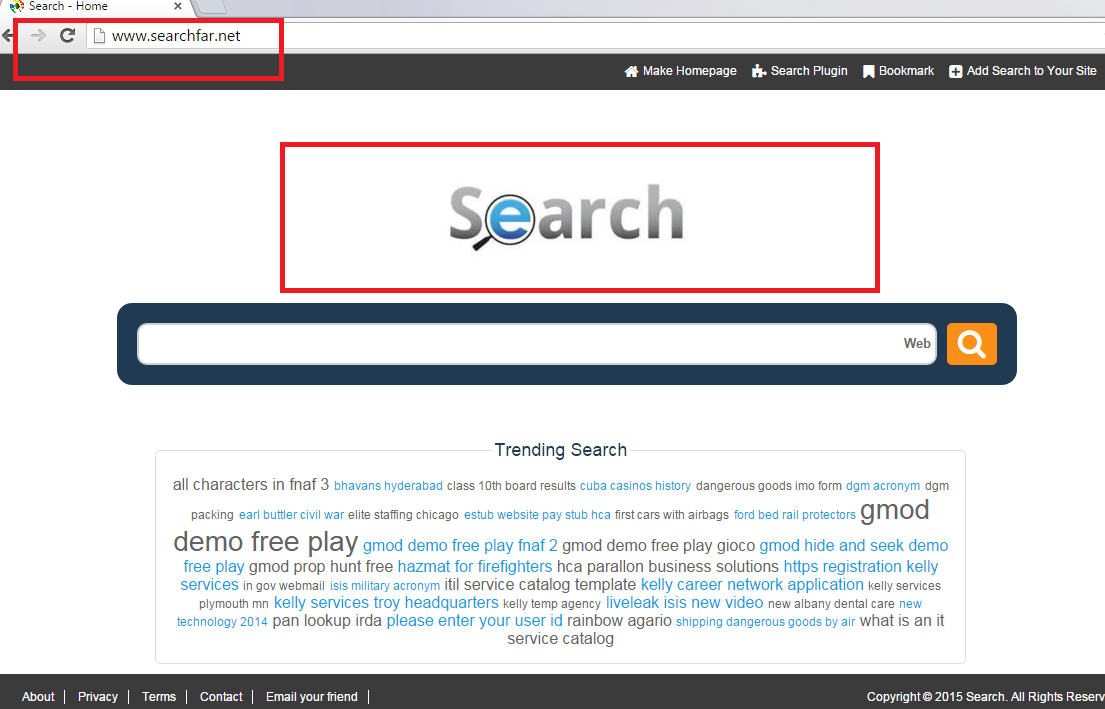 Why is searchfar.net dangerous?
Why is searchfar.net dangerous?