Searchzillions.com Removal Guide
Searchzillions.com is a browser hijacker that enters user’s system in a clandestine manner and changes home page and default search engine in Google Chrome, Mozilla Firefox, and Internet Explorer. Since the only goal of such software is to direct traffic to the affiliate parties’ pages and it does not concern itself with your computer’s safety, you can be easily routed to suspicious website and get infected with malware.
Clearly, this application should not be allowed to stay in your PC and that is why we prepared this report under which you will find detailed instructions on how to delete Searchzillions.com.
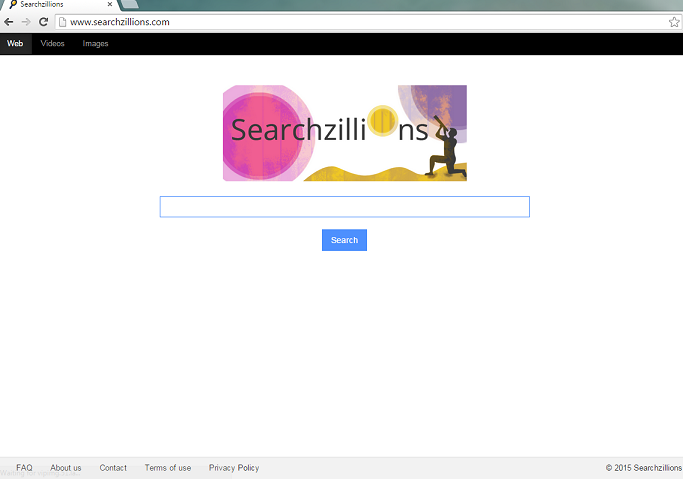
What does Searchzillions.com do?
In order to protect your computer from these type of applications in the future, you must understand how this hiajkcer manged to sneak in. Browser hijackers usually travel bundled with free programs from such pages like soft32.com and download.com. If you often download freeware from these sources, you should be more careful during the installation. Always select either Advanced or Custom mode and read the End User License Agreement (EULA). The additional and undesirable software is usually announced in this document which means that you will be able to deselect it.
If the intruder is already in your computer, you should hurry and take care of Searchzillions.com removal. Do not forget that its only aim is to boost traffic to promoted websites. Also, it is a well known fact that hijackers are often exploited by cyber criminals and that they can infect users with all kinds of malware. For this reason we warn you not to trust the presented search tool and not to click the provided search results or ads, since they can belong to malignant third parties. If you choose one of them, you can be directed to malicious page. To prevent this, erase Searchzillions.com.
One more reason to remove Searchzillions.com is its tendency to track your online activities and to collect the gathered information. The data (clicks, browsing history, geographical location, search queries, etc.) is used to personalize the ads and is also sold to the unknown parties. You should not permit such free spread of your data to continue. Eliminate Searchzillions.com right now.
How to remove Searchzillions.com?
To uninstall Searchzillions.com from your computer, you should employ a reputable and legitimate anti-spyware. Such security tool will not only eliminate Searchzillions.com, but also will take care of your system’ protection in the future. Another option is to follow the guidelines presented below. However, if manual Searchzillions.com removal is not successful, you will still need to buy an up-to-date security application to clean your PC.
Delete Searchzillions.com
Windows 7 and Vista
- Press Start button on the Taskbar
- Choose Control Panel.
- Open Uninstall a program.
- Select the unwanted program.
- Click Uninstall to get rid of Searchzillions.com.
Windows 8
- Tap the Windows key + X simultaneously.
- Choose Control Panel.
- Pick Uninstall a program.
- Uninstall Searchzillions.com from your PC.
Windows XP
- Access the Start menu.
- Navigate to Control Panel.
- Click Add or Remove Programs.
- Press the application that you want to delete.
- Remove Searchzillions.com.
Erase Searchzillions.com from your browsers
Google Chrome
- Click Alt+F and go to Tools.
- Open Extensions and delete the suspicious extensions.
- Choose Settings and tap Open a page or a set of pages.
- Go to Set pages, remove current home page and pick a new one.
- Click OK and move to Manage Search Engines under search.
- Overwrite the search engine and choose Done.
- Restart your browser.
Internet Explorer
- Tap Alt+X and access Manage add-ons.
- Select Toolbars and Extensions and uninstall unwanted extensions.
- Press Search Providers and remove/change your search engine.
- Save these changes and leave the window.
- Press Alt+X and open Internet Options.
- Pick the General tab, delete your current home page and choose another. Click OK.
Mozilla Firefox
- Press Ctrl+Shift+A at the same time and move to Extensions.
- Terminate undesirable extensions and leave the tab.
- Click Alt+T and access Options.
- Select the General tab and overwrite the home page.
- Tap OK and leave the menu. Press the search icon.
- Choose Manage Search engines and change/delete search tool.
- Click OK.
Offers
Download Removal Toolto scan for Searchzillions.comUse our recommended removal tool to scan for Searchzillions.com. Trial version of provides detection of computer threats like Searchzillions.com and assists in its removal for FREE. You can delete detected registry entries, files and processes yourself or purchase a full version.
More information about SpyWarrior and Uninstall Instructions. Please review SpyWarrior EULA and Privacy Policy. SpyWarrior scanner is free. If it detects a malware, purchase its full version to remove it.

WiperSoft Review Details WiperSoft (www.wipersoft.com) is a security tool that provides real-time security from potential threats. Nowadays, many users tend to download free software from the Intern ...
Download|more


Is MacKeeper a virus? MacKeeper is not a virus, nor is it a scam. While there are various opinions about the program on the Internet, a lot of the people who so notoriously hate the program have neve ...
Download|more


While the creators of MalwareBytes anti-malware have not been in this business for long time, they make up for it with their enthusiastic approach. Statistic from such websites like CNET shows that th ...
Download|more
Site Disclaimer
2-remove-virus.com is not sponsored, owned, affiliated, or linked to malware developers or distributors that are referenced in this article. The article does not promote or endorse any type of malware. We aim at providing useful information that will help computer users to detect and eliminate the unwanted malicious programs from their computers. This can be done manually by following the instructions presented in the article or automatically by implementing the suggested anti-malware tools.
The article is only meant to be used for educational purposes. If you follow the instructions given in the article, you agree to be contracted by the disclaimer. We do not guarantee that the artcile will present you with a solution that removes the malign threats completely. Malware changes constantly, which is why, in some cases, it may be difficult to clean the computer fully by using only the manual removal instructions.
