What is Smart Defragmenter?
Smart Defragmenter is classified as rogue anti-spyware application. It is spread via Trojan infections, so it usually enters computer systems without users’ notice. The malware blocks legitimate programs and presents you with false information about your computer’s status. It tries to convince you that there are plenty of errors in your PC and that these errors can only be fixed if you purchase the full version of the software. Needless to say, that was the aim of the program all along. It attempts to trick computer users into wasting their money. You should not fall for this. We suggest you get rid of Smart Defragmenter asap.
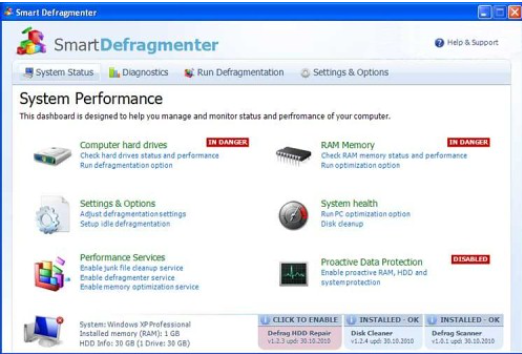
How does Smart Defragmenter work?
Smart Defragmenter is promoted as a legitimate computer defragmenter and optimization tool. It is supposed to scan your hard drives and memory for issues and repair system errors. Unfortunately, none of that is what it actually does. Once in the system, the rogue configures itself to start automatically when you turn on your PC. It shows various alerts and notifications while you are using your computer that claim that your executable files are corrupted, the registry access is not allowed, your hard drive is damaged or not found, your private data is at risk and so on. These scare tactics are used to convince you that your computer is in real danger and that Smart Defragmenter is the only way to fix it.
If you try to scan your system with the bogus application, you will be presented with fake results. The results will be filled with various problems like errors, viruses and Trojans that are supposedly attacking your computer. Do not trust any of them. All information provided to you by the program is fake. We recommend that you delete Smart Defragmenter from your computer as soon as you can.
How to remove Smart Defragmenter?
There is no question that you need to terminate Smart Defragmenter. Unfortunately, you will not be able to remove Smart Defragmenter manually as it is a malicious infection. In order to clean your PC and eliminate Smart Defragmenter along with other malware that may be on it, you need to download and install the anti-malware tool from our page. The software will scan your system, detect all issues and delete Smart Defragmenter completely. You will not have to worry about similar problems again as the utility will protect your PC from various Internet-based parasites including Trojans, rootkits, adware, worms and more.
Offers
Download Removal Toolto scan for Smart DefragmenterUse our recommended removal tool to scan for Smart Defragmenter. Trial version of provides detection of computer threats like Smart Defragmenter and assists in its removal for FREE. You can delete detected registry entries, files and processes yourself or purchase a full version.
More information about SpyWarrior and Uninstall Instructions. Please review SpyWarrior EULA and Privacy Policy. SpyWarrior scanner is free. If it detects a malware, purchase its full version to remove it.

WiperSoft Review Details WiperSoft (www.wipersoft.com) is a security tool that provides real-time security from potential threats. Nowadays, many users tend to download free software from the Intern ...
Download|more


Is MacKeeper a virus? MacKeeper is not a virus, nor is it a scam. While there are various opinions about the program on the Internet, a lot of the people who so notoriously hate the program have neve ...
Download|more


While the creators of MalwareBytes anti-malware have not been in this business for long time, they make up for it with their enthusiastic approach. Statistic from such websites like CNET shows that th ...
Download|more
Quick Menu
Step 1. Uninstall Smart Defragmenter and related programs.
Remove Smart Defragmenter from Windows 8
Right-click in the lower left corner of the screen. Once Quick Access Menu shows up, select Control Panel choose Programs and Features and select to Uninstall a software.


Uninstall Smart Defragmenter from Windows 7
Click Start → Control Panel → Programs and Features → Uninstall a program.


Delete Smart Defragmenter from Windows XP
Click Start → Settings → Control Panel. Locate and click → Add or Remove Programs.


Remove Smart Defragmenter from Mac OS X
Click Go button at the top left of the screen and select Applications. Select applications folder and look for Smart Defragmenter or any other suspicious software. Now right click on every of such entries and select Move to Trash, then right click the Trash icon and select Empty Trash.


Step 2. Delete Smart Defragmenter from your browsers
Terminate the unwanted extensions from Internet Explorer
- Tap the Gear icon and go to Manage Add-ons.


- Pick Toolbars and Extensions and eliminate all suspicious entries (other than Microsoft, Yahoo, Google, Oracle or Adobe)


- Leave the window.
Change Internet Explorer homepage if it was changed by virus:
- Tap the gear icon (menu) on the top right corner of your browser and click Internet Options.


- In General Tab remove malicious URL and enter preferable domain name. Press Apply to save changes.


Reset your browser
- Click the Gear icon and move to Internet Options.


- Open the Advanced tab and press Reset.


- Choose Delete personal settings and pick Reset one more time.


- Tap Close and leave your browser.


- If you were unable to reset your browsers, employ a reputable anti-malware and scan your entire computer with it.
Erase Smart Defragmenter from Google Chrome
- Access menu (top right corner of the window) and pick Settings.


- Choose Extensions.


- Eliminate the suspicious extensions from the list by clicking the Trash bin next to them.


- If you are unsure which extensions to remove, you can disable them temporarily.


Reset Google Chrome homepage and default search engine if it was hijacker by virus
- Press on menu icon and click Settings.


- Look for the “Open a specific page” or “Set Pages” under “On start up” option and click on Set pages.


- In another window remove malicious search sites and enter the one that you want to use as your homepage.


- Under the Search section choose Manage Search engines. When in Search Engines..., remove malicious search websites. You should leave only Google or your preferred search name.




Reset your browser
- If the browser still does not work the way you prefer, you can reset its settings.
- Open menu and navigate to Settings.


- Press Reset button at the end of the page.


- Tap Reset button one more time in the confirmation box.


- If you cannot reset the settings, purchase a legitimate anti-malware and scan your PC.
Remove Smart Defragmenter from Mozilla Firefox
- In the top right corner of the screen, press menu and choose Add-ons (or tap Ctrl+Shift+A simultaneously).


- Move to Extensions and Add-ons list and uninstall all suspicious and unknown entries.


Change Mozilla Firefox homepage if it was changed by virus:
- Tap on the menu (top right corner), choose Options.


- On General tab delete malicious URL and enter preferable website or click Restore to default.


- Press OK to save these changes.
Reset your browser
- Open the menu and tap Help button.


- Select Troubleshooting Information.


- Press Refresh Firefox.


- In the confirmation box, click Refresh Firefox once more.


- If you are unable to reset Mozilla Firefox, scan your entire computer with a trustworthy anti-malware.
Uninstall Smart Defragmenter from Safari (Mac OS X)
- Access the menu.
- Pick Preferences.


- Go to the Extensions Tab.


- Tap the Uninstall button next to the undesirable Smart Defragmenter and get rid of all the other unknown entries as well. If you are unsure whether the extension is reliable or not, simply uncheck the Enable box in order to disable it temporarily.
- Restart Safari.
Reset your browser
- Tap the menu icon and choose Reset Safari.


- Pick the options which you want to reset (often all of them are preselected) and press Reset.


- If you cannot reset the browser, scan your whole PC with an authentic malware removal software.
