SmartShopSave.com Removal Guide (Delete SmartShopSave.com)
In the world of cyber threats, there is a new browser hijacker on the loose, which is called SmartShopSave.com. This is a potentially unwanted program (PUP) that is designed for advertising and redirections. You should not trust any browser hijacker that suddenly appears onto your browser and starts doing various modifications without your consent.
The browsers that are compatible with this PUP are the most popular ones (which can be found on every user’s computer): Google Chrome, Internet Explorer, and Mozilla Firefox. The infection will not go away on itself: you will have to uninstall SmartShopSave.com from your browser(s). Additionally, you have to be informed that you cannot browse while the PC is under the infection because the homepage, new tab, and default search engine are not the same as they used to be: the hijacker has changed everything, that is why even a short browsing session can bring additional dangers onto your personal computer.
 Why is SmartShopSave.com considered dangerous?
Why is SmartShopSave.com considered dangerous?
As you now know what this potentially unwanted program (PUP) is capable of, you have to find out about the exact threats that you should beware of. You have read that it is dangerous to browse with this browser hijacker. But do you know why? As you might have seen, sponsored links are injected between the reliable results, which are provided by Google. The links can be used as a way to redirect you to websites where you can become a victim of malware and viruses. Another bad feature of this PUP is the advertisements. You might know that it is not really advisable to click on the ads you find online because you may get redirected to a site where cyber infections can get onto your computer quite easily. So, stay away from anything that resembles ads. Also, do you know that your online behavior can be spied on? This browser hijacker collects non-personally identifiable data such as IP addresses, URLs, browsing history, etc. It also uses cookies to track your online behavior. We strongly recommend you to remove SmartShopSave.com because the information may leak and you may suffer from various problems related to this.
How did I get infected with SmartShopSave.com?
This is a potentially unwanted program, after all, and that is why it is spread bundled with shareware and freeware. If you download freeware rather frequently, do not forget to always select Advanced/Custom type of installation. The worst aspect of all this is that the users usually forget to do this and skip a few installation steps accordingly. After you delete SmartShopSave.com, do not forget to be more aware of online dangers and be more careful.
How to remove SmartShopSave.com from my personal computer?
SmartShopSave.com removal will be a really easy process if you use a legitimate anti-malware program. If the program you download is really good, it will delete not only the browser hijacker, but also everything that can be potentially harmful to you and your PC.
Offers
Download Removal Toolto scan for SmartShopSave.comUse our recommended removal tool to scan for SmartShopSave.com. Trial version of provides detection of computer threats like SmartShopSave.com and assists in its removal for FREE. You can delete detected registry entries, files and processes yourself or purchase a full version.
More information about SpyWarrior and Uninstall Instructions. Please review SpyWarrior EULA and Privacy Policy. SpyWarrior scanner is free. If it detects a malware, purchase its full version to remove it.

WiperSoft Review Details WiperSoft (www.wipersoft.com) is a security tool that provides real-time security from potential threats. Nowadays, many users tend to download free software from the Intern ...
Download|more


Is MacKeeper a virus? MacKeeper is not a virus, nor is it a scam. While there are various opinions about the program on the Internet, a lot of the people who so notoriously hate the program have neve ...
Download|more


While the creators of MalwareBytes anti-malware have not been in this business for long time, they make up for it with their enthusiastic approach. Statistic from such websites like CNET shows that th ...
Download|more
Quick Menu
Step 1. Uninstall SmartShopSave.com and related programs.
Remove SmartShopSave.com from Windows 8
Right-click in the lower left corner of the screen. Once Quick Access Menu shows up, select Control Panel choose Programs and Features and select to Uninstall a software.


Uninstall SmartShopSave.com from Windows 7
Click Start → Control Panel → Programs and Features → Uninstall a program.


Delete SmartShopSave.com from Windows XP
Click Start → Settings → Control Panel. Locate and click → Add or Remove Programs.


Remove SmartShopSave.com from Mac OS X
Click Go button at the top left of the screen and select Applications. Select applications folder and look for SmartShopSave.com or any other suspicious software. Now right click on every of such entries and select Move to Trash, then right click the Trash icon and select Empty Trash.


Step 2. Delete SmartShopSave.com from your browsers
Terminate the unwanted extensions from Internet Explorer
- Tap the Gear icon and go to Manage Add-ons.


- Pick Toolbars and Extensions and eliminate all suspicious entries (other than Microsoft, Yahoo, Google, Oracle or Adobe)


- Leave the window.
Change Internet Explorer homepage if it was changed by virus:
- Tap the gear icon (menu) on the top right corner of your browser and click Internet Options.


- In General Tab remove malicious URL and enter preferable domain name. Press Apply to save changes.


Reset your browser
- Click the Gear icon and move to Internet Options.


- Open the Advanced tab and press Reset.


- Choose Delete personal settings and pick Reset one more time.


- Tap Close and leave your browser.


- If you were unable to reset your browsers, employ a reputable anti-malware and scan your entire computer with it.
Erase SmartShopSave.com from Google Chrome
- Access menu (top right corner of the window) and pick Settings.


- Choose Extensions.


- Eliminate the suspicious extensions from the list by clicking the Trash bin next to them.


- If you are unsure which extensions to remove, you can disable them temporarily.


Reset Google Chrome homepage and default search engine if it was hijacker by virus
- Press on menu icon and click Settings.


- Look for the “Open a specific page” or “Set Pages” under “On start up” option and click on Set pages.


- In another window remove malicious search sites and enter the one that you want to use as your homepage.


- Under the Search section choose Manage Search engines. When in Search Engines..., remove malicious search websites. You should leave only Google or your preferred search name.




Reset your browser
- If the browser still does not work the way you prefer, you can reset its settings.
- Open menu and navigate to Settings.


- Press Reset button at the end of the page.


- Tap Reset button one more time in the confirmation box.


- If you cannot reset the settings, purchase a legitimate anti-malware and scan your PC.
Remove SmartShopSave.com from Mozilla Firefox
- In the top right corner of the screen, press menu and choose Add-ons (or tap Ctrl+Shift+A simultaneously).


- Move to Extensions and Add-ons list and uninstall all suspicious and unknown entries.


Change Mozilla Firefox homepage if it was changed by virus:
- Tap on the menu (top right corner), choose Options.


- On General tab delete malicious URL and enter preferable website or click Restore to default.


- Press OK to save these changes.
Reset your browser
- Open the menu and tap Help button.


- Select Troubleshooting Information.


- Press Refresh Firefox.


- In the confirmation box, click Refresh Firefox once more.


- If you are unable to reset Mozilla Firefox, scan your entire computer with a trustworthy anti-malware.
Uninstall SmartShopSave.com from Safari (Mac OS X)
- Access the menu.
- Pick Preferences.


- Go to the Extensions Tab.


- Tap the Uninstall button next to the undesirable SmartShopSave.com and get rid of all the other unknown entries as well. If you are unsure whether the extension is reliable or not, simply uncheck the Enable box in order to disable it temporarily.
- Restart Safari.
Reset your browser
- Tap the menu icon and choose Reset Safari.


- Pick the options which you want to reset (often all of them are preselected) and press Reset.


- If you cannot reset the browser, scan your whole PC with an authentic malware removal software.
Site Disclaimer
2-remove-virus.com is not sponsored, owned, affiliated, or linked to malware developers or distributors that are referenced in this article. The article does not promote or endorse any type of malware. We aim at providing useful information that will help computer users to detect and eliminate the unwanted malicious programs from their computers. This can be done manually by following the instructions presented in the article or automatically by implementing the suggested anti-malware tools.
The article is only meant to be used for educational purposes. If you follow the instructions given in the article, you agree to be contracted by the disclaimer. We do not guarantee that the artcile will present you with a solution that removes the malign threats completely. Malware changes constantly, which is why, in some cases, it may be difficult to clean the computer fully by using only the manual removal instructions.
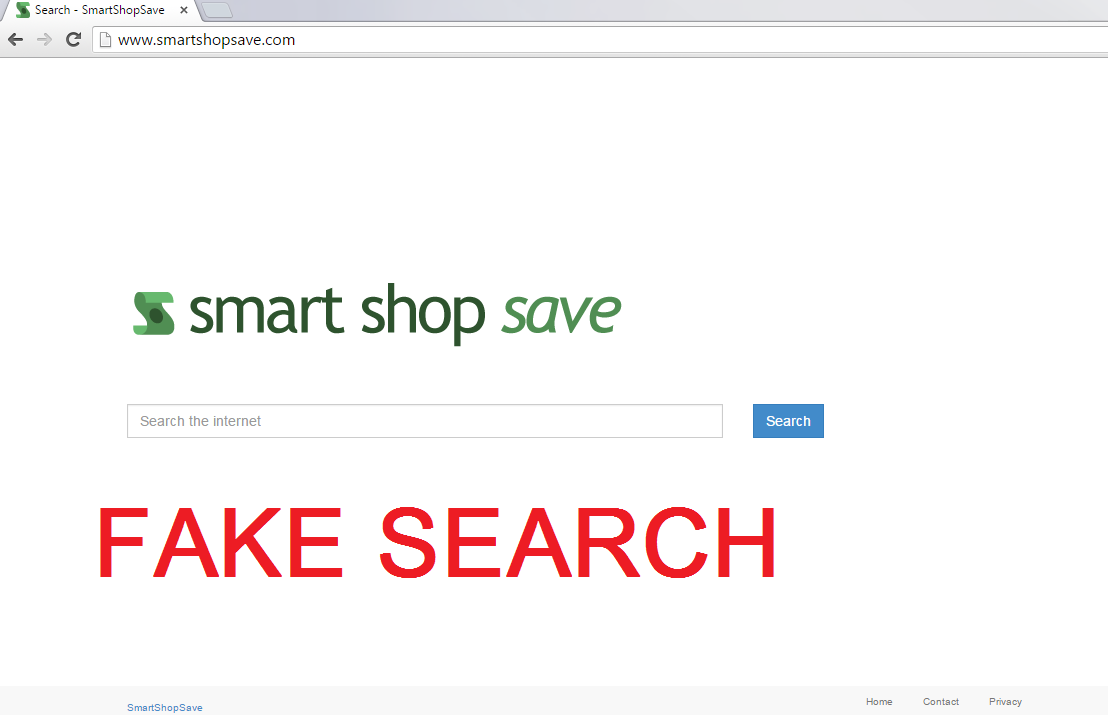 Why is SmartShopSave.com considered dangerous?
Why is SmartShopSave.com considered dangerous?