What is Soundrad.net?
“Exploring begins here” is the slogan of Soundrad.net, which claims to be a useful search engine. Unfortunately, it also falls into the category of browser hijackers, which means that it most likely arrived onto your PC without your approval or even notice. There is no reason to be worried as the hijacker is not malicious, however, there is also no reason to keep it installed as it adds little to no value to your surfing and causes unwanted interruptions. We advise that you eliminate Soundrad.net from your browsers without further delay.
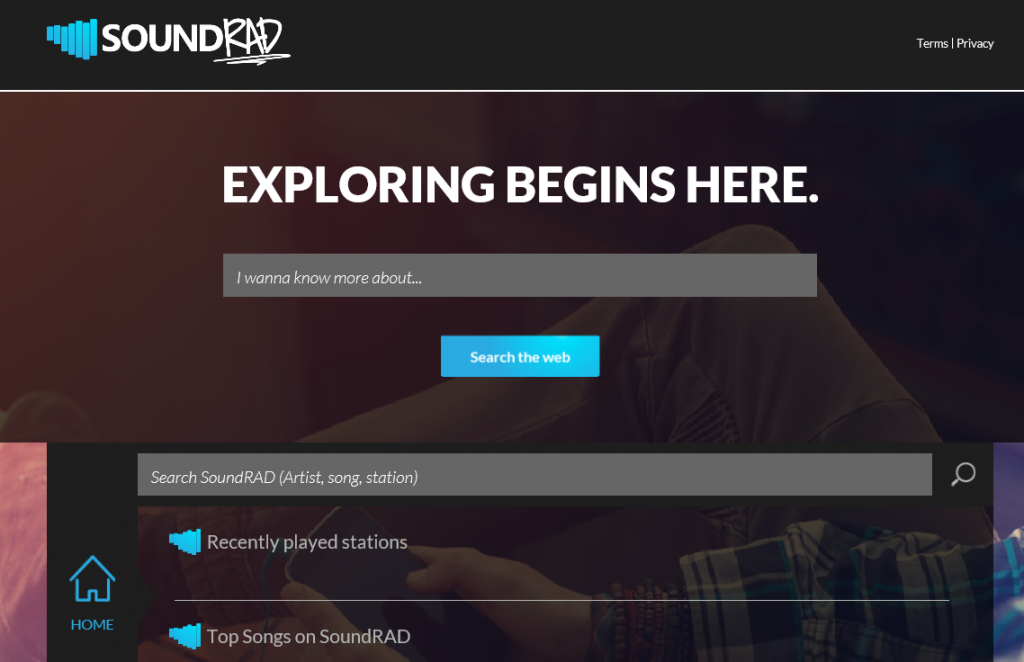
How does Soundrad.net work?
Whether or not you remember adding the so-called search tool to your browsers depends on how much attention you pay to free software installation. Browser hijackers use other software to get access to computer systems. When users install freeware by clicking the “Next” button without reading the information provided in every step, they unwittingly add potentially unwanted apps like Soundrad.net onto their PCs. That is not a wise decision as these applications are created to earn revenue for their developers and rarely have any valuable features.
The first action that the hijacker takes upon arrival is changing your current browser settings such as your home page and default search engine to Soundrad.net. The other, less tolerable and more dangerous action is starting to flood you with never-ending ads. These ads (pop-ups, links, coupons, and more) will appear on your screen no matter which sites you open. Moreover, you may get customized adverts that will seem more useful to you. It is important to remember that along with legitimate advertisements, you will also be exposed to fake ones. If you interact with them, you will risk your computer’s safety. You could also fall for a scam aimed at tricking you into wasting your money or sharing your details. To eliminate the unreliable content from your browsers, you will have to get rid of Soundrad.net.
How to remove Soundrad.net?
Two options you can choose from when it comes to Soundrad.net removal are manual and automatic. We advise the second one, because it is more beneficial. By using an anti-malware utility, you will not only terminate Soundrad.net and other unwanted elements, but also ensure your computer’s online safety moving forward. The alternative solution is to erase Soundrad.net manually. You can do that by following the instructions below, which explain how you need to uninstall the hijacker’s related application first and then delete Soundrad.net from your browsers. If you follow the guide carefully, manual removal should not be a problem.
Offers
Download Removal Toolto scan for Soundrad.netUse our recommended removal tool to scan for Soundrad.net. Trial version of provides detection of computer threats like Soundrad.net and assists in its removal for FREE. You can delete detected registry entries, files and processes yourself or purchase a full version.
More information about SpyWarrior and Uninstall Instructions. Please review SpyWarrior EULA and Privacy Policy. SpyWarrior scanner is free. If it detects a malware, purchase its full version to remove it.

WiperSoft Review Details WiperSoft (www.wipersoft.com) is a security tool that provides real-time security from potential threats. Nowadays, many users tend to download free software from the Intern ...
Download|more


Is MacKeeper a virus? MacKeeper is not a virus, nor is it a scam. While there are various opinions about the program on the Internet, a lot of the people who so notoriously hate the program have neve ...
Download|more


While the creators of MalwareBytes anti-malware have not been in this business for long time, they make up for it with their enthusiastic approach. Statistic from such websites like CNET shows that th ...
Download|more
Quick Menu
Step 1. Uninstall Soundrad.net and related programs.
Remove Soundrad.net from Windows 8
Right-click in the lower left corner of the screen. Once Quick Access Menu shows up, select Control Panel choose Programs and Features and select to Uninstall a software.


Uninstall Soundrad.net from Windows 7
Click Start → Control Panel → Programs and Features → Uninstall a program.


Delete Soundrad.net from Windows XP
Click Start → Settings → Control Panel. Locate and click → Add or Remove Programs.


Remove Soundrad.net from Mac OS X
Click Go button at the top left of the screen and select Applications. Select applications folder and look for Soundrad.net or any other suspicious software. Now right click on every of such entries and select Move to Trash, then right click the Trash icon and select Empty Trash.


Step 2. Delete Soundrad.net from your browsers
Terminate the unwanted extensions from Internet Explorer
- Tap the Gear icon and go to Manage Add-ons.


- Pick Toolbars and Extensions and eliminate all suspicious entries (other than Microsoft, Yahoo, Google, Oracle or Adobe)


- Leave the window.
Change Internet Explorer homepage if it was changed by virus:
- Tap the gear icon (menu) on the top right corner of your browser and click Internet Options.


- In General Tab remove malicious URL and enter preferable domain name. Press Apply to save changes.


Reset your browser
- Click the Gear icon and move to Internet Options.


- Open the Advanced tab and press Reset.


- Choose Delete personal settings and pick Reset one more time.


- Tap Close and leave your browser.


- If you were unable to reset your browsers, employ a reputable anti-malware and scan your entire computer with it.
Erase Soundrad.net from Google Chrome
- Access menu (top right corner of the window) and pick Settings.


- Choose Extensions.


- Eliminate the suspicious extensions from the list by clicking the Trash bin next to them.


- If you are unsure which extensions to remove, you can disable them temporarily.


Reset Google Chrome homepage and default search engine if it was hijacker by virus
- Press on menu icon and click Settings.


- Look for the “Open a specific page” or “Set Pages” under “On start up” option and click on Set pages.


- In another window remove malicious search sites and enter the one that you want to use as your homepage.


- Under the Search section choose Manage Search engines. When in Search Engines..., remove malicious search websites. You should leave only Google or your preferred search name.




Reset your browser
- If the browser still does not work the way you prefer, you can reset its settings.
- Open menu and navigate to Settings.


- Press Reset button at the end of the page.


- Tap Reset button one more time in the confirmation box.


- If you cannot reset the settings, purchase a legitimate anti-malware and scan your PC.
Remove Soundrad.net from Mozilla Firefox
- In the top right corner of the screen, press menu and choose Add-ons (or tap Ctrl+Shift+A simultaneously).


- Move to Extensions and Add-ons list and uninstall all suspicious and unknown entries.


Change Mozilla Firefox homepage if it was changed by virus:
- Tap on the menu (top right corner), choose Options.


- On General tab delete malicious URL and enter preferable website or click Restore to default.


- Press OK to save these changes.
Reset your browser
- Open the menu and tap Help button.


- Select Troubleshooting Information.


- Press Refresh Firefox.


- In the confirmation box, click Refresh Firefox once more.


- If you are unable to reset Mozilla Firefox, scan your entire computer with a trustworthy anti-malware.
Uninstall Soundrad.net from Safari (Mac OS X)
- Access the menu.
- Pick Preferences.


- Go to the Extensions Tab.


- Tap the Uninstall button next to the undesirable Soundrad.net and get rid of all the other unknown entries as well. If you are unsure whether the extension is reliable or not, simply uncheck the Enable box in order to disable it temporarily.
- Restart Safari.
Reset your browser
- Tap the menu icon and choose Reset Safari.


- Pick the options which you want to reset (often all of them are preselected) and press Reset.


- If you cannot reset the browser, scan your whole PC with an authentic malware removal software.
Site Disclaimer
2-remove-virus.com is not sponsored, owned, affiliated, or linked to malware developers or distributors that are referenced in this article. The article does not promote or endorse any type of malware. We aim at providing useful information that will help computer users to detect and eliminate the unwanted malicious programs from their computers. This can be done manually by following the instructions presented in the article or automatically by implementing the suggested anti-malware tools.
The article is only meant to be used for educational purposes. If you follow the instructions given in the article, you agree to be contracted by the disclaimer. We do not guarantee that the artcile will present you with a solution that removes the malign threats completely. Malware changes constantly, which is why, in some cases, it may be difficult to clean the computer fully by using only the manual removal instructions.
