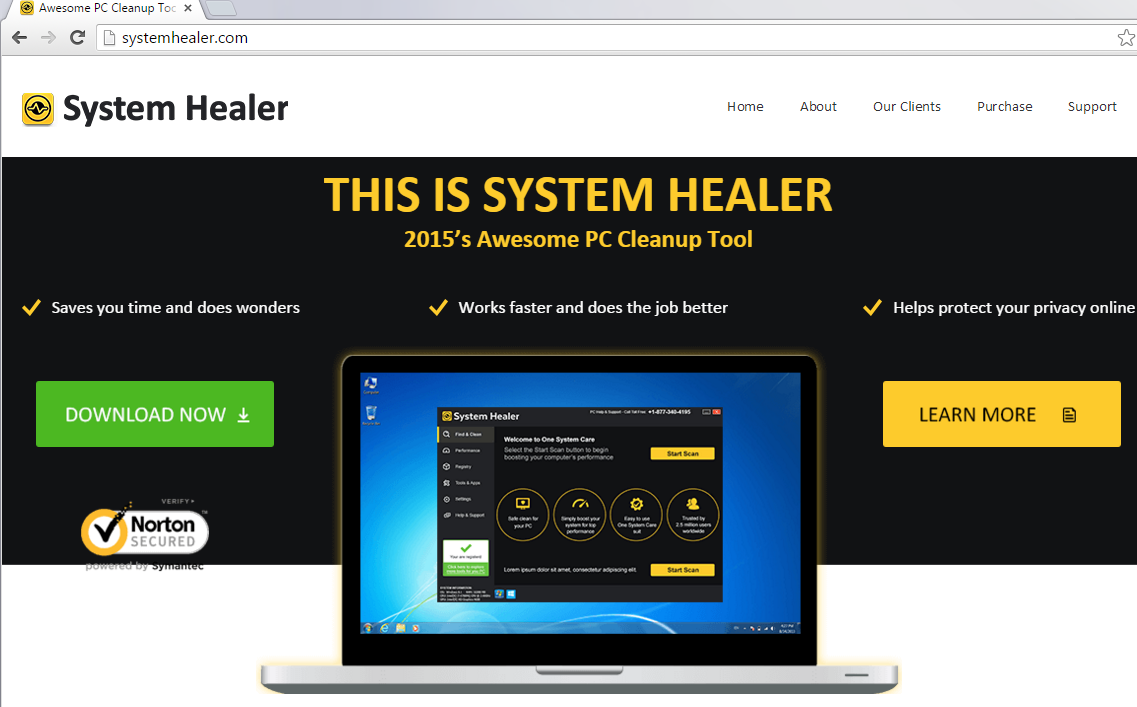System Healer Removal Guide
System Healer is promoted at systemhealer.com as a tool that can help you clean your PC and thus improve its performance. Its site looks quite reliable, it has a Symantec logo on it, however, that proves nothing. More than that, it even states that the software is “Technically, the Best PC cleaner of 2015”.
The application has not been reviewed by any respectable sources, so the claim that it is “technically, the best” is completely ridiculous. We classify the software as potentially unwanted. It does not follow through on its promises, which is why we suggest that you remove System Healer and use reliable optimization tools instead.
How does System Healer work?
The good news is that System Healer does not seem to be distributed in any other way other than its own official page. The bad news is that the program is not reliable. The trial version of the software does not perform any useful actions, other than scanning your system. However, even the scan itself cannot be trusted. It shows you results implying that you need to clean your PC right away. This is just a scare tactic used to convince you into wasting your money on the license key of the suspicious software. This behavior is actually similar to such potentially unwanted programs as Cleaner Pro, A1PCCleaner, eFix Pro, and others.
If you click on the pop-up demanding that you register the utility, you will be redirected to a page asking you to pay $29.95. That seems like a lot for a program that tries to convince you that it performs the function of Disk Checker, which is actually performed by your Windows operating system and not the application. As you can see, there are quite a few reasons for you not to trust the software. We suggest that you delete System Healer from your PC without delay.
How to remove System Healer?
Luckily, you should not have any difficulties with System Healer removal. You can uninstall System Healer via Control Panel. If you need more detailed instructions, you can use the ones presented below the article. If, in addition to System Healer removal, you also want to make sure that there are no other unwanted files or programs on your computer, you can use the anti-malware tool presented on our page and clean your system automatically. The utility will not only delete System Healer along with other threats, but it will also function as a malware prevention tool and safeguard your PC in the future.
Offers
Download Removal Toolto scan for System HealerUse our recommended removal tool to scan for System Healer. Trial version of provides detection of computer threats like System Healer and assists in its removal for FREE. You can delete detected registry entries, files and processes yourself or purchase a full version.
More information about SpyWarrior and Uninstall Instructions. Please review SpyWarrior EULA and Privacy Policy. SpyWarrior scanner is free. If it detects a malware, purchase its full version to remove it.

WiperSoft Review Details WiperSoft (www.wipersoft.com) is a security tool that provides real-time security from potential threats. Nowadays, many users tend to download free software from the Intern ...
Download|more


Is MacKeeper a virus? MacKeeper is not a virus, nor is it a scam. While there are various opinions about the program on the Internet, a lot of the people who so notoriously hate the program have neve ...
Download|more


While the creators of MalwareBytes anti-malware have not been in this business for long time, they make up for it with their enthusiastic approach. Statistic from such websites like CNET shows that th ...
Download|more
Quick Menu
Step 1. Uninstall System Healer and related programs.
Remove System Healer from Windows 8
Right-click in the lower left corner of the screen. Once Quick Access Menu shows up, select Control Panel choose Programs and Features and select to Uninstall a software.


Uninstall System Healer from Windows 7
Click Start → Control Panel → Programs and Features → Uninstall a program.


Delete System Healer from Windows XP
Click Start → Settings → Control Panel. Locate and click → Add or Remove Programs.


Remove System Healer from Mac OS X
Click Go button at the top left of the screen and select Applications. Select applications folder and look for System Healer or any other suspicious software. Now right click on every of such entries and select Move to Trash, then right click the Trash icon and select Empty Trash.


Step 2. Delete System Healer from your browsers
Terminate the unwanted extensions from Internet Explorer
- Tap the Gear icon and go to Manage Add-ons.


- Pick Toolbars and Extensions and eliminate all suspicious entries (other than Microsoft, Yahoo, Google, Oracle or Adobe)


- Leave the window.
Change Internet Explorer homepage if it was changed by virus:
- Tap the gear icon (menu) on the top right corner of your browser and click Internet Options.


- In General Tab remove malicious URL and enter preferable domain name. Press Apply to save changes.


Reset your browser
- Click the Gear icon and move to Internet Options.


- Open the Advanced tab and press Reset.


- Choose Delete personal settings and pick Reset one more time.


- Tap Close and leave your browser.


- If you were unable to reset your browsers, employ a reputable anti-malware and scan your entire computer with it.
Erase System Healer from Google Chrome
- Access menu (top right corner of the window) and pick Settings.


- Choose Extensions.


- Eliminate the suspicious extensions from the list by clicking the Trash bin next to them.


- If you are unsure which extensions to remove, you can disable them temporarily.


Reset Google Chrome homepage and default search engine if it was hijacker by virus
- Press on menu icon and click Settings.


- Look for the “Open a specific page” or “Set Pages” under “On start up” option and click on Set pages.


- In another window remove malicious search sites and enter the one that you want to use as your homepage.


- Under the Search section choose Manage Search engines. When in Search Engines..., remove malicious search websites. You should leave only Google or your preferred search name.




Reset your browser
- If the browser still does not work the way you prefer, you can reset its settings.
- Open menu and navigate to Settings.


- Press Reset button at the end of the page.


- Tap Reset button one more time in the confirmation box.


- If you cannot reset the settings, purchase a legitimate anti-malware and scan your PC.
Remove System Healer from Mozilla Firefox
- In the top right corner of the screen, press menu and choose Add-ons (or tap Ctrl+Shift+A simultaneously).


- Move to Extensions and Add-ons list and uninstall all suspicious and unknown entries.


Change Mozilla Firefox homepage if it was changed by virus:
- Tap on the menu (top right corner), choose Options.


- On General tab delete malicious URL and enter preferable website or click Restore to default.


- Press OK to save these changes.
Reset your browser
- Open the menu and tap Help button.


- Select Troubleshooting Information.


- Press Refresh Firefox.


- In the confirmation box, click Refresh Firefox once more.


- If you are unable to reset Mozilla Firefox, scan your entire computer with a trustworthy anti-malware.
Uninstall System Healer from Safari (Mac OS X)
- Access the menu.
- Pick Preferences.


- Go to the Extensions Tab.


- Tap the Uninstall button next to the undesirable System Healer and get rid of all the other unknown entries as well. If you are unsure whether the extension is reliable or not, simply uncheck the Enable box in order to disable it temporarily.
- Restart Safari.
Reset your browser
- Tap the menu icon and choose Reset Safari.


- Pick the options which you want to reset (often all of them are preselected) and press Reset.


- If you cannot reset the browser, scan your whole PC with an authentic malware removal software.
Incoming search terms:
Site Disclaimer
2-remove-virus.com is not sponsored, owned, affiliated, or linked to malware developers or distributors that are referenced in this article. The article does not promote or endorse any type of malware. We aim at providing useful information that will help computer users to detect and eliminate the unwanted malicious programs from their computers. This can be done manually by following the instructions presented in the article or automatically by implementing the suggested anti-malware tools.
The article is only meant to be used for educational purposes. If you follow the instructions given in the article, you agree to be contracted by the disclaimer. We do not guarantee that the artcile will present you with a solution that removes the malign threats completely. Malware changes constantly, which is why, in some cases, it may be difficult to clean the computer fully by using only the manual removal instructions.