What is Taka Ransomware?
Taka Ransomware is an infection that enters computers to encrypt files. The second this infection enters the computer, it immediately encrypts files. Those encrypted files will have the new extension .xxx, so you will notice quickly that something is wrong. After it finishes encrypting all those files, Taka Ransomware opens a window for users. It tells to see what it is written in the file help_dcfile.txt which it creates on Desktop.
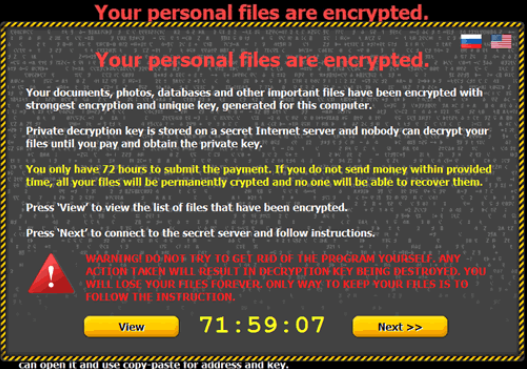
If you open it and read it, you will be told to transfer 0.5 Bitcoin (approximately 300 dollars) to get the decryption key. Schemers will try to convince you that it is impossible to decrypt files without this tool. In fact, it might be true, but it still does not mean that you should transfer the money they require because you might be able to get your files back if you have made their copies before the entrance of Taka Ransomware. In addition, nobody knows whether you will receive the decryption tool after you make a payment. Even though you decide not to pay money for the decryptor, you should uninstall Taka Ransomware as soon as possible because it might help other threats to crawl onto your computer. Also, it might not allow you to use your computer.
What does Taka Ransomware do?
We can assure you that Taka Ransomware will encrypt your personal files the second it sneaks onto the computer. Then, it says that users have to transfer the ransom within 72 hours. As we have told you, it is not advisable to pay money because they will be stolen from you, and you will not get anything in return. If you make a decision not to make a payment, you should know that you can recover your files easily if you keep their copies on an external device. You should also try a free tool for recovering files even though we cannot promise that it will be useful for you. Make sure you try to decrypt files only after the full Taka Ransomware removal.
Why do I have Taka Ransomware on my computer?
There is 99% probability that you have allowed Taka Ransomware and it has encrypted your files if you have opened a spam email attachment. If you cannot remember doing that, it might have, of course, found another way to appear on your computer. Cyber criminals employ a variety of methods to spread malware, so if you wish to prevent another infection from entering your system, you have to install a reliable security tool after you delete Taka Ransomware from your computer.
How can I remove Taka Ransomware manually?
It might be possible to delete Taka Ransomware manually, but we suggest employing the automatic method to remove Taka Ransomware from your computer because it might be extremely hard to erase it by hand. Use an automatic malware remover if you want to be sure that the automatic Taka Ransomware removal was successful. In other words, you should not use tools that can be easily downloaded from P2P and similar websites.
Offers
Download Removal Toolto scan for Taka RansomwareUse our recommended removal tool to scan for Taka Ransomware. Trial version of provides detection of computer threats like Taka Ransomware and assists in its removal for FREE. You can delete detected registry entries, files and processes yourself or purchase a full version.
More information about SpyWarrior and Uninstall Instructions. Please review SpyWarrior EULA and Privacy Policy. SpyWarrior scanner is free. If it detects a malware, purchase its full version to remove it.

WiperSoft Review Details WiperSoft (www.wipersoft.com) is a security tool that provides real-time security from potential threats. Nowadays, many users tend to download free software from the Intern ...
Download|more


Is MacKeeper a virus? MacKeeper is not a virus, nor is it a scam. While there are various opinions about the program on the Internet, a lot of the people who so notoriously hate the program have neve ...
Download|more


While the creators of MalwareBytes anti-malware have not been in this business for long time, they make up for it with their enthusiastic approach. Statistic from such websites like CNET shows that th ...
Download|more
Quick Menu
Step 1. Delete Taka Ransomware using Safe Mode with Networking.
Remove Taka Ransomware from Windows 7/Windows Vista/Windows XP
- Click on Start and select Shutdown.
- Choose Restart and click OK.


- Start tapping F8 when your PC starts loading.
- Under Advanced Boot Options, choose Safe Mode with Networking.


- Open your browser and download the anti-malware utility.
- Use the utility to remove Taka Ransomware
Remove Taka Ransomware from Windows 8/Windows 10
- On the Windows login screen, press the Power button.
- Tap and hold Shift and select Restart.


- Go to Troubleshoot → Advanced options → Start Settings.
- Choose Enable Safe Mode or Safe Mode with Networking under Startup Settings.


- Click Restart.
- Open your web browser and download the malware remover.
- Use the software to delete Taka Ransomware
Step 2. Restore Your Files using System Restore
Delete Taka Ransomware from Windows 7/Windows Vista/Windows XP
- Click Start and choose Shutdown.
- Select Restart and OK


- When your PC starts loading, press F8 repeatedly to open Advanced Boot Options
- Choose Command Prompt from the list.


- Type in cd restore and tap Enter.


- Type in rstrui.exe and press Enter.


- Click Next in the new window and select the restore point prior to the infection.


- Click Next again and click Yes to begin the system restore.


Delete Taka Ransomware from Windows 8/Windows 10
- Click the Power button on the Windows login screen.
- Press and hold Shift and click Restart.


- Choose Troubleshoot and go to Advanced options.
- Select Command Prompt and click Restart.


- In Command Prompt, input cd restore and tap Enter.


- Type in rstrui.exe and tap Enter again.


- Click Next in the new System Restore window.


- Choose the restore point prior to the infection.


- Click Next and then click Yes to restore your system.


Site Disclaimer
2-remove-virus.com is not sponsored, owned, affiliated, or linked to malware developers or distributors that are referenced in this article. The article does not promote or endorse any type of malware. We aim at providing useful information that will help computer users to detect and eliminate the unwanted malicious programs from their computers. This can be done manually by following the instructions presented in the article or automatically by implementing the suggested anti-malware tools.
The article is only meant to be used for educational purposes. If you follow the instructions given in the article, you agree to be contracted by the disclaimer. We do not guarantee that the artcile will present you with a solution that removes the malign threats completely. Malware changes constantly, which is why, in some cases, it may be difficult to clean the computer fully by using only the manual removal instructions.
