Total Plus HD Ads Removal Guide
Total Plus HD Ads is classified as an intrusive advertising-supported program that can modify your web browsers’ settings. The application will alter your Google Chrome, Mozilla Firefox, and Internet Explorer in order to promote as many commercial adverts as possible.
We have to warn you that even if you click only one advertisement, you may still end up exploring the dark side of the Internet. Once this happens, your computer might get infected with even more serious malicious software. Hence, you should take the matter seriously and remove Total Plus HD Ads without hesitation. Our research team has prepared a detailed removal guide that you can find at the very end of this article. You may also want to read the report itself because there are tips on how to stop the unwanted applications from entering your virtual machine.
 Why do I need to take care of Total Plus HD Ads removal immediately?
Why do I need to take care of Total Plus HD Ads removal immediately?
Total Plus HD Ads is a dangerous application that can make your computer vulnerable to the other threats. It is no secret that by entering suspicious web pages, you always risk to find even more malware on your machine. Also, your personal privacy is not safe with Total Plus HD Ads. The hijacker mostly collects the information in order to make the ads even more alluring. The data can be also shared with third parties for marketing purposes. The fact that Total Plus HD Ads is in your PC’s system does not necessarily mean that your personal information will be stolen. However, we cannot guarantee that you will not experience an identity theft. Hence, you need to protect your sensitive information and delete Total Plus HD Ads as soon as you possibly can.
How can Total Plus HD Ads enter my computer’s system?
Most of the time Total Plus HD Ads finds your computer with the help of a free of charge software installation. During your new program’s download, you should pay careful attention to the setup process. You can usually locate the bonus applications’ offers there. We recommend to disable such add-ons because they will probably bring no benefits to your electronic device. In order to get rid of the additional plug-ins, you will need to choose the Advanced or Custom installation mode. This is important because some bonus programs might be installed automatically, if you choose the Recommended settings. However, if the undesirable software has got into your computer, you will need to remove Total Plus HD Ads instantly. Do not worry because we will definitely explain how to do that in the next paragraph.
How to delete Total Plus HD Ads from my virtual device?
Our main advice is to invest in a reliable anti-virus application that will uninstall Total Plus HD Ads infection automatically. By keeping your antimalware tool up to date, your computer will be also protected from the other threats that might try to reach the PC. If for some reason you still want to take care of Total Plus HD Ads removal manually, you might want to check our manual removal guide bellow.
Terminate Total Plus HD Ads from Windows 10
- Open your search bar (on the Taskbar).
- Write in Control Panel.
- Access Uninstall a program.
- Locate the unwanted program and Uninstall it.
Eliminate Total Plus HD Ads from Windows 8 or Windows 8.1
- Launch the Charm bar.
- Choose Settings and move to Control Panel.
- Locate the suspicious program and right-click on it.
- Uninstall the undesirable application.
Erase Total Plus HD Ads from Windows 7 or Windows Vista
- Access the Start menu and choose Control Panel.
- Select Uninstall a program.
- Locate the suspicious software.
- Right-click on the program and select Uninstall.
Windows XP
- Go to the Start menu and open Control Panel.
- Choose Add or Remove Programs.
- Locate the suspicious adware and choose the Remove button.
Google Chrome
- Launch the browser and simultaneously press Alt+F.
- Choose Settings and move to the bottom.
- Select Show advanced settings…
- Choose the Reset settings and select confirm.
Mozilla Firefox
- Open your Mozilla Firefox and press Alt+H.
- Choose Troubleshooting Information.
- Select Refresh Firefox… and click confirm.
Internet Explorer:
- Open your Internet Explorer and press Alt+T.
- Go to Internet options.
- Choose the Advanced tab.
- Select Reset… and then click confirm.
Offers
Download Removal Toolto scan for Total Plus HD AdsUse our recommended removal tool to scan for Total Plus HD Ads. Trial version of provides detection of computer threats like Total Plus HD Ads and assists in its removal for FREE. You can delete detected registry entries, files and processes yourself or purchase a full version.
More information about SpyWarrior and Uninstall Instructions. Please review SpyWarrior EULA and Privacy Policy. SpyWarrior scanner is free. If it detects a malware, purchase its full version to remove it.

WiperSoft Review Details WiperSoft (www.wipersoft.com) is a security tool that provides real-time security from potential threats. Nowadays, many users tend to download free software from the Intern ...
Download|more


Is MacKeeper a virus? MacKeeper is not a virus, nor is it a scam. While there are various opinions about the program on the Internet, a lot of the people who so notoriously hate the program have neve ...
Download|more


While the creators of MalwareBytes anti-malware have not been in this business for long time, they make up for it with their enthusiastic approach. Statistic from such websites like CNET shows that th ...
Download|more
Site Disclaimer
2-remove-virus.com is not sponsored, owned, affiliated, or linked to malware developers or distributors that are referenced in this article. The article does not promote or endorse any type of malware. We aim at providing useful information that will help computer users to detect and eliminate the unwanted malicious programs from their computers. This can be done manually by following the instructions presented in the article or automatically by implementing the suggested anti-malware tools.
The article is only meant to be used for educational purposes. If you follow the instructions given in the article, you agree to be contracted by the disclaimer. We do not guarantee that the artcile will present you with a solution that removes the malign threats completely. Malware changes constantly, which is why, in some cases, it may be difficult to clean the computer fully by using only the manual removal instructions.
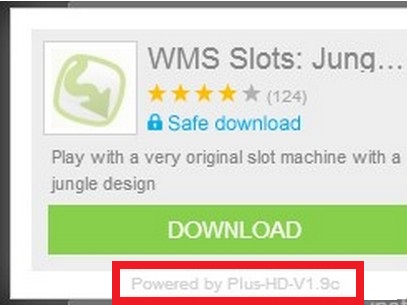 Why do I need to take care of Total Plus HD Ads removal immediately?
Why do I need to take care of Total Plus HD Ads removal immediately?