Trovi.com Removal Instructions
Trovi.com is classified as a browser hijacker because this ‘homepage’ will modify all of your Internet browsers’ (Internet Explorer, Mozilla Firefox, and Google Chrome) settings. Once the hijacker reaches your computer’s system, it will change your homepage to trovi.com.
If you use Mozilla Firefox or Google Chrome, your new tab will be modified and you will soon notice that the hijacker redirects you to trovi.com. The best thing for your computer is to just delete trovi.com as quickly as possible.
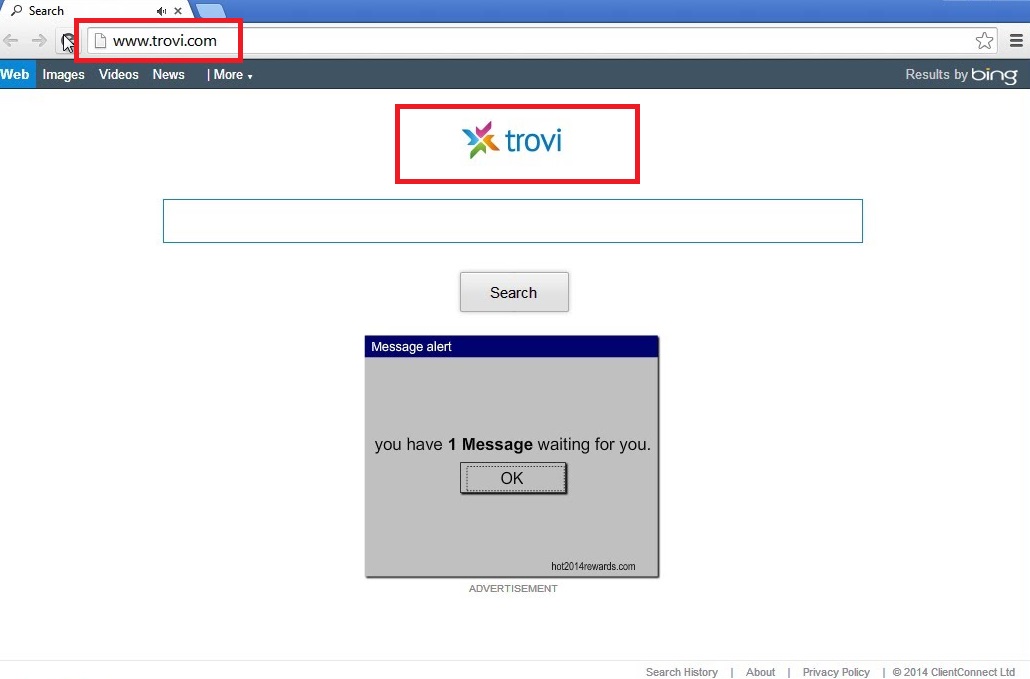
How can Trovi.com hijack my computer?
Our malware research team has found that trovi.com comes to your PC with Conduit toolbars and Search Protect. Another common way how this hijacker may find your computer’s system is via well-known java.exe. You can also get trovi.com in your PC, if you have recently installed fictitious update bundles that suggest Search Protect. Even if you terminate Search Protect, you will still not be able to set your preferred homepage and default search engine. Only if you remove trovi.com, you can gain control over your Internet browsers. Trovi.com provides the search results from Bing; however, that does not mean that you should trust the given results. The program may infiltrate various ads among the search results; these advertisements may lead you to infected websites. Only if you take care of trovi.com removal, you will be able to get rid of the irritating commercial content.
In other words, trovi.com finds your computer’s system via bundled freeware. If you have recently downloaded free of charge software from an unknown website, you may soon get trovi.com or other unwanted programs in your computer. Therefore, you should download software only from its official pages. Moreover, you need to always choose the Advanced or Custom installation mode because in such options you may still select which programs do you want to install. If you pick the Recommended method, undesirable applications can be downloaded automatically. Freeware bundles do not ask for the user’s explicit permission; we believe that such programs do not deserve to be in your computer’s system. Therefore, we recommend to delete trovi.com as soon as possible.
How to remove Trovi.com from my PCs system?
Trovi.com removal may not be an easy one; however, you should definitely get rid of the program. The search engine is completely useless and will only give you a large amount of ads. Moreover, trovi.com may spy on you and collect data about your browsing habits. For example, your ID address, location, IP address, visited websites and search queries. Although this information is non-personally identifiable we are sure that you do not want the data to be shared with third parties. If trovi.com sells information about your browsing data, your computer may start to display even more ads. Thus, you should uninstall trovi.com immediately.
You can get rid of trovi.com manually or automatically; however, we recommend you to erase the infection by using the automatic removal method. This is because it is a safer and easier way to terminate trovi.com. You just need to install a reputable malware removal tool that will also protect your computer from the similar threats in the future.
Offers
Download Removal Toolto scan for Trovi.comUse our recommended removal tool to scan for Trovi.com. Trial version of provides detection of computer threats like Trovi.com and assists in its removal for FREE. You can delete detected registry entries, files and processes yourself or purchase a full version.
More information about SpyWarrior and Uninstall Instructions. Please review SpyWarrior EULA and Privacy Policy. SpyWarrior scanner is free. If it detects a malware, purchase its full version to remove it.

WiperSoft Review Details WiperSoft (www.wipersoft.com) is a security tool that provides real-time security from potential threats. Nowadays, many users tend to download free software from the Intern ...
Download|more


Is MacKeeper a virus? MacKeeper is not a virus, nor is it a scam. While there are various opinions about the program on the Internet, a lot of the people who so notoriously hate the program have neve ...
Download|more


While the creators of MalwareBytes anti-malware have not been in this business for long time, they make up for it with their enthusiastic approach. Statistic from such websites like CNET shows that th ...
Download|more
Quick Menu
Step 1. Uninstall Trovi.com and related programs.
Remove Trovi.com from Windows 8
Right-click in the lower left corner of the screen. Once Quick Access Menu shows up, select Control Panel choose Programs and Features and select to Uninstall a software.


Uninstall Trovi.com from Windows 7
Click Start → Control Panel → Programs and Features → Uninstall a program.


Delete Trovi.com from Windows XP
Click Start → Settings → Control Panel. Locate and click → Add or Remove Programs.


Remove Trovi.com from Mac OS X
Click Go button at the top left of the screen and select Applications. Select applications folder and look for Trovi.com or any other suspicious software. Now right click on every of such entries and select Move to Trash, then right click the Trash icon and select Empty Trash.


Step 2. Delete Trovi.com from your browsers
Terminate the unwanted extensions from Internet Explorer
- Tap the Gear icon and go to Manage Add-ons.


- Pick Toolbars and Extensions and eliminate all suspicious entries (other than Microsoft, Yahoo, Google, Oracle or Adobe)


- Leave the window.
Change Internet Explorer homepage if it was changed by virus:
- Tap the gear icon (menu) on the top right corner of your browser and click Internet Options.


- In General Tab remove malicious URL and enter preferable domain name. Press Apply to save changes.


Reset your browser
- Click the Gear icon and move to Internet Options.


- Open the Advanced tab and press Reset.


- Choose Delete personal settings and pick Reset one more time.


- Tap Close and leave your browser.


- If you were unable to reset your browsers, employ a reputable anti-malware and scan your entire computer with it.
Erase Trovi.com from Google Chrome
- Access menu (top right corner of the window) and pick Settings.


- Choose Extensions.


- Eliminate the suspicious extensions from the list by clicking the Trash bin next to them.


- If you are unsure which extensions to remove, you can disable them temporarily.


Reset Google Chrome homepage and default search engine if it was hijacker by virus
- Press on menu icon and click Settings.


- Look for the “Open a specific page” or “Set Pages” under “On start up” option and click on Set pages.


- In another window remove malicious search sites and enter the one that you want to use as your homepage.


- Under the Search section choose Manage Search engines. When in Search Engines..., remove malicious search websites. You should leave only Google or your preferred search name.




Reset your browser
- If the browser still does not work the way you prefer, you can reset its settings.
- Open menu and navigate to Settings.


- Press Reset button at the end of the page.


- Tap Reset button one more time in the confirmation box.


- If you cannot reset the settings, purchase a legitimate anti-malware and scan your PC.
Remove Trovi.com from Mozilla Firefox
- In the top right corner of the screen, press menu and choose Add-ons (or tap Ctrl+Shift+A simultaneously).


- Move to Extensions and Add-ons list and uninstall all suspicious and unknown entries.


Change Mozilla Firefox homepage if it was changed by virus:
- Tap on the menu (top right corner), choose Options.


- On General tab delete malicious URL and enter preferable website or click Restore to default.


- Press OK to save these changes.
Reset your browser
- Open the menu and tap Help button.


- Select Troubleshooting Information.


- Press Refresh Firefox.


- In the confirmation box, click Refresh Firefox once more.


- If you are unable to reset Mozilla Firefox, scan your entire computer with a trustworthy anti-malware.
Uninstall Trovi.com from Safari (Mac OS X)
- Access the menu.
- Pick Preferences.


- Go to the Extensions Tab.


- Tap the Uninstall button next to the undesirable Trovi.com and get rid of all the other unknown entries as well. If you are unsure whether the extension is reliable or not, simply uncheck the Enable box in order to disable it temporarily.
- Restart Safari.
Reset your browser
- Tap the menu icon and choose Reset Safari.


- Pick the options which you want to reset (often all of them are preselected) and press Reset.


- If you cannot reset the browser, scan your whole PC with an authentic malware removal software.
Site Disclaimer
2-remove-virus.com is not sponsored, owned, affiliated, or linked to malware developers or distributors that are referenced in this article. The article does not promote or endorse any type of malware. We aim at providing useful information that will help computer users to detect and eliminate the unwanted malicious programs from their computers. This can be done manually by following the instructions presented in the article or automatically by implementing the suggested anti-malware tools.
The article is only meant to be used for educational purposes. If you follow the instructions given in the article, you agree to be contracted by the disclaimer. We do not guarantee that the artcile will present you with a solution that removes the malign threats completely. Malware changes constantly, which is why, in some cases, it may be difficult to clean the computer fully by using only the manual removal instructions.
