About this hijacker
tTab is a dubious browser extension and a browser hijacker that would change your browser’s settings without your permission and try to redirect you to sponsored websites. The extension is offered on the Google Chrome store, as a ‘simple new tab, with Yahoo provided search’, but may also be obtained via freeware bundles. This method is common among unwanted program developers because rarely would people install their products otherwise. We will explain how the bundling method works later on in the report, in addition to showing you how to avoid such infections in the future.
It will not harm your computer as hijackers tend to be pretty harmless. However, they can expose you to unreliable content, which could lead to a more serious infection. Hijackers aim to redirect you, and in order to do that, they need to change your browser’s settings. You will have a new homepage, and your default search engine will be changed. Results will be generated via Yahoo, but they may also contain sponsored content, which could lead to those mentioned dubious websites. For these reasons we highly suggest you delete tTab, if you find it on your system.
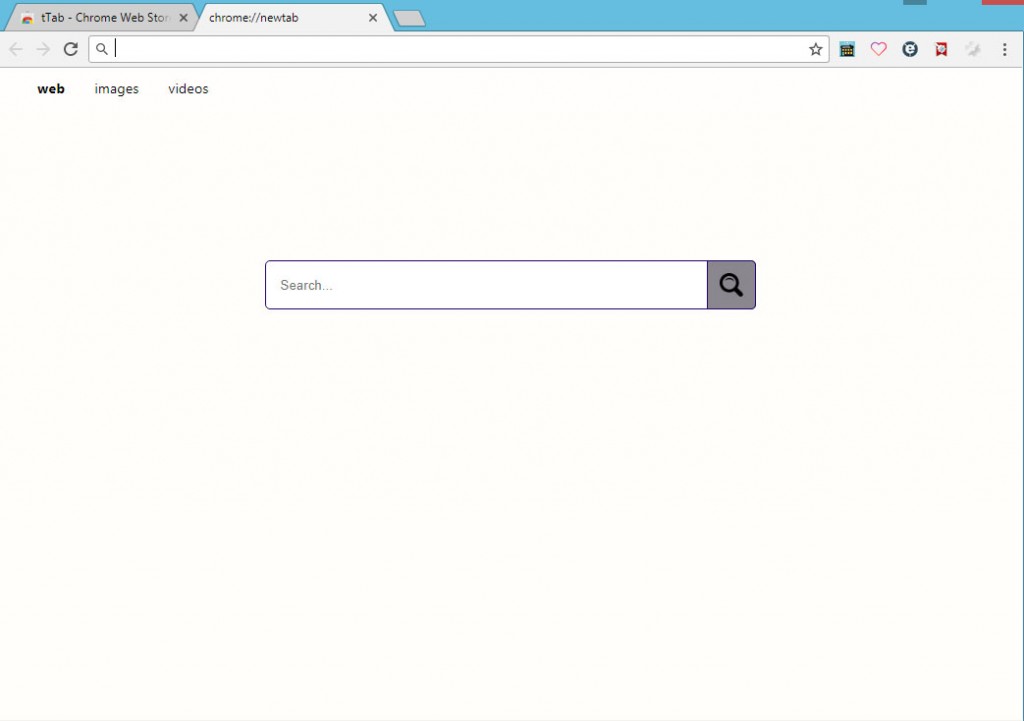
More information about tTab
First of all, it’s important to find out how you got the infection in the first place. If you don’t remember downloading it from the Chrome web store, it may have entered via the bundling method. It could have been attached to a program you installed as an extra offer, and you did not notice. If you don’t notice it, you can’t deselect it, thus it’s allowed to install. If you pay attention to how you install programs, it shouldn’t be difficult to prevent it from installing. You need to read the information provided during the setup process, and choose Advanced (Custom) settings if they are available. Those settings will make all added offers visible, and you will be able to deselect them. By unchecking the offers, you are preventing them from installing, and we advise you deselect all offers. Once you do, you can continue installing the program.
Like basically every single browser hijacker, this one will change your Google Chrome browser’s settings and display its promoted site as your homepage. Your default search engine will also be changed into one that redirects to Yahoo. Once a hijacker changes the settings, they are irreversible unless you get rid of the hijacker. If you try to alter them while it’s still inside, the hijacker will just reverse everything.
While Yahoo is a completely legitimate search engine, you shouldn’t keep the hijacker. Why use a questionable third-party website to access Yahoo, when you can go there directly. And the hijacker could be inserting sponsored links into the results, trying to redirect you. Website owners use hijackers to generate them more traffic, which earns them more revenue. However, those website are not always secure, and may sometimes lead to malware. They also tend to follow users around, collecting information about what sites you interact with, what results you press on, etc. While it shouldn’t have access to personal information, we doubt you want any kind of information about you to end up in the hands of questionable parties. Thus, your best course of action would be to remove tTab.
tTab removal
If you have anti-spyware software and it detects the extension as a threat, you can use the program to uninstall tTab. However, if you would prefer to do it yourself, you can follow our provided instructions to help you. After the hijacker is gone, your browser should return to normal.
Offers
Download Removal Toolto scan for tTab ExtensionUse our recommended removal tool to scan for tTab Extension. Trial version of provides detection of computer threats like tTab Extension and assists in its removal for FREE. You can delete detected registry entries, files and processes yourself or purchase a full version.
More information about SpyWarrior and Uninstall Instructions. Please review SpyWarrior EULA and Privacy Policy. SpyWarrior scanner is free. If it detects a malware, purchase its full version to remove it.

WiperSoft Review Details WiperSoft (www.wipersoft.com) is a security tool that provides real-time security from potential threats. Nowadays, many users tend to download free software from the Intern ...
Download|more


Is MacKeeper a virus? MacKeeper is not a virus, nor is it a scam. While there are various opinions about the program on the Internet, a lot of the people who so notoriously hate the program have neve ...
Download|more


While the creators of MalwareBytes anti-malware have not been in this business for long time, they make up for it with their enthusiastic approach. Statistic from such websites like CNET shows that th ...
Download|more
Quick Menu
Step 1. Uninstall tTab Extension and related programs.
Remove tTab Extension from Windows 8
Right-click in the lower left corner of the screen. Once Quick Access Menu shows up, select Control Panel choose Programs and Features and select to Uninstall a software.


Uninstall tTab Extension from Windows 7
Click Start → Control Panel → Programs and Features → Uninstall a program.


Delete tTab Extension from Windows XP
Click Start → Settings → Control Panel. Locate and click → Add or Remove Programs.


Remove tTab Extension from Mac OS X
Click Go button at the top left of the screen and select Applications. Select applications folder and look for tTab Extension or any other suspicious software. Now right click on every of such entries and select Move to Trash, then right click the Trash icon and select Empty Trash.


Step 2. Delete tTab Extension from your browsers
Terminate the unwanted extensions from Internet Explorer
- Tap the Gear icon and go to Manage Add-ons.


- Pick Toolbars and Extensions and eliminate all suspicious entries (other than Microsoft, Yahoo, Google, Oracle or Adobe)


- Leave the window.
Change Internet Explorer homepage if it was changed by virus:
- Tap the gear icon (menu) on the top right corner of your browser and click Internet Options.


- In General Tab remove malicious URL and enter preferable domain name. Press Apply to save changes.


Reset your browser
- Click the Gear icon and move to Internet Options.


- Open the Advanced tab and press Reset.


- Choose Delete personal settings and pick Reset one more time.


- Tap Close and leave your browser.


- If you were unable to reset your browsers, employ a reputable anti-malware and scan your entire computer with it.
Erase tTab Extension from Google Chrome
- Access menu (top right corner of the window) and pick Settings.


- Choose Extensions.


- Eliminate the suspicious extensions from the list by clicking the Trash bin next to them.


- If you are unsure which extensions to remove, you can disable them temporarily.


Reset Google Chrome homepage and default search engine if it was hijacker by virus
- Press on menu icon and click Settings.


- Look for the “Open a specific page” or “Set Pages” under “On start up” option and click on Set pages.


- In another window remove malicious search sites and enter the one that you want to use as your homepage.


- Under the Search section choose Manage Search engines. When in Search Engines..., remove malicious search websites. You should leave only Google or your preferred search name.




Reset your browser
- If the browser still does not work the way you prefer, you can reset its settings.
- Open menu and navigate to Settings.


- Press Reset button at the end of the page.


- Tap Reset button one more time in the confirmation box.


- If you cannot reset the settings, purchase a legitimate anti-malware and scan your PC.
Remove tTab Extension from Mozilla Firefox
- In the top right corner of the screen, press menu and choose Add-ons (or tap Ctrl+Shift+A simultaneously).


- Move to Extensions and Add-ons list and uninstall all suspicious and unknown entries.


Change Mozilla Firefox homepage if it was changed by virus:
- Tap on the menu (top right corner), choose Options.


- On General tab delete malicious URL and enter preferable website or click Restore to default.


- Press OK to save these changes.
Reset your browser
- Open the menu and tap Help button.


- Select Troubleshooting Information.


- Press Refresh Firefox.


- In the confirmation box, click Refresh Firefox once more.


- If you are unable to reset Mozilla Firefox, scan your entire computer with a trustworthy anti-malware.
Uninstall tTab Extension from Safari (Mac OS X)
- Access the menu.
- Pick Preferences.


- Go to the Extensions Tab.


- Tap the Uninstall button next to the undesirable tTab Extension and get rid of all the other unknown entries as well. If you are unsure whether the extension is reliable or not, simply uncheck the Enable box in order to disable it temporarily.
- Restart Safari.
Reset your browser
- Tap the menu icon and choose Reset Safari.


- Pick the options which you want to reset (often all of them are preselected) and press Reset.


- If you cannot reset the browser, scan your whole PC with an authentic malware removal software.
Site Disclaimer
2-remove-virus.com is not sponsored, owned, affiliated, or linked to malware developers or distributors that are referenced in this article. The article does not promote or endorse any type of malware. We aim at providing useful information that will help computer users to detect and eliminate the unwanted malicious programs from their computers. This can be done manually by following the instructions presented in the article or automatically by implementing the suggested anti-malware tools.
The article is only meant to be used for educational purposes. If you follow the instructions given in the article, you agree to be contracted by the disclaimer. We do not guarantee that the artcile will present you with a solution that removes the malign threats completely. Malware changes constantly, which is why, in some cases, it may be difficult to clean the computer fully by using only the manual removal instructions.
