What is Twinkle Star?
Twinkle Star is known as an advertising-supported software that is supposed to enhance your web surfing experience: “from searching the web to comparing online deals to find the best prices”. However, that is not necessarily the case. Twinkle Star is signed by SuperWeb LLC that is a well known company for creating adware. Their promoted commercial material usually leads to the pages that belong to third parties. Therefore, by clicking one of the ads you may be forced to explore the dark side of the internet. We have to warn you that even if you open just one ad, that may be enough for your virtual machine to contract malicious software. You should not put your PC at risk for this worthless program and remove Twinkle Star as soon as possible.
How to know whether Twinkle Star has already infected my PC?
Once the adware reaches your computer’s system, you will definitely understand. All of your Internet browsers (Internet Explorer, Google Chrome and Mozilla Firefox) will be filled with the annoying advertisements (various coupons, pop-ups, plug-ins or add-ons). If the commercial material is titled as “Ads by Twinkle Star”, “Brought to you by Twinkle Star”, “Twinkle Star Ads”, “By Twinkle Star”, “Powered by Twinkle Star” or anything similar, then you will have to take care of Twinkle Star removal.
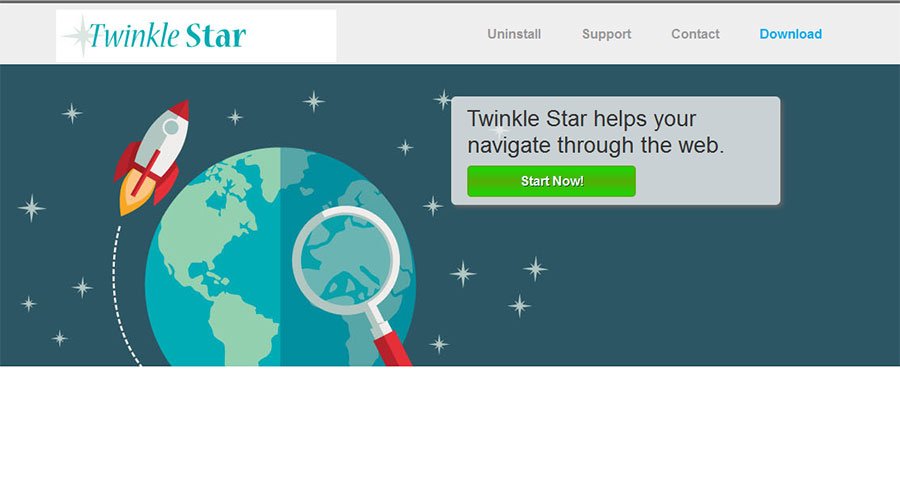
How can Twinkle Star reach my computer’s system?
The fact that Twinkle Star does not have the official page means that the program’s developers have to use unfair methods in order to distribute the software. The most common advertising-supported application disperse method is via free of charge software bundles. You should pay special attention during your new software’s setup process. Most computer users simply skip all the installation steps. However, do not make this mistake and carefully select which programs to download. You can usually disable the “bonus programs”, if you choose the Advanced installation settings. Also, try to install software only from its legitimate pages. However, if you have already found the adware in your electronic device, you need to delete Twinkle Star without hesitation.
How to remove Twinkle Star from my PC’s system?
The most irritating feature about this application is the fact that Twinkle Star will monitor your web browsing habits. The program will try its best in order to learn everything about your preferences. This is done so that the commercial material would seem even more alluring. Twinkle Star infection may collect information such as your IP address, search queries or mostly visited webpages. The data is non-personally identifiable; however, we are sure that you do not want that suspicious third parties would reach the information. Considering this, we advise you to take care of Twinkle Star removal right away.
You can get rid of Twinkle Star threat either by using the automatic or manual removal method. If you decide to delete Twinkle Star manually, you may find our manual removal guide bellow. However, we recommend to eliminate Twinkle Star automatically because this will also ensure your computer’s protection in the future.
Offers
Download Removal Toolto scan for Twinkle StarUse our recommended removal tool to scan for Twinkle Star. Trial version of provides detection of computer threats like Twinkle Star and assists in its removal for FREE. You can delete detected registry entries, files and processes yourself or purchase a full version.
More information about SpyWarrior and Uninstall Instructions. Please review SpyWarrior EULA and Privacy Policy. SpyWarrior scanner is free. If it detects a malware, purchase its full version to remove it.

WiperSoft Review Details WiperSoft (www.wipersoft.com) is a security tool that provides real-time security from potential threats. Nowadays, many users tend to download free software from the Intern ...
Download|more


Is MacKeeper a virus? MacKeeper is not a virus, nor is it a scam. While there are various opinions about the program on the Internet, a lot of the people who so notoriously hate the program have neve ...
Download|more


While the creators of MalwareBytes anti-malware have not been in this business for long time, they make up for it with their enthusiastic approach. Statistic from such websites like CNET shows that th ...
Download|more
Quick Menu
Step 1. Uninstall Twinkle Star and related programs.
Remove Twinkle Star from Windows 8
Right-click in the lower left corner of the screen. Once Quick Access Menu shows up, select Control Panel choose Programs and Features and select to Uninstall a software.


Uninstall Twinkle Star from Windows 7
Click Start → Control Panel → Programs and Features → Uninstall a program.


Delete Twinkle Star from Windows XP
Click Start → Settings → Control Panel. Locate and click → Add or Remove Programs.


Remove Twinkle Star from Mac OS X
Click Go button at the top left of the screen and select Applications. Select applications folder and look for Twinkle Star or any other suspicious software. Now right click on every of such entries and select Move to Trash, then right click the Trash icon and select Empty Trash.


Step 2. Delete Twinkle Star from your browsers
Terminate the unwanted extensions from Internet Explorer
- Tap the Gear icon and go to Manage Add-ons.


- Pick Toolbars and Extensions and eliminate all suspicious entries (other than Microsoft, Yahoo, Google, Oracle or Adobe)


- Leave the window.
Change Internet Explorer homepage if it was changed by virus:
- Tap the gear icon (menu) on the top right corner of your browser and click Internet Options.


- In General Tab remove malicious URL and enter preferable domain name. Press Apply to save changes.


Reset your browser
- Click the Gear icon and move to Internet Options.


- Open the Advanced tab and press Reset.


- Choose Delete personal settings and pick Reset one more time.


- Tap Close and leave your browser.


- If you were unable to reset your browsers, employ a reputable anti-malware and scan your entire computer with it.
Erase Twinkle Star from Google Chrome
- Access menu (top right corner of the window) and pick Settings.


- Choose Extensions.


- Eliminate the suspicious extensions from the list by clicking the Trash bin next to them.


- If you are unsure which extensions to remove, you can disable them temporarily.


Reset Google Chrome homepage and default search engine if it was hijacker by virus
- Press on menu icon and click Settings.


- Look for the “Open a specific page” or “Set Pages” under “On start up” option and click on Set pages.


- In another window remove malicious search sites and enter the one that you want to use as your homepage.


- Under the Search section choose Manage Search engines. When in Search Engines..., remove malicious search websites. You should leave only Google or your preferred search name.




Reset your browser
- If the browser still does not work the way you prefer, you can reset its settings.
- Open menu and navigate to Settings.


- Press Reset button at the end of the page.


- Tap Reset button one more time in the confirmation box.


- If you cannot reset the settings, purchase a legitimate anti-malware and scan your PC.
Remove Twinkle Star from Mozilla Firefox
- In the top right corner of the screen, press menu and choose Add-ons (or tap Ctrl+Shift+A simultaneously).


- Move to Extensions and Add-ons list and uninstall all suspicious and unknown entries.


Change Mozilla Firefox homepage if it was changed by virus:
- Tap on the menu (top right corner), choose Options.


- On General tab delete malicious URL and enter preferable website or click Restore to default.


- Press OK to save these changes.
Reset your browser
- Open the menu and tap Help button.


- Select Troubleshooting Information.


- Press Refresh Firefox.


- In the confirmation box, click Refresh Firefox once more.


- If you are unable to reset Mozilla Firefox, scan your entire computer with a trustworthy anti-malware.
Uninstall Twinkle Star from Safari (Mac OS X)
- Access the menu.
- Pick Preferences.


- Go to the Extensions Tab.


- Tap the Uninstall button next to the undesirable Twinkle Star and get rid of all the other unknown entries as well. If you are unsure whether the extension is reliable or not, simply uncheck the Enable box in order to disable it temporarily.
- Restart Safari.
Reset your browser
- Tap the menu icon and choose Reset Safari.


- Pick the options which you want to reset (often all of them are preselected) and press Reset.


- If you cannot reset the browser, scan your whole PC with an authentic malware removal software.
Site Disclaimer
2-remove-virus.com is not sponsored, owned, affiliated, or linked to malware developers or distributors that are referenced in this article. The article does not promote or endorse any type of malware. We aim at providing useful information that will help computer users to detect and eliminate the unwanted malicious programs from their computers. This can be done manually by following the instructions presented in the article or automatically by implementing the suggested anti-malware tools.
The article is only meant to be used for educational purposes. If you follow the instructions given in the article, you agree to be contracted by the disclaimer. We do not guarantee that the artcile will present you with a solution that removes the malign threats completely. Malware changes constantly, which is why, in some cases, it may be difficult to clean the computer fully by using only the manual removal instructions.
