About this threat
Ueadle.com survey pop-ups could be the result of an adware infection. It either that or you got redirected when visiting a questionable website. If you are constantly getting them, the former is more likely. You could have picked up the adware via freeware bundles. That is a common way users end up with these low-level infections, and it’s mainly because they are inattentive when they install programs.
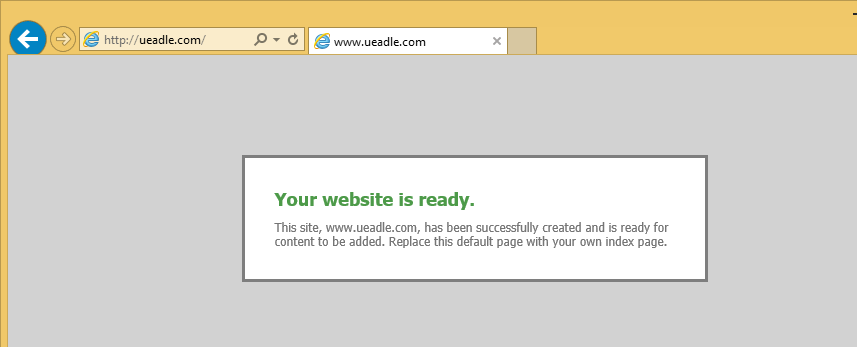
So if you do indeed have adware, you need to start paying closer attention to how you install programs. The infection itself will not harm your device, but its generated adverts will not benefit you in any way. On the contrary, if you engage with them, you might be putting yourself at risk. The pop-ups generated by this infection will ask you to participate in survey in order to win a prize, specifically a Samsung Galaxy S7 Edge. It should go without saying, but you will not get the prize. These surveys are merely trying to get your personal information, which would be used to bombard your email with spam, send you spam messages or make phone calls with the intention to scam you. Do not engage with the ads, and delete Ueadle.com.
How does it spread?
Adware was attached to a free program that you downloaded and installed. It’s not noticeable at first so if you fly through the installation process, you won’t see it. Don’t just click ‘Next’ ‘Next’ ‘Finish’, pay actual attention to the installation process. Read the information provided and make sure you choose Advanced (Custom) settings instead of Default (Basic or Quick). Even if it says ‘Recommended’, those settings are the reason why so many users end up with unwanted programs. Advanced, on the other hand, will not only show you the offers but also allow you to deselect them, which is what you should do. Uncheck the boxes and only then continue installing the program.
What does it do?
Once the adware installs, you will start seeing adverts in all popular browsers you have installed, such as Internet Explorer, Google Chrome and Mozilla Firefox. They will interrupt your browsing constantly, and while easy to close, they will get very annoying quite quickly. And you won’t be able to block them until you remove Ueadle.com adware. The pop-ups and redirects will offer you to participate in a survey, and if you do, you’ll have a chance to win a Samsung Galaxy S7 Edge. Obviously, that is not true. These kinds of scams are pretty popular and you’ve probably seen different versions of it before, maybe one of those flashy banners that says you’ve won a gift. They’re all fake, no one is going to give you free things just because you participate in a survey. The creators of these ads are merely aiming to acquire your personal information, which would be used against you in order to scam you. This is not uncommon, which is why you must never give out your personal information over the Internet, unless you completely trust the receiver, which should not be the case with ads. Unless a website has a good reputation and the Terms of Use and Privacy Policy forms that clearly state how your personal information will be used, do not provide any info about yourself. If you do, you’ll start getting weird emails, messages and phone calls.
Ueadle.com removal
To fully uninstall Ueadle.com, you might need to obtain a security program. If you have little experience with computers, you should obtain anti-spyware software and have it get rid of the infection. That would be the easier method as the program would do everything. If you prefer manual elimination, you can use the below provided instructions to aid you. But if the pop-ups continue appearing, you did not fully erase the infection.
Offers
Download Removal Toolto scan for Ueadle.comUse our recommended removal tool to scan for Ueadle.com. Trial version of provides detection of computer threats like Ueadle.com and assists in its removal for FREE. You can delete detected registry entries, files and processes yourself or purchase a full version.
More information about SpyWarrior and Uninstall Instructions. Please review SpyWarrior EULA and Privacy Policy. SpyWarrior scanner is free. If it detects a malware, purchase its full version to remove it.

WiperSoft Review Details WiperSoft (www.wipersoft.com) is a security tool that provides real-time security from potential threats. Nowadays, many users tend to download free software from the Intern ...
Download|more


Is MacKeeper a virus? MacKeeper is not a virus, nor is it a scam. While there are various opinions about the program on the Internet, a lot of the people who so notoriously hate the program have neve ...
Download|more


While the creators of MalwareBytes anti-malware have not been in this business for long time, they make up for it with their enthusiastic approach. Statistic from such websites like CNET shows that th ...
Download|more
Quick Menu
Step 1. Uninstall Ueadle.com and related programs.
Remove Ueadle.com from Windows 8
Right-click in the lower left corner of the screen. Once Quick Access Menu shows up, select Control Panel choose Programs and Features and select to Uninstall a software.


Uninstall Ueadle.com from Windows 7
Click Start → Control Panel → Programs and Features → Uninstall a program.


Delete Ueadle.com from Windows XP
Click Start → Settings → Control Panel. Locate and click → Add or Remove Programs.


Remove Ueadle.com from Mac OS X
Click Go button at the top left of the screen and select Applications. Select applications folder and look for Ueadle.com or any other suspicious software. Now right click on every of such entries and select Move to Trash, then right click the Trash icon and select Empty Trash.


Step 2. Delete Ueadle.com from your browsers
Terminate the unwanted extensions from Internet Explorer
- Tap the Gear icon and go to Manage Add-ons.


- Pick Toolbars and Extensions and eliminate all suspicious entries (other than Microsoft, Yahoo, Google, Oracle or Adobe)


- Leave the window.
Change Internet Explorer homepage if it was changed by virus:
- Tap the gear icon (menu) on the top right corner of your browser and click Internet Options.


- In General Tab remove malicious URL and enter preferable domain name. Press Apply to save changes.


Reset your browser
- Click the Gear icon and move to Internet Options.


- Open the Advanced tab and press Reset.


- Choose Delete personal settings and pick Reset one more time.


- Tap Close and leave your browser.


- If you were unable to reset your browsers, employ a reputable anti-malware and scan your entire computer with it.
Erase Ueadle.com from Google Chrome
- Access menu (top right corner of the window) and pick Settings.


- Choose Extensions.


- Eliminate the suspicious extensions from the list by clicking the Trash bin next to them.


- If you are unsure which extensions to remove, you can disable them temporarily.


Reset Google Chrome homepage and default search engine if it was hijacker by virus
- Press on menu icon and click Settings.


- Look for the “Open a specific page” or “Set Pages” under “On start up” option and click on Set pages.


- In another window remove malicious search sites and enter the one that you want to use as your homepage.


- Under the Search section choose Manage Search engines. When in Search Engines..., remove malicious search websites. You should leave only Google or your preferred search name.




Reset your browser
- If the browser still does not work the way you prefer, you can reset its settings.
- Open menu and navigate to Settings.


- Press Reset button at the end of the page.


- Tap Reset button one more time in the confirmation box.


- If you cannot reset the settings, purchase a legitimate anti-malware and scan your PC.
Remove Ueadle.com from Mozilla Firefox
- In the top right corner of the screen, press menu and choose Add-ons (or tap Ctrl+Shift+A simultaneously).


- Move to Extensions and Add-ons list and uninstall all suspicious and unknown entries.


Change Mozilla Firefox homepage if it was changed by virus:
- Tap on the menu (top right corner), choose Options.


- On General tab delete malicious URL and enter preferable website or click Restore to default.


- Press OK to save these changes.
Reset your browser
- Open the menu and tap Help button.


- Select Troubleshooting Information.


- Press Refresh Firefox.


- In the confirmation box, click Refresh Firefox once more.


- If you are unable to reset Mozilla Firefox, scan your entire computer with a trustworthy anti-malware.
Uninstall Ueadle.com from Safari (Mac OS X)
- Access the menu.
- Pick Preferences.


- Go to the Extensions Tab.


- Tap the Uninstall button next to the undesirable Ueadle.com and get rid of all the other unknown entries as well. If you are unsure whether the extension is reliable or not, simply uncheck the Enable box in order to disable it temporarily.
- Restart Safari.
Reset your browser
- Tap the menu icon and choose Reset Safari.


- Pick the options which you want to reset (often all of them are preselected) and press Reset.


- If you cannot reset the browser, scan your whole PC with an authentic malware removal software.
Site Disclaimer
2-remove-virus.com is not sponsored, owned, affiliated, or linked to malware developers or distributors that are referenced in this article. The article does not promote or endorse any type of malware. We aim at providing useful information that will help computer users to detect and eliminate the unwanted malicious programs from their computers. This can be done manually by following the instructions presented in the article or automatically by implementing the suggested anti-malware tools.
The article is only meant to be used for educational purposes. If you follow the instructions given in the article, you agree to be contracted by the disclaimer. We do not guarantee that the artcile will present you with a solution that removes the malign threats completely. Malware changes constantly, which is why, in some cases, it may be difficult to clean the computer fully by using only the manual removal instructions.
