About Untabs Virus
Untabs Virus is a highly questionable Google Chrome extension that could hijack your browser and expose you to dangerous content. There is little chance you installed it yourself so it basically forced itself into your computer. If you notice it on your computer, you need to delete Untabs Virus as soon as you can. It should not directly harm your system but it’s better to be safe than sorry. Once it has installed, it will make changes to your browser and start showing you ads and redirecting you to weird pages. The content you are shown will not always be safe and you could end up installing something malicious onto your computer if you are not careful. So while it should not do serious harm to your computer by itself, it probably will lead you to something harmful. And that is why you should not put off Untabs Virus removal.
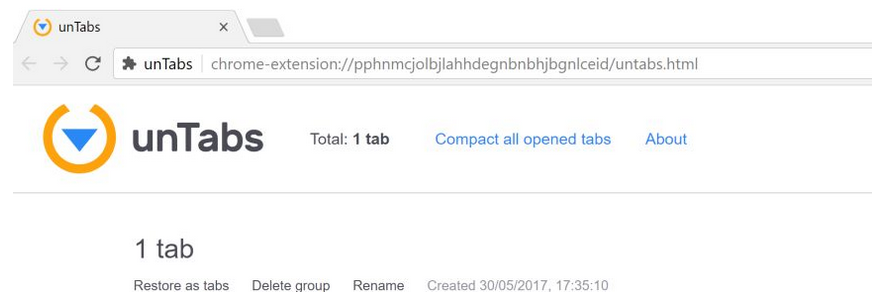
How does Untabs Virus infect computers?
The extension basically tries to force you into installing it. If you have adware, visit questionable websites, you could be redirected to untabs.com where a box will pop-up saying that you need to add an extension to leave. Whatever you click on, even if it’s Cancel, eventually the extension will install onto your computer. There are many pages that do this with all kinds of questionable add-ons but not many users know how to prevent the installations. When you encounter a message like this, do not click on any of the given options and instead close the tab or your browser. If the pop-up is blocking you from doing that, simply access Task Manager via Ctrl, Alt, Delete combination and close the browser.
What does Untabs Virus do?
It currently operates as a Google Chrome plug-in but that could change sometime in the future, and other browsers could also be affected. If you did not realize that it installed onto your computer, the biggest sign would be the changes to your browser’s settings. It will have set a different homepage and new tabs so that it could redirect you to sponsored content. It will also start showing you ads everywhere. You can try to ignore them, but the only way to get rid of them fully is to remove Untabs Virus. It could show you all kinds of content, some of it might even be malicious. It would not be surprising if you were offered to download some kind of program but what you would be downloading instead is malware. Never download anything from questionable sources because you are putting your computer in danger otherwise. If you need something, use official/legitimate sources. And do not forget to uninstall Untabs Virus.
Untabs Virus removal
If you want to fully delete Untabs Virus, you might need to obtain professional security software. This would ensure that you remove Untabs Virus fully and no traces of it are left. If you choose to uninstall Untabs Virus manually, you might not do it completely and it could renew itself again.
Offers
Download Removal Toolto scan for Untabs VirusUse our recommended removal tool to scan for Untabs Virus. Trial version of provides detection of computer threats like Untabs Virus and assists in its removal for FREE. You can delete detected registry entries, files and processes yourself or purchase a full version.
More information about SpyWarrior and Uninstall Instructions. Please review SpyWarrior EULA and Privacy Policy. SpyWarrior scanner is free. If it detects a malware, purchase its full version to remove it.

WiperSoft Review Details WiperSoft (www.wipersoft.com) is a security tool that provides real-time security from potential threats. Nowadays, many users tend to download free software from the Intern ...
Download|more


Is MacKeeper a virus? MacKeeper is not a virus, nor is it a scam. While there are various opinions about the program on the Internet, a lot of the people who so notoriously hate the program have neve ...
Download|more


While the creators of MalwareBytes anti-malware have not been in this business for long time, they make up for it with their enthusiastic approach. Statistic from such websites like CNET shows that th ...
Download|more
Quick Menu
Step 1. Uninstall Untabs Virus and related programs.
Remove Untabs Virus from Windows 8
Right-click in the lower left corner of the screen. Once Quick Access Menu shows up, select Control Panel choose Programs and Features and select to Uninstall a software.


Uninstall Untabs Virus from Windows 7
Click Start → Control Panel → Programs and Features → Uninstall a program.


Delete Untabs Virus from Windows XP
Click Start → Settings → Control Panel. Locate and click → Add or Remove Programs.


Remove Untabs Virus from Mac OS X
Click Go button at the top left of the screen and select Applications. Select applications folder and look for Untabs Virus or any other suspicious software. Now right click on every of such entries and select Move to Trash, then right click the Trash icon and select Empty Trash.


Step 2. Delete Untabs Virus from your browsers
Terminate the unwanted extensions from Internet Explorer
- Tap the Gear icon and go to Manage Add-ons.


- Pick Toolbars and Extensions and eliminate all suspicious entries (other than Microsoft, Yahoo, Google, Oracle or Adobe)


- Leave the window.
Change Internet Explorer homepage if it was changed by virus:
- Tap the gear icon (menu) on the top right corner of your browser and click Internet Options.


- In General Tab remove malicious URL and enter preferable domain name. Press Apply to save changes.


Reset your browser
- Click the Gear icon and move to Internet Options.


- Open the Advanced tab and press Reset.


- Choose Delete personal settings and pick Reset one more time.


- Tap Close and leave your browser.


- If you were unable to reset your browsers, employ a reputable anti-malware and scan your entire computer with it.
Erase Untabs Virus from Google Chrome
- Access menu (top right corner of the window) and pick Settings.


- Choose Extensions.


- Eliminate the suspicious extensions from the list by clicking the Trash bin next to them.


- If you are unsure which extensions to remove, you can disable them temporarily.


Reset Google Chrome homepage and default search engine if it was hijacker by virus
- Press on menu icon and click Settings.


- Look for the “Open a specific page” or “Set Pages” under “On start up” option and click on Set pages.


- In another window remove malicious search sites and enter the one that you want to use as your homepage.


- Under the Search section choose Manage Search engines. When in Search Engines..., remove malicious search websites. You should leave only Google or your preferred search name.




Reset your browser
- If the browser still does not work the way you prefer, you can reset its settings.
- Open menu and navigate to Settings.


- Press Reset button at the end of the page.


- Tap Reset button one more time in the confirmation box.


- If you cannot reset the settings, purchase a legitimate anti-malware and scan your PC.
Remove Untabs Virus from Mozilla Firefox
- In the top right corner of the screen, press menu and choose Add-ons (or tap Ctrl+Shift+A simultaneously).


- Move to Extensions and Add-ons list and uninstall all suspicious and unknown entries.


Change Mozilla Firefox homepage if it was changed by virus:
- Tap on the menu (top right corner), choose Options.


- On General tab delete malicious URL and enter preferable website or click Restore to default.


- Press OK to save these changes.
Reset your browser
- Open the menu and tap Help button.


- Select Troubleshooting Information.


- Press Refresh Firefox.


- In the confirmation box, click Refresh Firefox once more.


- If you are unable to reset Mozilla Firefox, scan your entire computer with a trustworthy anti-malware.
Uninstall Untabs Virus from Safari (Mac OS X)
- Access the menu.
- Pick Preferences.


- Go to the Extensions Tab.


- Tap the Uninstall button next to the undesirable Untabs Virus and get rid of all the other unknown entries as well. If you are unsure whether the extension is reliable or not, simply uncheck the Enable box in order to disable it temporarily.
- Restart Safari.
Reset your browser
- Tap the menu icon and choose Reset Safari.


- Pick the options which you want to reset (often all of them are preselected) and press Reset.


- If you cannot reset the browser, scan your whole PC with an authentic malware removal software.
Site Disclaimer
2-remove-virus.com is not sponsored, owned, affiliated, or linked to malware developers or distributors that are referenced in this article. The article does not promote or endorse any type of malware. We aim at providing useful information that will help computer users to detect and eliminate the unwanted malicious programs from their computers. This can be done manually by following the instructions presented in the article or automatically by implementing the suggested anti-malware tools.
The article is only meant to be used for educational purposes. If you follow the instructions given in the article, you agree to be contracted by the disclaimer. We do not guarantee that the artcile will present you with a solution that removes the malign threats completely. Malware changes constantly, which is why, in some cases, it may be difficult to clean the computer fully by using only the manual removal instructions.
