Uu456.com Removal Instructions (Remove Uu456.com)
Uu456.com is a Chinese website that is also spread as a browser hijacker. It can do a lot malicious things to your PC, especially if you fail to remove Uu456.com in time. The hijacker is targeted not only at Chinese speakers but also at people all around the world. Getting this infection is especially dangerous if you do not know a single word in Chinese because you simply cannot know what you might accidentally click.
The PUP (potentially unwanted program) is known to attack mainly the users of Internet Explorer but this does not mean that the users of Mozilla Firefox and Google Chrome are completely safe from it. The invader changes the home page of the infected browser. Fortunately, you can easily uninstall Uu456.com from your system by simply changing your browser settings related to your home page. You have to remember that any program that takes the initiative and modifies your PC settings without your permission should be deleted, and Uu456.com is no exception to this rule.
 Why is Uu456.com dangerous?
Why is Uu456.com dangerous?
The potentially unwanted program has to be avoided for a lot of reasons. First of all, as it was mentioned before, the main page is completely in Chinese. It contains many links to unknown websites (which can be corrupted) and tons of commercial ads that are scattered all over the page. You should consider avoiding this page completely. A non-Chinese speaker cannot know to what suspicious pages the links can redirect him/her. If you delete Uu456.com at this very moment, you should dodge the bullet that the hijacker tries to hit you with: no malware, viruses, ransomware, or Trojans will invade your device. Moreover, browsing with this tool is not advisable. You might get a lot of sponsored links instead of legitimate results. Also, you should know that your Internet activities can be tracked. Most browser hijackers collect cookies and use other means to gather info on your browsing. In this way, many advertisements can be shoved into your face every time you open your browser.
How did my computer get infected with Uu456.com?
The PUP is probably spread through malicious software installers. In other words, you might have downloaded the hijacker with some freeware from P2P sites like torrent pages. Luckily, there is a way to stay away from such dangers by marking the Advanced or Custom installation settings. After you do this, do not forget to read all the information that is given to you. You can also read the Terms and Agreements for additional security.
How to remove Uu456.com from my PC?
Our security experts suggest you to terminate Uu456.com with the help of a reliable anti-malware and anti-spyware tool, especially if you plan on downloading freeware and shareware. Manual Uu456.com will only delete Uu456.com, but there may be a lot of other potentially unwanted programs in your system at the moment. Scanning the PC regularly is the best solution to avoid trouble.
Offers
Download Removal Toolto scan for Uu456.comUse our recommended removal tool to scan for Uu456.com. Trial version of provides detection of computer threats like Uu456.com and assists in its removal for FREE. You can delete detected registry entries, files and processes yourself or purchase a full version.
More information about SpyWarrior and Uninstall Instructions. Please review SpyWarrior EULA and Privacy Policy. SpyWarrior scanner is free. If it detects a malware, purchase its full version to remove it.

WiperSoft Review Details WiperSoft (www.wipersoft.com) is a security tool that provides real-time security from potential threats. Nowadays, many users tend to download free software from the Intern ...
Download|more


Is MacKeeper a virus? MacKeeper is not a virus, nor is it a scam. While there are various opinions about the program on the Internet, a lot of the people who so notoriously hate the program have neve ...
Download|more


While the creators of MalwareBytes anti-malware have not been in this business for long time, they make up for it with their enthusiastic approach. Statistic from such websites like CNET shows that th ...
Download|more
Quick Menu
Step 1. Uninstall Uu456.com and related programs.
Remove Uu456.com from Windows 8
Right-click in the lower left corner of the screen. Once Quick Access Menu shows up, select Control Panel choose Programs and Features and select to Uninstall a software.


Uninstall Uu456.com from Windows 7
Click Start → Control Panel → Programs and Features → Uninstall a program.


Delete Uu456.com from Windows XP
Click Start → Settings → Control Panel. Locate and click → Add or Remove Programs.


Remove Uu456.com from Mac OS X
Click Go button at the top left of the screen and select Applications. Select applications folder and look for Uu456.com or any other suspicious software. Now right click on every of such entries and select Move to Trash, then right click the Trash icon and select Empty Trash.


Step 2. Delete Uu456.com from your browsers
Terminate the unwanted extensions from Internet Explorer
- Tap the Gear icon and go to Manage Add-ons.


- Pick Toolbars and Extensions and eliminate all suspicious entries (other than Microsoft, Yahoo, Google, Oracle or Adobe)


- Leave the window.
Change Internet Explorer homepage if it was changed by virus:
- Tap the gear icon (menu) on the top right corner of your browser and click Internet Options.


- In General Tab remove malicious URL and enter preferable domain name. Press Apply to save changes.


Reset your browser
- Click the Gear icon and move to Internet Options.


- Open the Advanced tab and press Reset.


- Choose Delete personal settings and pick Reset one more time.


- Tap Close and leave your browser.


- If you were unable to reset your browsers, employ a reputable anti-malware and scan your entire computer with it.
Erase Uu456.com from Google Chrome
- Access menu (top right corner of the window) and pick Settings.


- Choose Extensions.


- Eliminate the suspicious extensions from the list by clicking the Trash bin next to them.


- If you are unsure which extensions to remove, you can disable them temporarily.


Reset Google Chrome homepage and default search engine if it was hijacker by virus
- Press on menu icon and click Settings.


- Look for the “Open a specific page” or “Set Pages” under “On start up” option and click on Set pages.


- In another window remove malicious search sites and enter the one that you want to use as your homepage.


- Under the Search section choose Manage Search engines. When in Search Engines..., remove malicious search websites. You should leave only Google or your preferred search name.




Reset your browser
- If the browser still does not work the way you prefer, you can reset its settings.
- Open menu and navigate to Settings.


- Press Reset button at the end of the page.


- Tap Reset button one more time in the confirmation box.


- If you cannot reset the settings, purchase a legitimate anti-malware and scan your PC.
Remove Uu456.com from Mozilla Firefox
- In the top right corner of the screen, press menu and choose Add-ons (or tap Ctrl+Shift+A simultaneously).


- Move to Extensions and Add-ons list and uninstall all suspicious and unknown entries.


Change Mozilla Firefox homepage if it was changed by virus:
- Tap on the menu (top right corner), choose Options.


- On General tab delete malicious URL and enter preferable website or click Restore to default.


- Press OK to save these changes.
Reset your browser
- Open the menu and tap Help button.


- Select Troubleshooting Information.


- Press Refresh Firefox.


- In the confirmation box, click Refresh Firefox once more.


- If you are unable to reset Mozilla Firefox, scan your entire computer with a trustworthy anti-malware.
Uninstall Uu456.com from Safari (Mac OS X)
- Access the menu.
- Pick Preferences.


- Go to the Extensions Tab.


- Tap the Uninstall button next to the undesirable Uu456.com and get rid of all the other unknown entries as well. If you are unsure whether the extension is reliable or not, simply uncheck the Enable box in order to disable it temporarily.
- Restart Safari.
Reset your browser
- Tap the menu icon and choose Reset Safari.


- Pick the options which you want to reset (often all of them are preselected) and press Reset.


- If you cannot reset the browser, scan your whole PC with an authentic malware removal software.
Site Disclaimer
2-remove-virus.com is not sponsored, owned, affiliated, or linked to malware developers or distributors that are referenced in this article. The article does not promote or endorse any type of malware. We aim at providing useful information that will help computer users to detect and eliminate the unwanted malicious programs from their computers. This can be done manually by following the instructions presented in the article or automatically by implementing the suggested anti-malware tools.
The article is only meant to be used for educational purposes. If you follow the instructions given in the article, you agree to be contracted by the disclaimer. We do not guarantee that the artcile will present you with a solution that removes the malign threats completely. Malware changes constantly, which is why, in some cases, it may be difficult to clean the computer fully by using only the manual removal instructions.
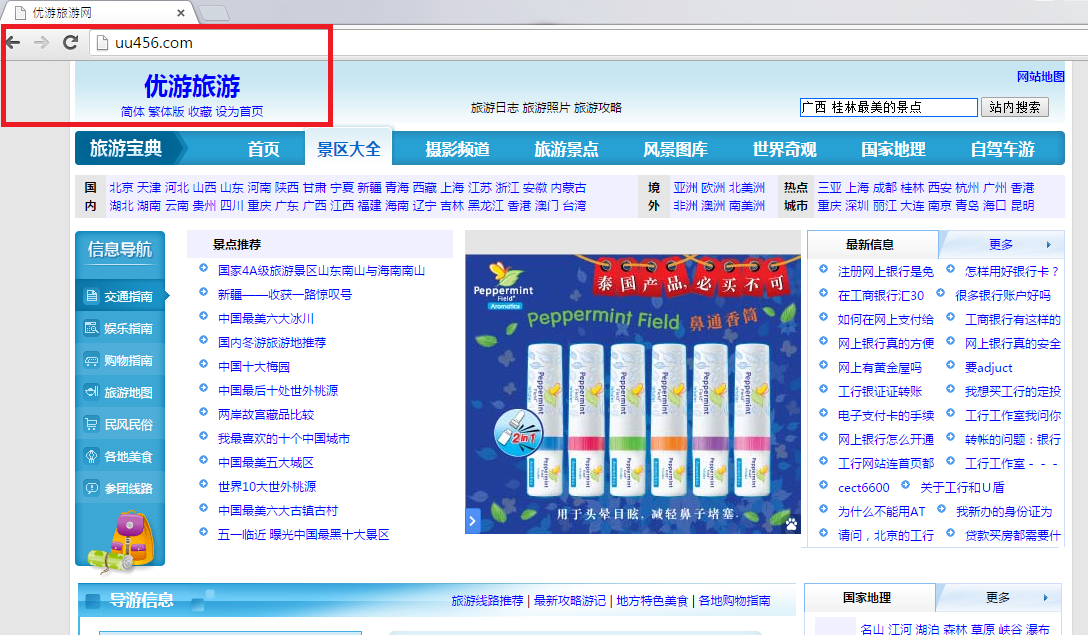 Why is Uu456.com dangerous?
Why is Uu456.com dangerous?