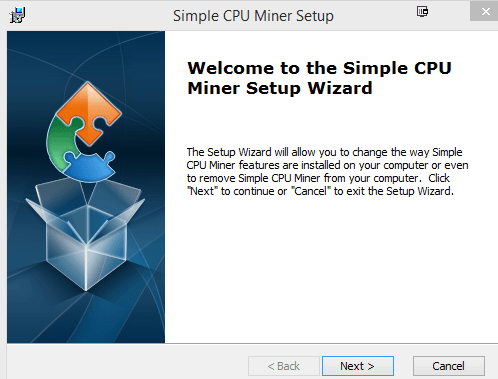Vnlgp Miner Removal Guide
Vnlgp Miner is a potentially unwanted application that uses your PC’s graphics card to mine digital currency without your knowledge or approval. It may use up up to 70% of your CPU resources. This means that your system will work much slower than usual. You may also experience freezes and other glitches.
The unwanted program travels in free software bundles, so it is rather likely that you acquired it by accident. Clearly, there is nothing beneficial about the app for computer users. If you wish to return your system back to normal, you will have to remove Vnlgp Miner. The sooner you do that, the better.
 How does Vnlgp Miner work?
How does Vnlgp Miner work?
After Vnlgp Miner gets access to your computer, it installs the vnlgp.exe miner on it. Vnlgr.exe mines the Decred cryptocoin using 70% of the processing power of your computer’s graphics card at all times. Your PC also gets added to the mining pool on the poolminers.net website. Because of the actions taken by Vnlgp Miner, your computer will not only function more sluggishly than before, but it will also consume more electricity and heat up faster than usual. This could lead to hardware damage. That is why you should not hesitate with Vnlgp Miner removal.
Before you delete Vnlgp Miner, you should know how it ended up in your system in the first place and how to avoid similar programs in the future. As it has been mentioned above, the application spreads online attached to freeware and shareware. When you install free software, you should always choose Advanced or Custom installation mode as this is the only way you can decline all additional offers. Make sure that you always pay attention to the installation wizard, because it usually comes with unnecessary apps that should be avoided.
How to remove Vnlgp Miner?
There is no question that you need to delete Vnlgp Miner from your computer as soon as possible. You can do that manually or automatically. We suggest that you go with automatic Vnlgp Miner removal option, because it is more effective. If you download the anti-malware tool from our page, you will be able to get rid of all unreliable apps present in your system. Moreover, the security utility will also protect your PC from future online infections. If, however, you choose to go with manual removal after all, you will have to uninstall Vnlgp Miner via Control Panel. In case, the application appears in the installed programs list under a different name, you should look for the most recently installed apps to identify the unwanted software.
Offers
Download Removal Toolto scan for Vnlgp MinerUse our recommended removal tool to scan for Vnlgp Miner. Trial version of provides detection of computer threats like Vnlgp Miner and assists in its removal for FREE. You can delete detected registry entries, files and processes yourself or purchase a full version.
More information about SpyWarrior and Uninstall Instructions. Please review SpyWarrior EULA and Privacy Policy. SpyWarrior scanner is free. If it detects a malware, purchase its full version to remove it.

WiperSoft Review Details WiperSoft (www.wipersoft.com) is a security tool that provides real-time security from potential threats. Nowadays, many users tend to download free software from the Intern ...
Download|more


Is MacKeeper a virus? MacKeeper is not a virus, nor is it a scam. While there are various opinions about the program on the Internet, a lot of the people who so notoriously hate the program have neve ...
Download|more


While the creators of MalwareBytes anti-malware have not been in this business for long time, they make up for it with their enthusiastic approach. Statistic from such websites like CNET shows that th ...
Download|more
Quick Menu
Step 1. Uninstall Vnlgp Miner and related programs.
Remove Vnlgp Miner from Windows 8
Right-click in the lower left corner of the screen. Once Quick Access Menu shows up, select Control Panel choose Programs and Features and select to Uninstall a software.


Uninstall Vnlgp Miner from Windows 7
Click Start → Control Panel → Programs and Features → Uninstall a program.


Delete Vnlgp Miner from Windows XP
Click Start → Settings → Control Panel. Locate and click → Add or Remove Programs.


Remove Vnlgp Miner from Mac OS X
Click Go button at the top left of the screen and select Applications. Select applications folder and look for Vnlgp Miner or any other suspicious software. Now right click on every of such entries and select Move to Trash, then right click the Trash icon and select Empty Trash.


Step 2. Delete Vnlgp Miner from your browsers
Terminate the unwanted extensions from Internet Explorer
- Tap the Gear icon and go to Manage Add-ons.


- Pick Toolbars and Extensions and eliminate all suspicious entries (other than Microsoft, Yahoo, Google, Oracle or Adobe)


- Leave the window.
Change Internet Explorer homepage if it was changed by virus:
- Tap the gear icon (menu) on the top right corner of your browser and click Internet Options.


- In General Tab remove malicious URL and enter preferable domain name. Press Apply to save changes.


Reset your browser
- Click the Gear icon and move to Internet Options.


- Open the Advanced tab and press Reset.


- Choose Delete personal settings and pick Reset one more time.


- Tap Close and leave your browser.


- If you were unable to reset your browsers, employ a reputable anti-malware and scan your entire computer with it.
Erase Vnlgp Miner from Google Chrome
- Access menu (top right corner of the window) and pick Settings.


- Choose Extensions.


- Eliminate the suspicious extensions from the list by clicking the Trash bin next to them.


- If you are unsure which extensions to remove, you can disable them temporarily.


Reset Google Chrome homepage and default search engine if it was hijacker by virus
- Press on menu icon and click Settings.


- Look for the “Open a specific page” or “Set Pages” under “On start up” option and click on Set pages.


- In another window remove malicious search sites and enter the one that you want to use as your homepage.


- Under the Search section choose Manage Search engines. When in Search Engines..., remove malicious search websites. You should leave only Google or your preferred search name.




Reset your browser
- If the browser still does not work the way you prefer, you can reset its settings.
- Open menu and navigate to Settings.


- Press Reset button at the end of the page.


- Tap Reset button one more time in the confirmation box.


- If you cannot reset the settings, purchase a legitimate anti-malware and scan your PC.
Remove Vnlgp Miner from Mozilla Firefox
- In the top right corner of the screen, press menu and choose Add-ons (or tap Ctrl+Shift+A simultaneously).


- Move to Extensions and Add-ons list and uninstall all suspicious and unknown entries.


Change Mozilla Firefox homepage if it was changed by virus:
- Tap on the menu (top right corner), choose Options.


- On General tab delete malicious URL and enter preferable website or click Restore to default.


- Press OK to save these changes.
Reset your browser
- Open the menu and tap Help button.


- Select Troubleshooting Information.


- Press Refresh Firefox.


- In the confirmation box, click Refresh Firefox once more.


- If you are unable to reset Mozilla Firefox, scan your entire computer with a trustworthy anti-malware.
Uninstall Vnlgp Miner from Safari (Mac OS X)
- Access the menu.
- Pick Preferences.


- Go to the Extensions Tab.


- Tap the Uninstall button next to the undesirable Vnlgp Miner and get rid of all the other unknown entries as well. If you are unsure whether the extension is reliable or not, simply uncheck the Enable box in order to disable it temporarily.
- Restart Safari.
Reset your browser
- Tap the menu icon and choose Reset Safari.


- Pick the options which you want to reset (often all of them are preselected) and press Reset.


- If you cannot reset the browser, scan your whole PC with an authentic malware removal software.
Site Disclaimer
2-remove-virus.com is not sponsored, owned, affiliated, or linked to malware developers or distributors that are referenced in this article. The article does not promote or endorse any type of malware. We aim at providing useful information that will help computer users to detect and eliminate the unwanted malicious programs from their computers. This can be done manually by following the instructions presented in the article or automatically by implementing the suggested anti-malware tools.
The article is only meant to be used for educational purposes. If you follow the instructions given in the article, you agree to be contracted by the disclaimer. We do not guarantee that the artcile will present you with a solution that removes the malign threats completely. Malware changes constantly, which is why, in some cases, it may be difficult to clean the computer fully by using only the manual removal instructions.