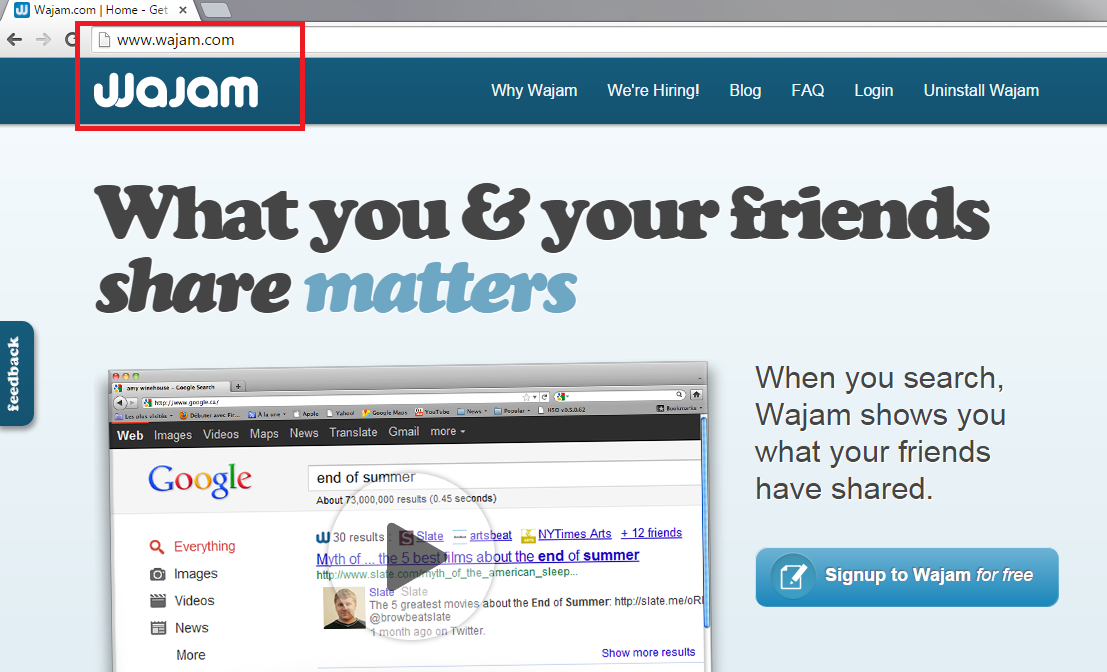Wajam Removal Tips (Delete Wajam)
Wajam is a browser plugin that is advertised as a very useful and exceptional browsing tool. It is, in fact, a social search engine, which is capable of displaying search results related to your friend’s activities on social networks like Facebook, Google+, Youtube, and Twitter. For example, you are able to search for posts that have been shared by your friends and family members. The application will not show the results without your friends’ consent: it always asks for a permission to share their personal content. However, it may not be as safe for you.
Although some users claim the application to be useful, Wajam browser plugin causes a threat to the security of your personal information. If you want to be sure that you are completely safe, remove Wajam from your PC. It is better not to have any suspicious programs on your computer because you may never know what dangers they might bring.
How can Wajam be dangerous to my PC?
One of the reasons for Wajam removal is the advertisements. Many users complain about the abundance of third-party ads that are annoying to them. Sponsored advertisements are always dangerous because usually they are not supervised. Clicking a pop-up, coupon, banner, or in-text ad may ruin your computer-related experience. You see, there are many corrupted websites on the Internet. The chances of ending up on such page are quite high. If you don’t want you PC to be full of malware, uninstall Wajam without thinking twice. Furthermore, the plugin collects information from your own social network. It is even explicitly stated in the Privacy Policy of Wajam (unfortunately, not all the users tend to read it). Exposing your personal data is rather dangerous because you may even experience identity theft. The service that Wajam offers is not worth the price.
How did I get infected with Wajam?
Once the browser plugin is installed on your PC system, you will notice a small toolbar at the top of the window. Although the plugin can be downloaded from its official website, users have reported that it has infected their computers without their consent. So, if one day you opened your Mozilla Firefox, Internet Explorer, Safari, or Google Chrome, and found the Wajam toolbar, the chances are that you have been downloading free software. Potentially unwanted programs (PUPs) tend to bundle with freeware, for example, various installers. You have to be careful not to cram your PC with unnecessary programs in that way. Opt for Advanced or Custom installation and read all the information provided.
How to remove Wajam?
Users have the possibility to delete Wajam manually. In any case, we recommend using a reliable spyware detection and removal tool to remove not only Wajam, but also other files and programs that may harm you personal computer. Your virtual security is not a game: it can affect your real life too.
Offers
Download Removal Toolto scan for WajamUse our recommended removal tool to scan for Wajam. Trial version of provides detection of computer threats like Wajam and assists in its removal for FREE. You can delete detected registry entries, files and processes yourself or purchase a full version.
More information about SpyWarrior and Uninstall Instructions. Please review SpyWarrior EULA and Privacy Policy. SpyWarrior scanner is free. If it detects a malware, purchase its full version to remove it.

WiperSoft Review Details WiperSoft (www.wipersoft.com) is a security tool that provides real-time security from potential threats. Nowadays, many users tend to download free software from the Intern ...
Download|more


Is MacKeeper a virus? MacKeeper is not a virus, nor is it a scam. While there are various opinions about the program on the Internet, a lot of the people who so notoriously hate the program have neve ...
Download|more


While the creators of MalwareBytes anti-malware have not been in this business for long time, they make up for it with their enthusiastic approach. Statistic from such websites like CNET shows that th ...
Download|more
Quick Menu
Step 1. Uninstall Wajam and related programs.
Remove Wajam from Windows 8
Right-click in the lower left corner of the screen. Once Quick Access Menu shows up, select Control Panel choose Programs and Features and select to Uninstall a software.


Uninstall Wajam from Windows 7
Click Start → Control Panel → Programs and Features → Uninstall a program.


Delete Wajam from Windows XP
Click Start → Settings → Control Panel. Locate and click → Add or Remove Programs.


Remove Wajam from Mac OS X
Click Go button at the top left of the screen and select Applications. Select applications folder and look for Wajam or any other suspicious software. Now right click on every of such entries and select Move to Trash, then right click the Trash icon and select Empty Trash.


Step 2. Delete Wajam from your browsers
Terminate the unwanted extensions from Internet Explorer
- Tap the Gear icon and go to Manage Add-ons.


- Pick Toolbars and Extensions and eliminate all suspicious entries (other than Microsoft, Yahoo, Google, Oracle or Adobe)


- Leave the window.
Change Internet Explorer homepage if it was changed by virus:
- Tap the gear icon (menu) on the top right corner of your browser and click Internet Options.


- In General Tab remove malicious URL and enter preferable domain name. Press Apply to save changes.


Reset your browser
- Click the Gear icon and move to Internet Options.


- Open the Advanced tab and press Reset.


- Choose Delete personal settings and pick Reset one more time.


- Tap Close and leave your browser.


- If you were unable to reset your browsers, employ a reputable anti-malware and scan your entire computer with it.
Erase Wajam from Google Chrome
- Access menu (top right corner of the window) and pick Settings.


- Choose Extensions.


- Eliminate the suspicious extensions from the list by clicking the Trash bin next to them.


- If you are unsure which extensions to remove, you can disable them temporarily.


Reset Google Chrome homepage and default search engine if it was hijacker by virus
- Press on menu icon and click Settings.


- Look for the “Open a specific page” or “Set Pages” under “On start up” option and click on Set pages.


- In another window remove malicious search sites and enter the one that you want to use as your homepage.


- Under the Search section choose Manage Search engines. When in Search Engines..., remove malicious search websites. You should leave only Google or your preferred search name.




Reset your browser
- If the browser still does not work the way you prefer, you can reset its settings.
- Open menu and navigate to Settings.


- Press Reset button at the end of the page.


- Tap Reset button one more time in the confirmation box.


- If you cannot reset the settings, purchase a legitimate anti-malware and scan your PC.
Remove Wajam from Mozilla Firefox
- In the top right corner of the screen, press menu and choose Add-ons (or tap Ctrl+Shift+A simultaneously).


- Move to Extensions and Add-ons list and uninstall all suspicious and unknown entries.


Change Mozilla Firefox homepage if it was changed by virus:
- Tap on the menu (top right corner), choose Options.


- On General tab delete malicious URL and enter preferable website or click Restore to default.


- Press OK to save these changes.
Reset your browser
- Open the menu and tap Help button.


- Select Troubleshooting Information.


- Press Refresh Firefox.


- In the confirmation box, click Refresh Firefox once more.


- If you are unable to reset Mozilla Firefox, scan your entire computer with a trustworthy anti-malware.
Uninstall Wajam from Safari (Mac OS X)
- Access the menu.
- Pick Preferences.


- Go to the Extensions Tab.


- Tap the Uninstall button next to the undesirable Wajam and get rid of all the other unknown entries as well. If you are unsure whether the extension is reliable or not, simply uncheck the Enable box in order to disable it temporarily.
- Restart Safari.
Reset your browser
- Tap the menu icon and choose Reset Safari.


- Pick the options which you want to reset (often all of them are preselected) and press Reset.


- If you cannot reset the browser, scan your whole PC with an authentic malware removal software.
Site Disclaimer
2-remove-virus.com is not sponsored, owned, affiliated, or linked to malware developers or distributors that are referenced in this article. The article does not promote or endorse any type of malware. We aim at providing useful information that will help computer users to detect and eliminate the unwanted malicious programs from their computers. This can be done manually by following the instructions presented in the article or automatically by implementing the suggested anti-malware tools.
The article is only meant to be used for educational purposes. If you follow the instructions given in the article, you agree to be contracted by the disclaimer. We do not guarantee that the artcile will present you with a solution that removes the malign threats completely. Malware changes constantly, which is why, in some cases, it may be difficult to clean the computer fully by using only the manual removal instructions.