About this hijacker
Wallstreetwatch.co is a questionable website that is promoted by an extension Wall Street Watch. The extension can be classified as a potentially unwanted program (PUP) and a browser hijacker due to its spread methods and activities once installed on a computer. Nor the website nor the extension is malicious, and should not directly harm your computer.
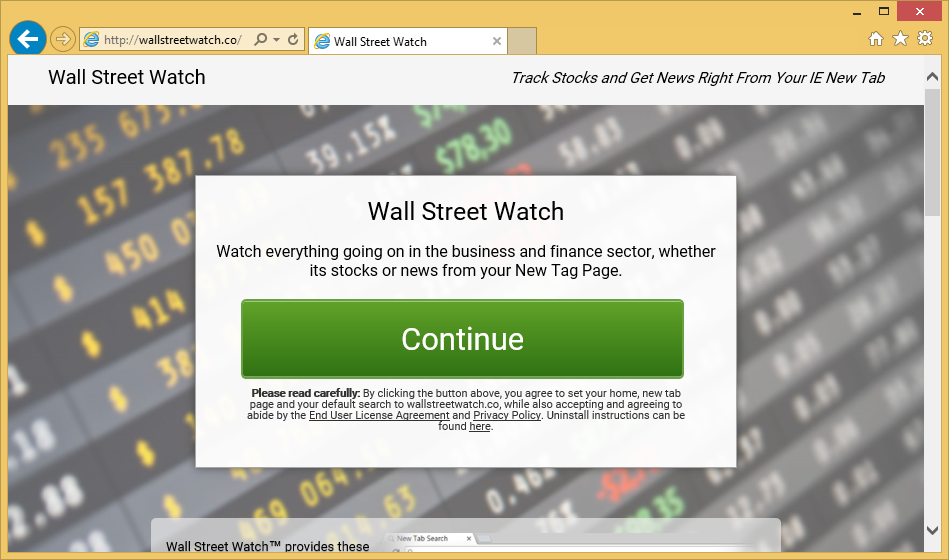
However, hijackers aim to redirect users to sponsored content, and it will not always be safe. So even if the hijacker itself is not damaging, that does not mean its redirects will not be. Website owners employ hijackers to generate traffic for them, and that’s why you would be redirected. Usually, those kinds of websites will be pretty obvious but you might still accidentally click on them. These possibly malicious redirects are why it’s recommended that users get rid of hijackers as soon as they are detected. They do not benefit the user in any way, thus it’s recommended to delete Wallstreetwatch.co. And if you are wondering about how it managed to install onto your computer, it was likely attached to some freeware that you installed, and you failed to notice.
How does it spread?
If you don’t remember installing it from its official website, it must have been attached to a program you were installing. This is referred to as the bundling method, and counts on users being careless when installing programs. You won’t obtain very serious infections this way but it would still be beneficial to learn how to prevent attached item installations.
When you install a program, make sure you pay attention to the process. Read the provided information and choose Advanced (Custom) settings if possible. Those settings make added offers visible, and allow you to deselect them. Once they are deselected, they will not be allowed to install alongside the program. It’s essentially like removing their permissions. Default (Basic or Quick) settings, on the other hand, will make you miss the offers, which means they will install alongside. If you actually pay attention to how you install programs, you will be able to prevent all unwanted installations.
Why uninstall Wallstreetwatch.co?
The extension is advertised as a tool that will help you keep track of what is going on in the business and finance sector (such as stocks and news), and while some may believe it to be a useful tool, there are more reliable options out there. To provide you with its promised services, it will change your browser’s settings so that you have a certain website set as your homepage. This may occur on all browsers, whether you are using Internet Explorer, Google Chrome or Mozilla Firefox. Once this happens, you will not be able to reverse the changes until you get rid of the hijacker.
The website looks identical to many others hijacker websites, they simply offer different services. This particular one will give you shortcuts to certain business and finance related sectors in the internet, it will let you know about the possibilities to get your advance on loans, links to email services, and a search bar. If you use the search bar, you will be redirected to a search engine which could be inserting sponsored content into results. Like we mentioned before, this is done to generate traffic for certain websites. Some of those sites could means trouble as they could redirect to malicious sites, where you might get a serious infection. Which is why we don’t think you should put up with these changes, especially when there is no need to. Instead, you should just get rid of it.
Wallstreetwatch.co removal
You have two ways to remove Wallstreetwatch.co, manually and automatically. The former may cause difficulty because you would have to find the infection yourself. If you struggle with where to start, you can use the below provided instructions to help you. If you struggle with doing it yourself, it may be best if you obtain anti-spyware software. The program would take care of the infection, and you would then be able to change back your browser’s settings.
Offers
Download Removal Toolto scan for Wallstreetwatch.coUse our recommended removal tool to scan for Wallstreetwatch.co. Trial version of provides detection of computer threats like Wallstreetwatch.co and assists in its removal for FREE. You can delete detected registry entries, files and processes yourself or purchase a full version.
More information about SpyWarrior and Uninstall Instructions. Please review SpyWarrior EULA and Privacy Policy. SpyWarrior scanner is free. If it detects a malware, purchase its full version to remove it.

WiperSoft Review Details WiperSoft (www.wipersoft.com) is a security tool that provides real-time security from potential threats. Nowadays, many users tend to download free software from the Intern ...
Download|more


Is MacKeeper a virus? MacKeeper is not a virus, nor is it a scam. While there are various opinions about the program on the Internet, a lot of the people who so notoriously hate the program have neve ...
Download|more


While the creators of MalwareBytes anti-malware have not been in this business for long time, they make up for it with their enthusiastic approach. Statistic from such websites like CNET shows that th ...
Download|more
Quick Menu
Step 1. Uninstall Wallstreetwatch.co and related programs.
Remove Wallstreetwatch.co from Windows 8
Right-click in the lower left corner of the screen. Once Quick Access Menu shows up, select Control Panel choose Programs and Features and select to Uninstall a software.


Uninstall Wallstreetwatch.co from Windows 7
Click Start → Control Panel → Programs and Features → Uninstall a program.


Delete Wallstreetwatch.co from Windows XP
Click Start → Settings → Control Panel. Locate and click → Add or Remove Programs.


Remove Wallstreetwatch.co from Mac OS X
Click Go button at the top left of the screen and select Applications. Select applications folder and look for Wallstreetwatch.co or any other suspicious software. Now right click on every of such entries and select Move to Trash, then right click the Trash icon and select Empty Trash.


Step 2. Delete Wallstreetwatch.co from your browsers
Terminate the unwanted extensions from Internet Explorer
- Tap the Gear icon and go to Manage Add-ons.


- Pick Toolbars and Extensions and eliminate all suspicious entries (other than Microsoft, Yahoo, Google, Oracle or Adobe)


- Leave the window.
Change Internet Explorer homepage if it was changed by virus:
- Tap the gear icon (menu) on the top right corner of your browser and click Internet Options.


- In General Tab remove malicious URL and enter preferable domain name. Press Apply to save changes.


Reset your browser
- Click the Gear icon and move to Internet Options.


- Open the Advanced tab and press Reset.


- Choose Delete personal settings and pick Reset one more time.


- Tap Close and leave your browser.


- If you were unable to reset your browsers, employ a reputable anti-malware and scan your entire computer with it.
Erase Wallstreetwatch.co from Google Chrome
- Access menu (top right corner of the window) and pick Settings.


- Choose Extensions.


- Eliminate the suspicious extensions from the list by clicking the Trash bin next to them.


- If you are unsure which extensions to remove, you can disable them temporarily.


Reset Google Chrome homepage and default search engine if it was hijacker by virus
- Press on menu icon and click Settings.


- Look for the “Open a specific page” or “Set Pages” under “On start up” option and click on Set pages.


- In another window remove malicious search sites and enter the one that you want to use as your homepage.


- Under the Search section choose Manage Search engines. When in Search Engines..., remove malicious search websites. You should leave only Google or your preferred search name.




Reset your browser
- If the browser still does not work the way you prefer, you can reset its settings.
- Open menu and navigate to Settings.


- Press Reset button at the end of the page.


- Tap Reset button one more time in the confirmation box.


- If you cannot reset the settings, purchase a legitimate anti-malware and scan your PC.
Remove Wallstreetwatch.co from Mozilla Firefox
- In the top right corner of the screen, press menu and choose Add-ons (or tap Ctrl+Shift+A simultaneously).


- Move to Extensions and Add-ons list and uninstall all suspicious and unknown entries.


Change Mozilla Firefox homepage if it was changed by virus:
- Tap on the menu (top right corner), choose Options.


- On General tab delete malicious URL and enter preferable website or click Restore to default.


- Press OK to save these changes.
Reset your browser
- Open the menu and tap Help button.


- Select Troubleshooting Information.


- Press Refresh Firefox.


- In the confirmation box, click Refresh Firefox once more.


- If you are unable to reset Mozilla Firefox, scan your entire computer with a trustworthy anti-malware.
Uninstall Wallstreetwatch.co from Safari (Mac OS X)
- Access the menu.
- Pick Preferences.


- Go to the Extensions Tab.


- Tap the Uninstall button next to the undesirable Wallstreetwatch.co and get rid of all the other unknown entries as well. If you are unsure whether the extension is reliable or not, simply uncheck the Enable box in order to disable it temporarily.
- Restart Safari.
Reset your browser
- Tap the menu icon and choose Reset Safari.


- Pick the options which you want to reset (often all of them are preselected) and press Reset.


- If you cannot reset the browser, scan your whole PC with an authentic malware removal software.
Site Disclaimer
2-remove-virus.com is not sponsored, owned, affiliated, or linked to malware developers or distributors that are referenced in this article. The article does not promote or endorse any type of malware. We aim at providing useful information that will help computer users to detect and eliminate the unwanted malicious programs from their computers. This can be done manually by following the instructions presented in the article or automatically by implementing the suggested anti-malware tools.
The article is only meant to be used for educational purposes. If you follow the instructions given in the article, you agree to be contracted by the disclaimer. We do not guarantee that the artcile will present you with a solution that removes the malign threats completely. Malware changes constantly, which is why, in some cases, it may be difficult to clean the computer fully by using only the manual removal instructions.
