About WeatherForecaster
WeatherForecaster is classified as a browser hijacker, advertised as an extension that will allow to quickly access weather forecasts. It’s not a dangerous infection, nor is a classified as malware. It won’t directly damage your computer, so there is no need to worry about that. However, browser hijacker are not harmless either. They install and change browser’s settings without permission, set their promoted sites as homepages and then attempt to redirect users to sponsored websites. The changes performed to the browser make hijackers very noticeable infections. However, some users choose to not do anything, whether because they cannot be bothered, or they do not understand what is going on. Keeping hijackers installed is not recommended because they can install without explicit permission and redirect to questionable websites, which may promote scams and host malware. 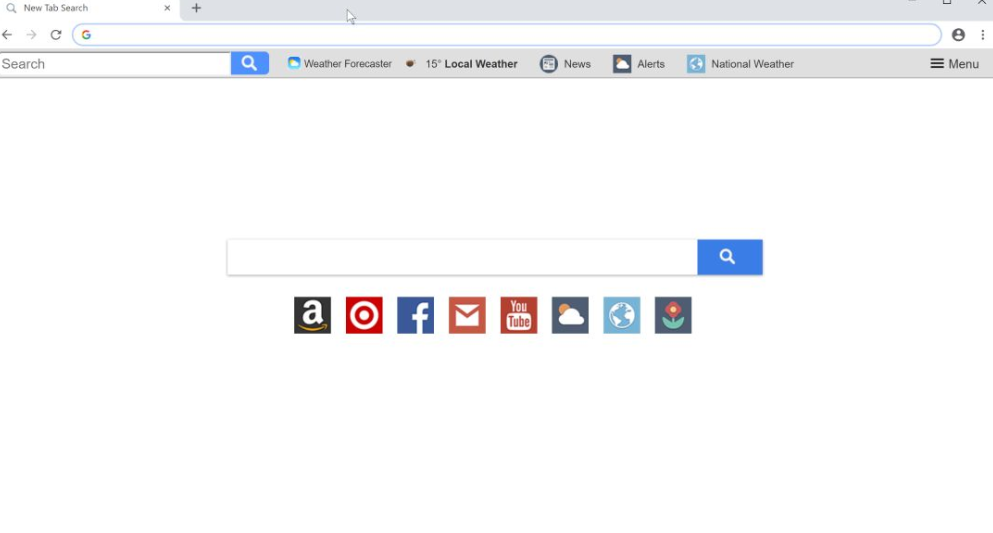
The primary sign of a hijacker infection is a different homepage. Hijackers will set their promoted websites as your homepage in order to make redirecting you easier. Some even change the default search engine. Trying to undo these changes while the hijacker is still installed would be useless, so don’t waste your time. If you want your settings to return to normal, you will have to remove WeatherForecaster.
We mentioned above that hijackers can install without your explicit permission, and they can do that via the bundling method. Basically, what happens is browser hijackers (as well as adware, and other potentially unwanted programs) are attached to freeware as extra offers. Those offers are attached in a way that allows them to install alongside the programs. If you want to prevent these unwanted installations, you need to learn how to correctly install free programs. That will be explained in the following section of this report. If you are not interested in knowing details about hijackers, you can skip to the last section, where we will explain how you can get rid of it.
How to prevent hijacker installations
We very much doubt you installed the hijacker knowingly. It’s much more possible that it was attached to some popular freeware you installed, and you didn’t notice. That wouldn’t be surprising because those extra offers are hidden during freeware installations. This, and the fact that the offers install automatically alongside the program, are why software bundling is so frowned upon. If you want to avoid unwanted installations, you will need to pay attention to how you install programs. The most important thing you need to do is opt for Advanced (Custom) settings when given the option. Those settings will not only show you everything that has been added, but will also allow you to deselect all offers. We strongly recommend that you always deselect all the offers when you install programs, as they are unlikely to be of any use. And it’s much easier to prevent unwanted installations from the very beginning than it is to later have to uninstall programs.
Should you delete WeatherForecaster?
The browser hijackers will change your browser’s settings as soon as it installs. You will find that your browser, whether you are using Internet Explorer, Google Chrome or Mozilla Firefox, will now load a different homepage. And as we mentioned before, it’s no use trying to change the settings back to normal while the hijacker is still installed, as it will just change them again. Until you get rid of the hijacker, you are stuck with the website as your homepage.
You ought to avoid interacting with any of the services offered by the extension, as hijackers aren’t reliable programs. If you are offered to use a search engine, be skeptical of the results because they may contain sponsored results. Hijackers often use search engines to redirect users to certain websites so that their owners could make revenue from traffic. While not very likely, some of those sites could be malicious and expose you to malware or scams. Generally, you should be able to differentiate between the legitimate and sponsored results.
Browser hijackers are likely to track your browsing activity, as they record information about you, including websites visited, search queries, IP address, etc. The information can easily be shared with unknown third-parties, and we doubt you want that.
Even if the hijackers is not considered to be a dangerous infection, it’s still not recommended to keep it. It may unnecessarily expose you to questionable content, which might include malware. So it’s best to avoid such programs.
WeatherForecaster removal
You should be able to uninstall WeatherForecaster manually if you wish to do that. If you are unsure about how to begin, you are welcome to use the below provided instructions to help you. Alternatively, you could use anti-spyware software to remove WeatherForecaster. It may be an easier method if you have little experience when it comes to computers.
Offers
Download Removal Toolto scan for WeatherForecasterUse our recommended removal tool to scan for WeatherForecaster. Trial version of provides detection of computer threats like WeatherForecaster and assists in its removal for FREE. You can delete detected registry entries, files and processes yourself or purchase a full version.
More information about SpyWarrior and Uninstall Instructions. Please review SpyWarrior EULA and Privacy Policy. SpyWarrior scanner is free. If it detects a malware, purchase its full version to remove it.

WiperSoft Review Details WiperSoft (www.wipersoft.com) is a security tool that provides real-time security from potential threats. Nowadays, many users tend to download free software from the Intern ...
Download|more


Is MacKeeper a virus? MacKeeper is not a virus, nor is it a scam. While there are various opinions about the program on the Internet, a lot of the people who so notoriously hate the program have neve ...
Download|more


While the creators of MalwareBytes anti-malware have not been in this business for long time, they make up for it with their enthusiastic approach. Statistic from such websites like CNET shows that th ...
Download|more
Quick Menu
Step 1. Uninstall WeatherForecaster and related programs.
Remove WeatherForecaster from Windows 8
Right-click in the lower left corner of the screen. Once Quick Access Menu shows up, select Control Panel choose Programs and Features and select to Uninstall a software.


Uninstall WeatherForecaster from Windows 7
Click Start → Control Panel → Programs and Features → Uninstall a program.


Delete WeatherForecaster from Windows XP
Click Start → Settings → Control Panel. Locate and click → Add or Remove Programs.


Remove WeatherForecaster from Mac OS X
Click Go button at the top left of the screen and select Applications. Select applications folder and look for WeatherForecaster or any other suspicious software. Now right click on every of such entries and select Move to Trash, then right click the Trash icon and select Empty Trash.


Step 2. Delete WeatherForecaster from your browsers
Terminate the unwanted extensions from Internet Explorer
- Tap the Gear icon and go to Manage Add-ons.


- Pick Toolbars and Extensions and eliminate all suspicious entries (other than Microsoft, Yahoo, Google, Oracle or Adobe)


- Leave the window.
Change Internet Explorer homepage if it was changed by virus:
- Tap the gear icon (menu) on the top right corner of your browser and click Internet Options.


- In General Tab remove malicious URL and enter preferable domain name. Press Apply to save changes.


Reset your browser
- Click the Gear icon and move to Internet Options.


- Open the Advanced tab and press Reset.


- Choose Delete personal settings and pick Reset one more time.


- Tap Close and leave your browser.


- If you were unable to reset your browsers, employ a reputable anti-malware and scan your entire computer with it.
Erase WeatherForecaster from Google Chrome
- Access menu (top right corner of the window) and pick Settings.


- Choose Extensions.


- Eliminate the suspicious extensions from the list by clicking the Trash bin next to them.


- If you are unsure which extensions to remove, you can disable them temporarily.


Reset Google Chrome homepage and default search engine if it was hijacker by virus
- Press on menu icon and click Settings.


- Look for the “Open a specific page” or “Set Pages” under “On start up” option and click on Set pages.


- In another window remove malicious search sites and enter the one that you want to use as your homepage.


- Under the Search section choose Manage Search engines. When in Search Engines..., remove malicious search websites. You should leave only Google or your preferred search name.




Reset your browser
- If the browser still does not work the way you prefer, you can reset its settings.
- Open menu and navigate to Settings.


- Press Reset button at the end of the page.


- Tap Reset button one more time in the confirmation box.


- If you cannot reset the settings, purchase a legitimate anti-malware and scan your PC.
Remove WeatherForecaster from Mozilla Firefox
- In the top right corner of the screen, press menu and choose Add-ons (or tap Ctrl+Shift+A simultaneously).


- Move to Extensions and Add-ons list and uninstall all suspicious and unknown entries.


Change Mozilla Firefox homepage if it was changed by virus:
- Tap on the menu (top right corner), choose Options.


- On General tab delete malicious URL and enter preferable website or click Restore to default.


- Press OK to save these changes.
Reset your browser
- Open the menu and tap Help button.


- Select Troubleshooting Information.


- Press Refresh Firefox.


- In the confirmation box, click Refresh Firefox once more.


- If you are unable to reset Mozilla Firefox, scan your entire computer with a trustworthy anti-malware.
Uninstall WeatherForecaster from Safari (Mac OS X)
- Access the menu.
- Pick Preferences.


- Go to the Extensions Tab.


- Tap the Uninstall button next to the undesirable WeatherForecaster and get rid of all the other unknown entries as well. If you are unsure whether the extension is reliable or not, simply uncheck the Enable box in order to disable it temporarily.
- Restart Safari.
Reset your browser
- Tap the menu icon and choose Reset Safari.


- Pick the options which you want to reset (often all of them are preselected) and press Reset.


- If you cannot reset the browser, scan your whole PC with an authentic malware removal software.
Site Disclaimer
2-remove-virus.com is not sponsored, owned, affiliated, or linked to malware developers or distributors that are referenced in this article. The article does not promote or endorse any type of malware. We aim at providing useful information that will help computer users to detect and eliminate the unwanted malicious programs from their computers. This can be done manually by following the instructions presented in the article or automatically by implementing the suggested anti-malware tools.
The article is only meant to be used for educational purposes. If you follow the instructions given in the article, you agree to be contracted by the disclaimer. We do not guarantee that the artcile will present you with a solution that removes the malign threats completely. Malware changes constantly, which is why, in some cases, it may be difficult to clean the computer fully by using only the manual removal instructions.
