WFini.exe Removal Tips
WFini.exe is an executable file linked to various browser hijackers. Its product name is listed as WFini and it is usually located in C:\ProgramData\cwinpc\, C:\ProgramData\ywinpy\, C:\ProgramData\WwinpW\, or similarly named folder. The main purpose of the file is to stop you from eliminating its related hijacker from your browsers.
It has been linked to such hijackers as YesSearches.com, Hohosearch.com, and others. The file may be detected by various security tools as Trojan-Downloader.Agent, BehavesLike.Win32.Dropper.hc, Application.Win32.ELEX.EXE, etc. There is no question that you should delete WFini.exe from your computer and get rid of its associated browser hijacker.
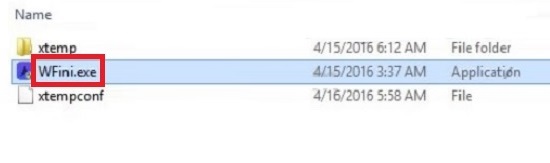
How does WFini.exe work?
The browser hijackers that WFini.exe belongs to spread online through free software bundles. They get attached to freeware and are presented as additional offers during the installation process. Most users skip through the wizard without noticing these offers and thus they agree to them unknowingly. It is possible to avoid that in the future. The offers of browser hijackers and other potentially unwanted apps are optional, which means that you can decline them. To do that, you need to choose the Custom installation mode, whenever you can, and pay attention to the conditions of the setup.
As it has already been mentioned, there are several browser hijackers that the executable file has been linked to. It should not be difficult to find out which one of them has taken over your browsers as the main symptom of any hijacker is the browser settings modification. Whichever site now appears as your home page and default search provider, that is the name of the hijacker. Other symptoms of this unwanted program include it inserting ads into your browsers, causing redirects, slowing down your system and Internet surfing speed, and more. There is nothing surprising about the fact that you want it gone. We advise that you uninstall WFini.exe and its related hijacker as soon as you can.
How to remove WFini.exe?
There are two ways you can delete WFini.exe for good: manually or automatically. You can try to eliminate WFini.exe manually by following the instructions we have prepared below the article. However, manual removal does not always work. If you have already tried to terminate WFini.exe and its related program manually and it did not take, you should go with automatic removal option instead. You can download the anti-malware utility from our site and use it to scan and clean your PC. The security software will not only remove WFini.exe from your system, but also improve your online safety level by functioning as a malware prevention tool.
Offers
Download Removal Toolto scan for WFini.exeUse our recommended removal tool to scan for WFini.exe. Trial version of provides detection of computer threats like WFini.exe and assists in its removal for FREE. You can delete detected registry entries, files and processes yourself or purchase a full version.
More information about SpyWarrior and Uninstall Instructions. Please review SpyWarrior EULA and Privacy Policy. SpyWarrior scanner is free. If it detects a malware, purchase its full version to remove it.

WiperSoft Review Details WiperSoft (www.wipersoft.com) is a security tool that provides real-time security from potential threats. Nowadays, many users tend to download free software from the Intern ...
Download|more


Is MacKeeper a virus? MacKeeper is not a virus, nor is it a scam. While there are various opinions about the program on the Internet, a lot of the people who so notoriously hate the program have neve ...
Download|more


While the creators of MalwareBytes anti-malware have not been in this business for long time, they make up for it with their enthusiastic approach. Statistic from such websites like CNET shows that th ...
Download|more
Quick Menu
Step 1. Uninstall WFini.exe and related programs.
Remove WFini.exe from Windows 8
Right-click in the lower left corner of the screen. Once Quick Access Menu shows up, select Control Panel choose Programs and Features and select to Uninstall a software.


Uninstall WFini.exe from Windows 7
Click Start → Control Panel → Programs and Features → Uninstall a program.


Delete WFini.exe from Windows XP
Click Start → Settings → Control Panel. Locate and click → Add or Remove Programs.


Remove WFini.exe from Mac OS X
Click Go button at the top left of the screen and select Applications. Select applications folder and look for WFini.exe or any other suspicious software. Now right click on every of such entries and select Move to Trash, then right click the Trash icon and select Empty Trash.


Step 2. Delete WFini.exe from your browsers
Terminate the unwanted extensions from Internet Explorer
- Tap the Gear icon and go to Manage Add-ons.


- Pick Toolbars and Extensions and eliminate all suspicious entries (other than Microsoft, Yahoo, Google, Oracle or Adobe)


- Leave the window.
Change Internet Explorer homepage if it was changed by virus:
- Tap the gear icon (menu) on the top right corner of your browser and click Internet Options.


- In General Tab remove malicious URL and enter preferable domain name. Press Apply to save changes.


Reset your browser
- Click the Gear icon and move to Internet Options.


- Open the Advanced tab and press Reset.


- Choose Delete personal settings and pick Reset one more time.


- Tap Close and leave your browser.


- If you were unable to reset your browsers, employ a reputable anti-malware and scan your entire computer with it.
Erase WFini.exe from Google Chrome
- Access menu (top right corner of the window) and pick Settings.


- Choose Extensions.


- Eliminate the suspicious extensions from the list by clicking the Trash bin next to them.


- If you are unsure which extensions to remove, you can disable them temporarily.


Reset Google Chrome homepage and default search engine if it was hijacker by virus
- Press on menu icon and click Settings.


- Look for the “Open a specific page” or “Set Pages” under “On start up” option and click on Set pages.


- In another window remove malicious search sites and enter the one that you want to use as your homepage.


- Under the Search section choose Manage Search engines. When in Search Engines..., remove malicious search websites. You should leave only Google or your preferred search name.




Reset your browser
- If the browser still does not work the way you prefer, you can reset its settings.
- Open menu and navigate to Settings.


- Press Reset button at the end of the page.


- Tap Reset button one more time in the confirmation box.


- If you cannot reset the settings, purchase a legitimate anti-malware and scan your PC.
Remove WFini.exe from Mozilla Firefox
- In the top right corner of the screen, press menu and choose Add-ons (or tap Ctrl+Shift+A simultaneously).


- Move to Extensions and Add-ons list and uninstall all suspicious and unknown entries.


Change Mozilla Firefox homepage if it was changed by virus:
- Tap on the menu (top right corner), choose Options.


- On General tab delete malicious URL and enter preferable website or click Restore to default.


- Press OK to save these changes.
Reset your browser
- Open the menu and tap Help button.


- Select Troubleshooting Information.


- Press Refresh Firefox.


- In the confirmation box, click Refresh Firefox once more.


- If you are unable to reset Mozilla Firefox, scan your entire computer with a trustworthy anti-malware.
Uninstall WFini.exe from Safari (Mac OS X)
- Access the menu.
- Pick Preferences.


- Go to the Extensions Tab.


- Tap the Uninstall button next to the undesirable WFini.exe and get rid of all the other unknown entries as well. If you are unsure whether the extension is reliable or not, simply uncheck the Enable box in order to disable it temporarily.
- Restart Safari.
Reset your browser
- Tap the menu icon and choose Reset Safari.


- Pick the options which you want to reset (often all of them are preselected) and press Reset.


- If you cannot reset the browser, scan your whole PC with an authentic malware removal software.
Incoming search terms:
Site Disclaimer
2-remove-virus.com is not sponsored, owned, affiliated, or linked to malware developers or distributors that are referenced in this article. The article does not promote or endorse any type of malware. We aim at providing useful information that will help computer users to detect and eliminate the unwanted malicious programs from their computers. This can be done manually by following the instructions presented in the article or automatically by implementing the suggested anti-malware tools.
The article is only meant to be used for educational purposes. If you follow the instructions given in the article, you agree to be contracted by the disclaimer. We do not guarantee that the artcile will present you with a solution that removes the malign threats completely. Malware changes constantly, which is why, in some cases, it may be difficult to clean the computer fully by using only the manual removal instructions.
