About Wncry Virus
Wncry Virus, alternatively known as WannaCry, WanaCrypt0r, Wana Decrypt0r, is a ransomware type of malware that is responsible for the tens of thousands of infected computers around the globe. The large-scale attack is believed to have begun on Friday, 12th of May, and has since infiltrated more than 230 000 computers in 130 countries. It uses a vulnerability on your computer to get in and then proceeds to encrypt your files.
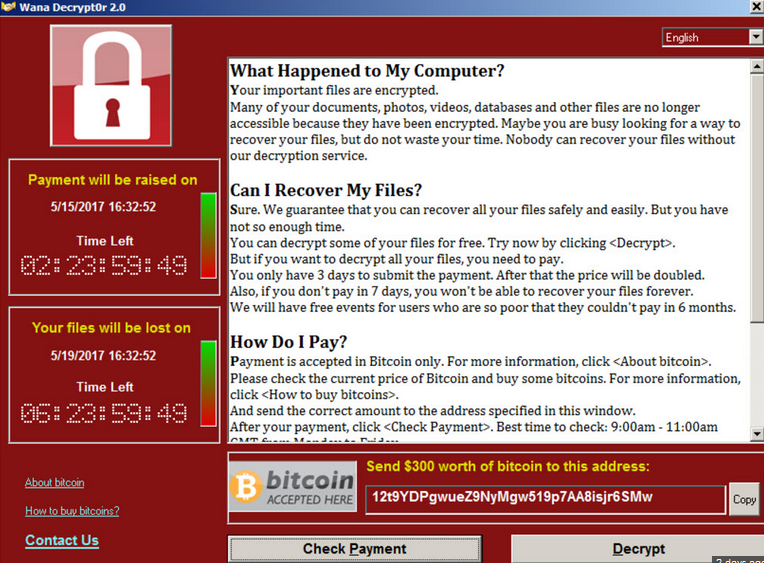 After the encryption process is complete, you would be asked to pay $300 to get files back. Whether you want to pay or not is your decision to make but we must warn you that paying will not necessarily lead to file decryption. You are dealing with cyber criminals who will not necessarily feel obligated to decrypt your files so you are better off investing that money somewhere else. Unfortunately, there is no free way to decrypt the files. We suggest you ignore the demands and instead remove Wncry Virus.
After the encryption process is complete, you would be asked to pay $300 to get files back. Whether you want to pay or not is your decision to make but we must warn you that paying will not necessarily lead to file decryption. You are dealing with cyber criminals who will not necessarily feel obligated to decrypt your files so you are better off investing that money somewhere else. Unfortunately, there is no free way to decrypt the files. We suggest you ignore the demands and instead remove Wncry Virus.
How did Wncry Virus infect my computer?
You most like have heard already, considering the wide coverage the malware is getting, but the ransomware can enter your computer via an exploit. The vulnerability is known and Microsoft has released an update to fix it back in March. If your computer is infected, you did not install the update. Microsoft has released an urgent update for all versions, so if you are not infected and think you do not have the update, make sure you install it. This just goes to show that regularly updating your software is essential.
What does Wncry Virus do?
When the malware manages to infect your computer, it will encrypt your files. .wncry file extension will be added to all affected files and a ransom note will appear. You are asked to pay $300 in Bitcoins and the hackers claim they will decrypt your files. Malware specialists have uncovered that the decryption process needs to be manually initiated, which means that hackers needs to start it. Looking at the number of victims, it is highly doubtful the criminals would go through the trouble of helping everyone. There are already plenty of cases where users pay and are left with encrypted files. Those with backup should have no issues recovering files after they delete Wncry Virus. Otherwise, there currently is no way to get the files back. Still, we suggest you do not give into the demands and just remove Wncry Virus.
Wncry Virus removal
Anti-malware software should be able to delete Wncry Virus. Do not try to erase Wncry Virus manually because you could end up doing more damage than good. Unfortunately, Wncry Virus removal will not recover your files. Keeping all encrypted files might be useful in case a decryptor is released sometime in the future.
Offers
Download Removal Toolto scan for Wncry VirusUse our recommended removal tool to scan for Wncry Virus. Trial version of provides detection of computer threats like Wncry Virus and assists in its removal for FREE. You can delete detected registry entries, files and processes yourself or purchase a full version.
More information about SpyWarrior and Uninstall Instructions. Please review SpyWarrior EULA and Privacy Policy. SpyWarrior scanner is free. If it detects a malware, purchase its full version to remove it.

WiperSoft Review Details WiperSoft (www.wipersoft.com) is a security tool that provides real-time security from potential threats. Nowadays, many users tend to download free software from the Intern ...
Download|more


Is MacKeeper a virus? MacKeeper is not a virus, nor is it a scam. While there are various opinions about the program on the Internet, a lot of the people who so notoriously hate the program have neve ...
Download|more


While the creators of MalwareBytes anti-malware have not been in this business for long time, they make up for it with their enthusiastic approach. Statistic from such websites like CNET shows that th ...
Download|more
Quick Menu
Step 1. Delete Wncry Virus using Safe Mode with Networking.
Remove Wncry Virus from Windows 7/Windows Vista/Windows XP
- Click on Start and select Shutdown.
- Choose Restart and click OK.


- Start tapping F8 when your PC starts loading.
- Under Advanced Boot Options, choose Safe Mode with Networking.

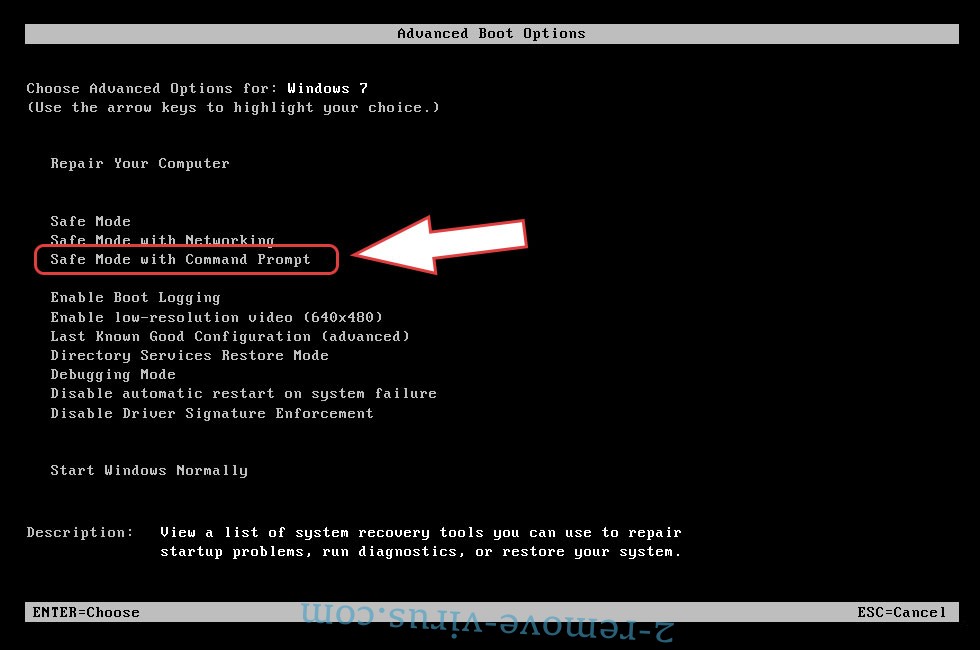
- Open your browser and download the anti-malware utility.
- Use the utility to remove Wncry Virus
Remove Wncry Virus from Windows 8/Windows 10
- On the Windows login screen, press the Power button.
- Tap and hold Shift and select Restart.


- Go to Troubleshoot → Advanced options → Start Settings.
- Choose Enable Safe Mode or Safe Mode with Networking under Startup Settings.

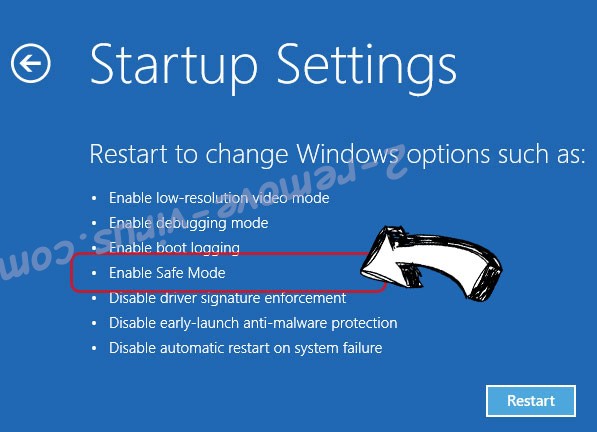
- Click Restart.
- Open your web browser and download the malware remover.
- Use the software to delete Wncry Virus
Step 2. Restore Your Files using System Restore
Delete Wncry Virus from Windows 7/Windows Vista/Windows XP
- Click Start and choose Shutdown.
- Select Restart and OK


- When your PC starts loading, press F8 repeatedly to open Advanced Boot Options
- Choose Command Prompt from the list.

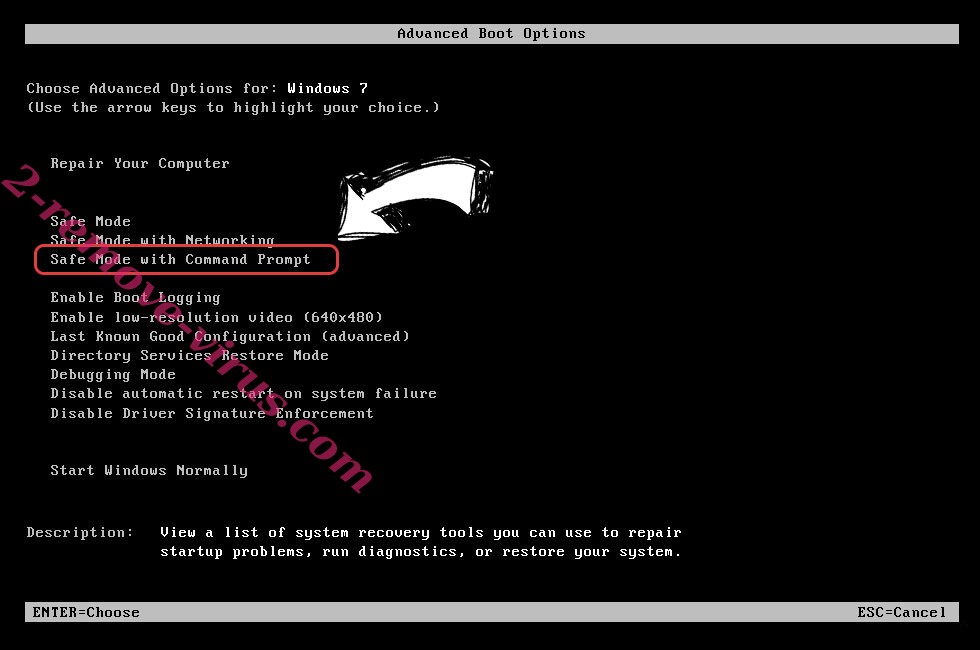
- Type in cd restore and tap Enter.


- Type in rstrui.exe and press Enter.


- Click Next in the new window and select the restore point prior to the infection.


- Click Next again and click Yes to begin the system restore.


Delete Wncry Virus from Windows 8/Windows 10
- Click the Power button on the Windows login screen.
- Press and hold Shift and click Restart.


- Choose Troubleshoot and go to Advanced options.
- Select Command Prompt and click Restart.

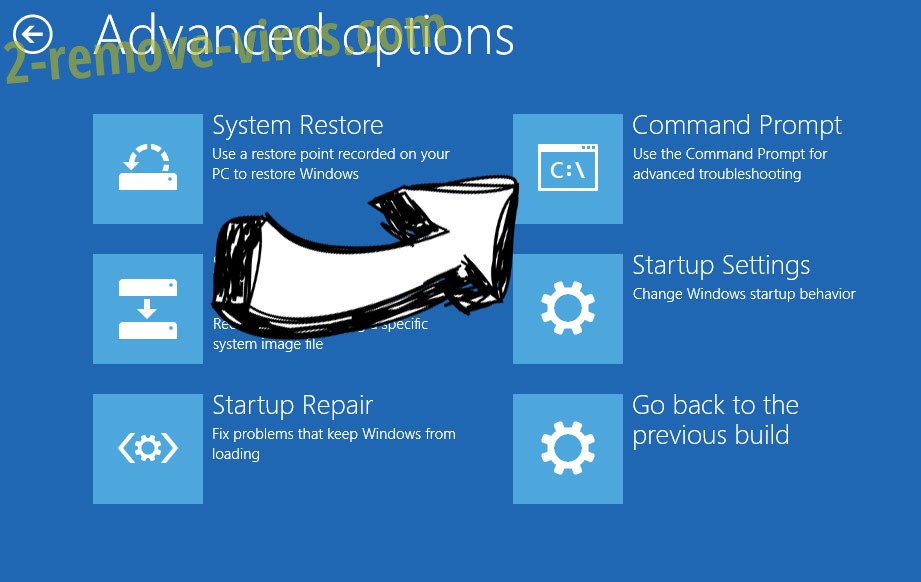
- In Command Prompt, input cd restore and tap Enter.


- Type in rstrui.exe and tap Enter again.


- Click Next in the new System Restore window.

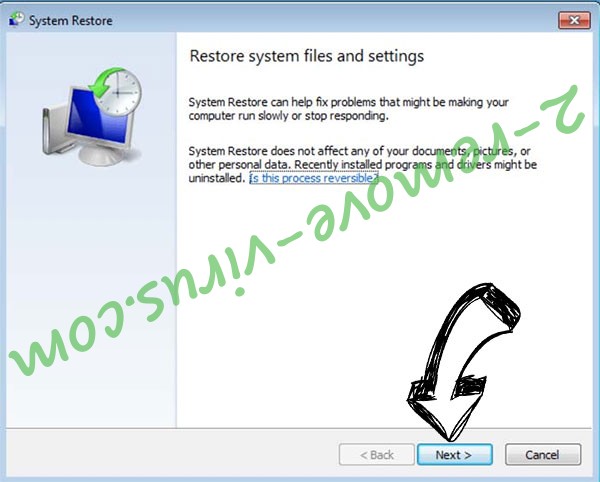
- Choose the restore point prior to the infection.


- Click Next and then click Yes to restore your system.


Site Disclaimer
2-remove-virus.com is not sponsored, owned, affiliated, or linked to malware developers or distributors that are referenced in this article. The article does not promote or endorse any type of malware. We aim at providing useful information that will help computer users to detect and eliminate the unwanted malicious programs from their computers. This can be done manually by following the instructions presented in the article or automatically by implementing the suggested anti-malware tools.
The article is only meant to be used for educational purposes. If you follow the instructions given in the article, you agree to be contracted by the disclaimer. We do not guarantee that the artcile will present you with a solution that removes the malign threats completely. Malware changes constantly, which is why, in some cases, it may be difficult to clean the computer fully by using only the manual removal instructions.
