Y07.com Removal Guide (Remove Y07.com)
Y07.com is a search engine that should help users find the products they want to buy easily and quickly. It says that it will display products according to the keyword you enter in one window, so you will not need to surf different online stores to find your desirable item. This function really seems to be useful; however, we are still not sure whether Y07.com is a very trustworthy search engine because it is often set without permission and it has even been categorized as a browser hijacker.
In our opinion, there are other similar more trustworthy engines out there, so the best would be to remove Y07.com browser hijacker fully if you ever notice its presence on your Internet Explorer, Google Chrome, or Mozilla Firefox browsers. Some users find it really hard to do that because it is impossible to implement the Y07.com removal via Control Panel. Do not worry; it is still possible to get rid of it, but we suggest reading through this article first.
 How does Y07.com act?
How does Y07.com act?
Y07.com will really provide users with a list of products after they enter any kind of keyword; however, it might be really dangerous to click on the images of these products because you will never know whether you will be taken to a really trustworthy online store. According to the researchers, web pages that only pretend to be reputable online stores might be advertised there too, so the possibility that you will lose your money if you buy from them is rather high. Y07.com might not only provide users with untrustworthy search results, but might also collect information about users. As we have managed to find out, it is primarily interested in search queries, the websites users tend to visit, their IP addresses, and much more. Even though it seems that Y07.com does not record personal details, we cannot be sure that it really does not do that, so it is advisable to uninstall Y07.com right now.
How did Y07.com enter my system?
Even though Y07.com does not look like a bad web page at first sight, it is not likely that users set it themselves consciously. Research has shown that Y07.com is mainly spread in software bundles. Its presence might also be the result of an advertising-supported application or another unreliable software existing on your PC. It is really dangerous to surf the web these days, so we suggest installing a security tool on the system. In addition, you should stop surfing unreliable web pages and installing programs carelessly.
How to delete Y07.com?
It is not an easy task to implement the Y07.com removal; however, it will not be difficult to do that at all if you use an automatic tool. It will delete Y07.com for you within seconds, and the only thing that you will have to do is to install the tool and launch the scanner. If you still decide to remove Y07.com yourself, you should simply reset your browsers. If Y07.com is still there, check the Control Panel.
Offers
Download Removal Toolto scan for Y07.comUse our recommended removal tool to scan for Y07.com. Trial version of provides detection of computer threats like Y07.com and assists in its removal for FREE. You can delete detected registry entries, files and processes yourself or purchase a full version.
More information about SpyWarrior and Uninstall Instructions. Please review SpyWarrior EULA and Privacy Policy. SpyWarrior scanner is free. If it detects a malware, purchase its full version to remove it.

WiperSoft Review Details WiperSoft (www.wipersoft.com) is a security tool that provides real-time security from potential threats. Nowadays, many users tend to download free software from the Intern ...
Download|more


Is MacKeeper a virus? MacKeeper is not a virus, nor is it a scam. While there are various opinions about the program on the Internet, a lot of the people who so notoriously hate the program have neve ...
Download|more


While the creators of MalwareBytes anti-malware have not been in this business for long time, they make up for it with their enthusiastic approach. Statistic from such websites like CNET shows that th ...
Download|more
Quick Menu
Step 1. Uninstall Y07.com and related programs.
Remove Y07.com from Windows 8
Right-click in the lower left corner of the screen. Once Quick Access Menu shows up, select Control Panel choose Programs and Features and select to Uninstall a software.


Uninstall Y07.com from Windows 7
Click Start → Control Panel → Programs and Features → Uninstall a program.


Delete Y07.com from Windows XP
Click Start → Settings → Control Panel. Locate and click → Add or Remove Programs.


Remove Y07.com from Mac OS X
Click Go button at the top left of the screen and select Applications. Select applications folder and look for Y07.com or any other suspicious software. Now right click on every of such entries and select Move to Trash, then right click the Trash icon and select Empty Trash.


Step 2. Delete Y07.com from your browsers
Terminate the unwanted extensions from Internet Explorer
- Tap the Gear icon and go to Manage Add-ons.


- Pick Toolbars and Extensions and eliminate all suspicious entries (other than Microsoft, Yahoo, Google, Oracle or Adobe)


- Leave the window.
Change Internet Explorer homepage if it was changed by virus:
- Tap the gear icon (menu) on the top right corner of your browser and click Internet Options.


- In General Tab remove malicious URL and enter preferable domain name. Press Apply to save changes.


Reset your browser
- Click the Gear icon and move to Internet Options.


- Open the Advanced tab and press Reset.


- Choose Delete personal settings and pick Reset one more time.


- Tap Close and leave your browser.


- If you were unable to reset your browsers, employ a reputable anti-malware and scan your entire computer with it.
Erase Y07.com from Google Chrome
- Access menu (top right corner of the window) and pick Settings.


- Choose Extensions.


- Eliminate the suspicious extensions from the list by clicking the Trash bin next to them.


- If you are unsure which extensions to remove, you can disable them temporarily.


Reset Google Chrome homepage and default search engine if it was hijacker by virus
- Press on menu icon and click Settings.


- Look for the “Open a specific page” or “Set Pages” under “On start up” option and click on Set pages.


- In another window remove malicious search sites and enter the one that you want to use as your homepage.


- Under the Search section choose Manage Search engines. When in Search Engines..., remove malicious search websites. You should leave only Google or your preferred search name.




Reset your browser
- If the browser still does not work the way you prefer, you can reset its settings.
- Open menu and navigate to Settings.


- Press Reset button at the end of the page.


- Tap Reset button one more time in the confirmation box.


- If you cannot reset the settings, purchase a legitimate anti-malware and scan your PC.
Remove Y07.com from Mozilla Firefox
- In the top right corner of the screen, press menu and choose Add-ons (or tap Ctrl+Shift+A simultaneously).


- Move to Extensions and Add-ons list and uninstall all suspicious and unknown entries.


Change Mozilla Firefox homepage if it was changed by virus:
- Tap on the menu (top right corner), choose Options.


- On General tab delete malicious URL and enter preferable website or click Restore to default.


- Press OK to save these changes.
Reset your browser
- Open the menu and tap Help button.


- Select Troubleshooting Information.


- Press Refresh Firefox.


- In the confirmation box, click Refresh Firefox once more.


- If you are unable to reset Mozilla Firefox, scan your entire computer with a trustworthy anti-malware.
Uninstall Y07.com from Safari (Mac OS X)
- Access the menu.
- Pick Preferences.


- Go to the Extensions Tab.


- Tap the Uninstall button next to the undesirable Y07.com and get rid of all the other unknown entries as well. If you are unsure whether the extension is reliable or not, simply uncheck the Enable box in order to disable it temporarily.
- Restart Safari.
Reset your browser
- Tap the menu icon and choose Reset Safari.


- Pick the options which you want to reset (often all of them are preselected) and press Reset.


- If you cannot reset the browser, scan your whole PC with an authentic malware removal software.
Site Disclaimer
2-remove-virus.com is not sponsored, owned, affiliated, or linked to malware developers or distributors that are referenced in this article. The article does not promote or endorse any type of malware. We aim at providing useful information that will help computer users to detect and eliminate the unwanted malicious programs from their computers. This can be done manually by following the instructions presented in the article or automatically by implementing the suggested anti-malware tools.
The article is only meant to be used for educational purposes. If you follow the instructions given in the article, you agree to be contracted by the disclaimer. We do not guarantee that the artcile will present you with a solution that removes the malign threats completely. Malware changes constantly, which is why, in some cases, it may be difficult to clean the computer fully by using only the manual removal instructions.
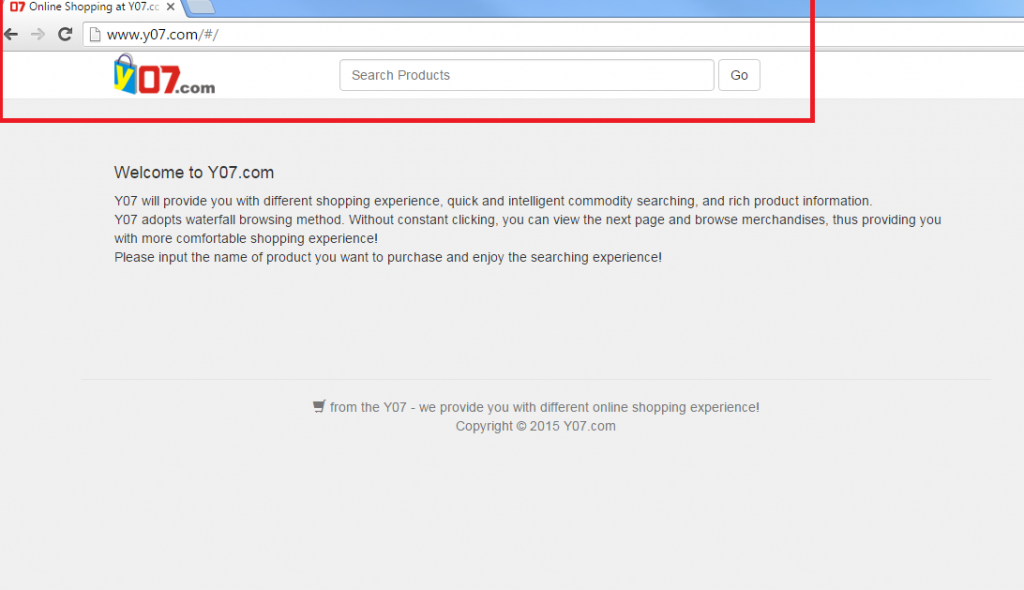 How does Y07.com act?
How does Y07.com act?