What is YafunnLocker?
YafunnLocker is a ransomware type of virus that can encrypt your files. YafunnLocker is also known as the Luck ransomware. It’s a dangerous virus infection because if it gets into your computer, it will encrypt your files and then demand that you pay a ransom to restore those files. It can infect your computer using various techniques, such as malicious spam emails or unreliable ads. Once it’s on your computer, there is no stopping it and you will end up with encrypted files. Be aware that paying for the decryption key usually does not lead to decryption as the hackers just take the money and give you nothing back. Not much is know about YafunnLocker as it is still a relatively new ransomware. This, unfortunately, means that there is no free decryption key developed by malware researchers. While you wait for it, you must remove YafunnLocker from your computer.
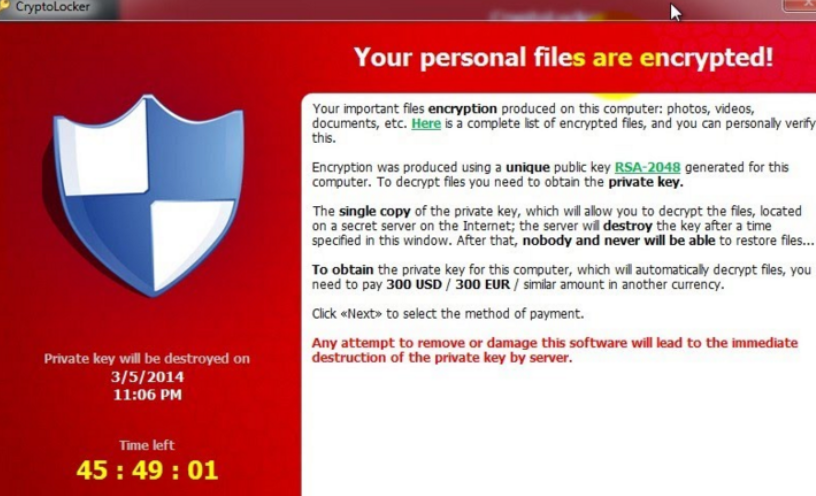
Why is YafunnLocker so dangerous?
YafunnLocker can very easily infect the computers of those users who are not aware of how ransomware spreads. First of all, do not open spam email attachments. This is the most popular way to spread ransomware. If you see a suspicious email in the spam folder, claiming to be from a legitimate company or a government organization and pressuring you to open the file attached, do not open it. If you must, then you need to make sure it’s safe. Double check the sender and the email contents and only open the file is you are sure it’s 100% safe. Also, do not click on suspicious ads or weird links, and download software from unreliable websites. Ensure that you are not putting your computer in danger because if you infect it with ransomware, there could possibly be disastrous consequences.
YafunnLocker claims to use the RSA-2048 encryption algorithm to encrypt your files. If that is true, that means it generates two keys, a public and a private one. The public one is used to encrypt your files, while the private – to decrypt. The private key is stored in a remote server that only the developers behind YafunnLocker have access to. When your files have been encrypted, YafunnLocker will show you a ransom note explaining what has happened. You will be given 72 hours to contact, and presumably pay, the developers. After the 72 hours are up, the note claims that the decryption key will be deleted. It’s not known how much money the hackers want in exchange for the decryption key but whatever the amount is, we suggest you do not pay. We don’t even think you should contact them as is will most likely not lead to file decryption. Ignore the demands and remove YafunnLocker.
YafunnLocker removal
You will need anti-malware software to delete YafunnLocker. While manual YafunnLocker removal is possible, it’s quite complex and if you are inexperienced, you could end up damaging your computer. Instructions on how to erase YafunnLocker will be provided below.
Offers
Download Removal Toolto scan for YafunnLockerUse our recommended removal tool to scan for YafunnLocker. Trial version of provides detection of computer threats like YafunnLocker and assists in its removal for FREE. You can delete detected registry entries, files and processes yourself or purchase a full version.
More information about SpyWarrior and Uninstall Instructions. Please review SpyWarrior EULA and Privacy Policy. SpyWarrior scanner is free. If it detects a malware, purchase its full version to remove it.

WiperSoft Review Details WiperSoft (www.wipersoft.com) is a security tool that provides real-time security from potential threats. Nowadays, many users tend to download free software from the Intern ...
Download|more


Is MacKeeper a virus? MacKeeper is not a virus, nor is it a scam. While there are various opinions about the program on the Internet, a lot of the people who so notoriously hate the program have neve ...
Download|more


While the creators of MalwareBytes anti-malware have not been in this business for long time, they make up for it with their enthusiastic approach. Statistic from such websites like CNET shows that th ...
Download|more
Quick Menu
Step 1. Delete YafunnLocker using Safe Mode with Networking.
Remove YafunnLocker from Windows 7/Windows Vista/Windows XP
- Click on Start and select Shutdown.
- Choose Restart and click OK.


- Start tapping F8 when your PC starts loading.
- Under Advanced Boot Options, choose Safe Mode with Networking.


- Open your browser and download the anti-malware utility.
- Use the utility to remove YafunnLocker
Remove YafunnLocker from Windows 8/Windows 10
- On the Windows login screen, press the Power button.
- Tap and hold Shift and select Restart.


- Go to Troubleshoot → Advanced options → Start Settings.
- Choose Enable Safe Mode or Safe Mode with Networking under Startup Settings.


- Click Restart.
- Open your web browser and download the malware remover.
- Use the software to delete YafunnLocker
Step 2. Restore Your Files using System Restore
Delete YafunnLocker from Windows 7/Windows Vista/Windows XP
- Click Start and choose Shutdown.
- Select Restart and OK


- When your PC starts loading, press F8 repeatedly to open Advanced Boot Options
- Choose Command Prompt from the list.


- Type in cd restore and tap Enter.


- Type in rstrui.exe and press Enter.


- Click Next in the new window and select the restore point prior to the infection.


- Click Next again and click Yes to begin the system restore.


Delete YafunnLocker from Windows 8/Windows 10
- Click the Power button on the Windows login screen.
- Press and hold Shift and click Restart.


- Choose Troubleshoot and go to Advanced options.
- Select Command Prompt and click Restart.


- In Command Prompt, input cd restore and tap Enter.


- Type in rstrui.exe and tap Enter again.


- Click Next in the new System Restore window.


- Choose the restore point prior to the infection.


- Click Next and then click Yes to restore your system.


Site Disclaimer
2-remove-virus.com is not sponsored, owned, affiliated, or linked to malware developers or distributors that are referenced in this article. The article does not promote or endorse any type of malware. We aim at providing useful information that will help computer users to detect and eliminate the unwanted malicious programs from their computers. This can be done manually by following the instructions presented in the article or automatically by implementing the suggested anti-malware tools.
The article is only meant to be used for educational purposes. If you follow the instructions given in the article, you agree to be contracted by the disclaimer. We do not guarantee that the artcile will present you with a solution that removes the malign threats completely. Malware changes constantly, which is why, in some cases, it may be difficult to clean the computer fully by using only the manual removal instructions.
