What is “You Have Been Randomly Selected To Spin And Get 1 Unclaimed Reward” Virus?
“You Have Been Randomly Selected To Spin And Get 1 Unclaimed Reward” Virus is, technically, not a real virus, but, instead, it is a fake alert that users might be presented with while surfing the web. It announces that you have been selected to spin a lottery wheel for a chance to get a free prize, but you should not waste your time on doing this because you will receive no good from “You Have Been Randomly Selected To Spin And Get 1 Unclaimed Reward” Virus. 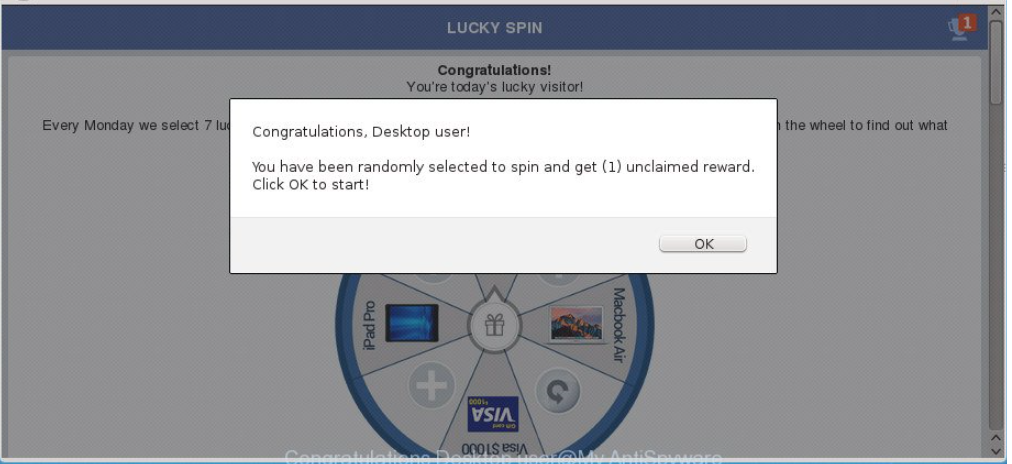
Users find the fake alert opened when they open untrustworthy websites or click on untrustworthy links, but its appearance might indicate that malicious software has infiltrated their computers too. This malicious application might be an ad-supported program, malware experts say, because they are the ones that usually display various pop-ups and advertisements. If you find it impossible to close the fake alert, it means that you will implement the “You Have Been Randomly Selected To Spin And Get 1 Unclaimed Reward” Virus removal only by deleting the malicious application from your computer.
What does “You Have Been Randomly Selected To Spin And Get 1 Unclaimed Reward” Virus do?
“You Have Been Randomly Selected To Spin And Get 1 Unclaimed Reward” Virus tries to convince users that they can get a prize for free by simply spinning the lottery wheel. Unfortunately, it will not be enough to do that to get it, we can assure you. You will also be told to provide some personal details so that you could get the reward. Such fake messages usually want users’ names, surnames, and email addresses, but you might also be asked to enter your address and telephone number. If you provide those details, you might start receiving various annoying spam emails. In addition, you might find payments for services you cannot recognize and do not use in your telephone bill. Last but not least, your name and surname might be used for fraudulent purposes. Needless to say, the prize will not be given to you. Because of this, you must ignore the fake alert you see and close it immediately. If it does not take long for it to reappear, it is very likely that you will only remove “You Have Been Randomly Selected To Spin And Get 1 Unclaimed Reward” Virus completely by erasing malware from the system.
Where does “You Have Been Randomly Selected To Spin And Get 1 Unclaimed Reward” Virus come from?
You have encountered “You Have Been Randomly Selected To Spin And Get 1 Unclaimed Reward” Virus, i.e. discovered the fake alert claiming that you have been randomly selected to spin the wheel because you have opened an untrustworthy website or have landed on it against your will. Also, the periodic appearance of the fake alert might tell about the entrance of malware. In any event, you must remove “You Have Been Randomly Selected To Spin And Get 1 Unclaimed Reward” Virus as soon as possible because it will not stop bothering you.
How do I delete “You Have Been Randomly Selected To Spin And Get 1 Unclaimed Reward” Virus?
The “You Have Been Randomly Selected To Spin And Get 1 Unclaimed Reward” Virus removal method you should adopt depends on the reason you see it. In some cases, it will not be hard to delete “You Have Been Randomly Selected To Spin And Get 1 Unclaimed Reward” Virus – users just need to close their web browsers with the opened fake alert. Unfortunately, it might reappear, and this happens quite often. In such a case, you will need to do more to delete “You Have Been Randomly Selected To Spin And Get 1 Unclaimed Reward” Virus. Most probably, you will uninstall “You Have Been Randomly Selected To Spin And Get 1 Unclaimed Reward” Virus only by erasing malware from your system. It might be listed in Control Panel so check it first. If you cannot find anything there, use a scanner to clean threats.
Offers
Download Removal Toolto scan for “You Have Been Randomly Selected To Spin And Get 1 Unclaimed Reward” VirusUse our recommended removal tool to scan for “You Have Been Randomly Selected To Spin And Get 1 Unclaimed Reward” Virus. Trial version of provides detection of computer threats like “You Have Been Randomly Selected To Spin And Get 1 Unclaimed Reward” Virus and assists in its removal for FREE. You can delete detected registry entries, files and processes yourself or purchase a full version.
More information about SpyWarrior and Uninstall Instructions. Please review SpyWarrior EULA and Privacy Policy. SpyWarrior scanner is free. If it detects a malware, purchase its full version to remove it.

WiperSoft Review Details WiperSoft (www.wipersoft.com) is a security tool that provides real-time security from potential threats. Nowadays, many users tend to download free software from the Intern ...
Download|more


Is MacKeeper a virus? MacKeeper is not a virus, nor is it a scam. While there are various opinions about the program on the Internet, a lot of the people who so notoriously hate the program have neve ...
Download|more


While the creators of MalwareBytes anti-malware have not been in this business for long time, they make up for it with their enthusiastic approach. Statistic from such websites like CNET shows that th ...
Download|more
Quick Menu
Step 1. Uninstall “You Have Been Randomly Selected To Spin And Get 1 Unclaimed Reward” Virus and related programs.
Remove “You Have Been Randomly Selected To Spin And Get 1 Unclaimed Reward” Virus from Windows 8
Right-click in the lower left corner of the screen. Once Quick Access Menu shows up, select Control Panel choose Programs and Features and select to Uninstall a software.


Uninstall “You Have Been Randomly Selected To Spin And Get 1 Unclaimed Reward” Virus from Windows 7
Click Start → Control Panel → Programs and Features → Uninstall a program.


Delete “You Have Been Randomly Selected To Spin And Get 1 Unclaimed Reward” Virus from Windows XP
Click Start → Settings → Control Panel. Locate and click → Add or Remove Programs.


Remove “You Have Been Randomly Selected To Spin And Get 1 Unclaimed Reward” Virus from Mac OS X
Click Go button at the top left of the screen and select Applications. Select applications folder and look for “You Have Been Randomly Selected To Spin And Get 1 Unclaimed Reward” Virus or any other suspicious software. Now right click on every of such entries and select Move to Trash, then right click the Trash icon and select Empty Trash.


Step 2. Delete “You Have Been Randomly Selected To Spin And Get 1 Unclaimed Reward” Virus from your browsers
Terminate the unwanted extensions from Internet Explorer
- Tap the Gear icon and go to Manage Add-ons.


- Pick Toolbars and Extensions and eliminate all suspicious entries (other than Microsoft, Yahoo, Google, Oracle or Adobe)


- Leave the window.
Change Internet Explorer homepage if it was changed by virus:
- Tap the gear icon (menu) on the top right corner of your browser and click Internet Options.


- In General Tab remove malicious URL and enter preferable domain name. Press Apply to save changes.


Reset your browser
- Click the Gear icon and move to Internet Options.


- Open the Advanced tab and press Reset.


- Choose Delete personal settings and pick Reset one more time.


- Tap Close and leave your browser.


- If you were unable to reset your browsers, employ a reputable anti-malware and scan your entire computer with it.
Erase “You Have Been Randomly Selected To Spin And Get 1 Unclaimed Reward” Virus from Google Chrome
- Access menu (top right corner of the window) and pick Settings.


- Choose Extensions.


- Eliminate the suspicious extensions from the list by clicking the Trash bin next to them.


- If you are unsure which extensions to remove, you can disable them temporarily.


Reset Google Chrome homepage and default search engine if it was hijacker by virus
- Press on menu icon and click Settings.


- Look for the “Open a specific page” or “Set Pages” under “On start up” option and click on Set pages.


- In another window remove malicious search sites and enter the one that you want to use as your homepage.


- Under the Search section choose Manage Search engines. When in Search Engines..., remove malicious search websites. You should leave only Google or your preferred search name.




Reset your browser
- If the browser still does not work the way you prefer, you can reset its settings.
- Open menu and navigate to Settings.


- Press Reset button at the end of the page.


- Tap Reset button one more time in the confirmation box.


- If you cannot reset the settings, purchase a legitimate anti-malware and scan your PC.
Remove “You Have Been Randomly Selected To Spin And Get 1 Unclaimed Reward” Virus from Mozilla Firefox
- In the top right corner of the screen, press menu and choose Add-ons (or tap Ctrl+Shift+A simultaneously).


- Move to Extensions and Add-ons list and uninstall all suspicious and unknown entries.


Change Mozilla Firefox homepage if it was changed by virus:
- Tap on the menu (top right corner), choose Options.


- On General tab delete malicious URL and enter preferable website or click Restore to default.


- Press OK to save these changes.
Reset your browser
- Open the menu and tap Help button.


- Select Troubleshooting Information.


- Press Refresh Firefox.


- In the confirmation box, click Refresh Firefox once more.


- If you are unable to reset Mozilla Firefox, scan your entire computer with a trustworthy anti-malware.
Uninstall “You Have Been Randomly Selected To Spin And Get 1 Unclaimed Reward” Virus from Safari (Mac OS X)
- Access the menu.
- Pick Preferences.


- Go to the Extensions Tab.


- Tap the Uninstall button next to the undesirable “You Have Been Randomly Selected To Spin And Get 1 Unclaimed Reward” Virus and get rid of all the other unknown entries as well. If you are unsure whether the extension is reliable or not, simply uncheck the Enable box in order to disable it temporarily.
- Restart Safari.
Reset your browser
- Tap the menu icon and choose Reset Safari.


- Pick the options which you want to reset (often all of them are preselected) and press Reset.


- If you cannot reset the browser, scan your whole PC with an authentic malware removal software.
Site Disclaimer
2-remove-virus.com is not sponsored, owned, affiliated, or linked to malware developers or distributors that are referenced in this article. The article does not promote or endorse any type of malware. We aim at providing useful information that will help computer users to detect and eliminate the unwanted malicious programs from their computers. This can be done manually by following the instructions presented in the article or automatically by implementing the suggested anti-malware tools.
The article is only meant to be used for educational purposes. If you follow the instructions given in the article, you agree to be contracted by the disclaimer. We do not guarantee that the artcile will present you with a solution that removes the malign threats completely. Malware changes constantly, which is why, in some cases, it may be difficult to clean the computer fully by using only the manual removal instructions.
