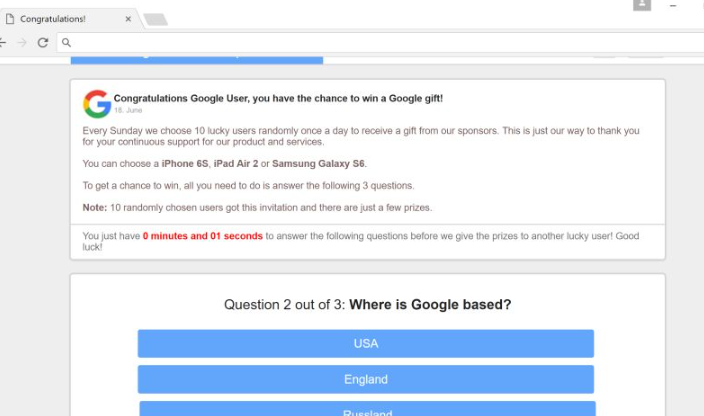About this threat
You Have Won A Google Gift Scam pop-ups are aiming to get your personal information by promising you a prize. These kinds of scam ads are pretty common, and can either be caused by adware or appear when you enter a dubious website. If the latter is the case, as long as you don’t enter the website causing the ad, you shouldn’t see it again. If adware is to blame, you will have to get rid of it to remove You Have Won A Google Gift Scam pop-ups.
We doubt there are many people who still fall for these scams as they are very clearly fake. Not to mention that no one gives away prizes this way. Any kind of pop-up of this kind will always be a scam, generally either aiming to get revenue from completed surveys or to get users’ personal information. There is no use in interacting with them and you should just disregard them altogether.
If you have encountered numerous pop-ups, you probably have adware. It could have entered your computer when you were installing a free program of some kind. Those kinds of programs generally have extra offers attached to them, and to prevent them from installing, you need to get rid of them.
Why are you seeing the pop-ups?
If they are caused by adware, you need to be more careful about how you install programs in the future. Pay attention to the installation processes and make sure you always deselect those extra offers, which are usually adware or browser hijackers. You can do that by choosing Advanced or Custom settings during setup, they will make all extra items visible. You will also be able to deselect all of them. You simply need to uncheck a few boxes and can then continue installing the program. It’s much easier to uncheck a few boxes than it would be to later have to remove some kind of adware or hijacker.
If you were visiting adult entertainment, free streaming, etc., websites when the pop-ups appeared, it shouldn’t appear again as long as you exit those sites. However, if you notice them constantly appearing, there is adware in your computer. The pop-ups may appear on all browsers you have installed, whether it’s Internet Explorer, Google Chrome or Mozilla Firefox, and interrupt your browsing constantly. It will congratulate you for being a lucky visitor and claim that you have won some kind of prize, likely the newest Samsung smartphone or an iPhone. To be able to claim the prize, you will be asked to participate in a questionnaire. Within the time limit, you will have to answer a few questions, such as who founded Google. Once you have completed the quiz, you will be asked to provide your personal details to that they can ship you the prize. That information is the whole point of the scam. You might even find other people’s reviews, stating that they did not believe it at first but have actually received their prize. It’s not difficult to write a fake review so do not take them seriously. Like we said, no one is going to give you anything. And if you provide them your personal information, expect to be scammed in some way. You might get a phone call with tech-support scammers claiming there’s a problem with your computer. Don’t pay any attention to these pop-ups and delete You Have Won A Google Gift Scam adware.
You Have Won A Google Gift Scam removal
If you’re dealing with adware, you will have to find the infection and get rid of it in order to uninstall You Have Won A Google Gift Scam pop-ups. It can be done in two ways. If you would prefer to do it yourself, you are welcome to use the below provided instructions to help you. Otherwise, you can install anti-spyware software and have it take care of everything for you.
Offers
Download Removal Toolto scan for You Have Won A Google Gift ScamUse our recommended removal tool to scan for You Have Won A Google Gift Scam. Trial version of provides detection of computer threats like You Have Won A Google Gift Scam and assists in its removal for FREE. You can delete detected registry entries, files and processes yourself or purchase a full version.
More information about SpyWarrior and Uninstall Instructions. Please review SpyWarrior EULA and Privacy Policy. SpyWarrior scanner is free. If it detects a malware, purchase its full version to remove it.

WiperSoft Review Details WiperSoft (www.wipersoft.com) is a security tool that provides real-time security from potential threats. Nowadays, many users tend to download free software from the Intern ...
Download|more


Is MacKeeper a virus? MacKeeper is not a virus, nor is it a scam. While there are various opinions about the program on the Internet, a lot of the people who so notoriously hate the program have neve ...
Download|more


While the creators of MalwareBytes anti-malware have not been in this business for long time, they make up for it with their enthusiastic approach. Statistic from such websites like CNET shows that th ...
Download|more
Quick Menu
Step 1. Uninstall You Have Won A Google Gift Scam and related programs.
Remove You Have Won A Google Gift Scam from Windows 8
Right-click in the lower left corner of the screen. Once Quick Access Menu shows up, select Control Panel choose Programs and Features and select to Uninstall a software.


Uninstall You Have Won A Google Gift Scam from Windows 7
Click Start → Control Panel → Programs and Features → Uninstall a program.


Delete You Have Won A Google Gift Scam from Windows XP
Click Start → Settings → Control Panel. Locate and click → Add or Remove Programs.


Remove You Have Won A Google Gift Scam from Mac OS X
Click Go button at the top left of the screen and select Applications. Select applications folder and look for You Have Won A Google Gift Scam or any other suspicious software. Now right click on every of such entries and select Move to Trash, then right click the Trash icon and select Empty Trash.


Step 2. Delete You Have Won A Google Gift Scam from your browsers
Terminate the unwanted extensions from Internet Explorer
- Tap the Gear icon and go to Manage Add-ons.


- Pick Toolbars and Extensions and eliminate all suspicious entries (other than Microsoft, Yahoo, Google, Oracle or Adobe)


- Leave the window.
Change Internet Explorer homepage if it was changed by virus:
- Tap the gear icon (menu) on the top right corner of your browser and click Internet Options.


- In General Tab remove malicious URL and enter preferable domain name. Press Apply to save changes.


Reset your browser
- Click the Gear icon and move to Internet Options.


- Open the Advanced tab and press Reset.


- Choose Delete personal settings and pick Reset one more time.


- Tap Close and leave your browser.


- If you were unable to reset your browsers, employ a reputable anti-malware and scan your entire computer with it.
Erase You Have Won A Google Gift Scam from Google Chrome
- Access menu (top right corner of the window) and pick Settings.


- Choose Extensions.


- Eliminate the suspicious extensions from the list by clicking the Trash bin next to them.


- If you are unsure which extensions to remove, you can disable them temporarily.


Reset Google Chrome homepage and default search engine if it was hijacker by virus
- Press on menu icon and click Settings.


- Look for the “Open a specific page” or “Set Pages” under “On start up” option and click on Set pages.


- In another window remove malicious search sites and enter the one that you want to use as your homepage.


- Under the Search section choose Manage Search engines. When in Search Engines..., remove malicious search websites. You should leave only Google or your preferred search name.




Reset your browser
- If the browser still does not work the way you prefer, you can reset its settings.
- Open menu and navigate to Settings.


- Press Reset button at the end of the page.


- Tap Reset button one more time in the confirmation box.


- If you cannot reset the settings, purchase a legitimate anti-malware and scan your PC.
Remove You Have Won A Google Gift Scam from Mozilla Firefox
- In the top right corner of the screen, press menu and choose Add-ons (or tap Ctrl+Shift+A simultaneously).


- Move to Extensions and Add-ons list and uninstall all suspicious and unknown entries.


Change Mozilla Firefox homepage if it was changed by virus:
- Tap on the menu (top right corner), choose Options.


- On General tab delete malicious URL and enter preferable website or click Restore to default.


- Press OK to save these changes.
Reset your browser
- Open the menu and tap Help button.


- Select Troubleshooting Information.


- Press Refresh Firefox.


- In the confirmation box, click Refresh Firefox once more.


- If you are unable to reset Mozilla Firefox, scan your entire computer with a trustworthy anti-malware.
Uninstall You Have Won A Google Gift Scam from Safari (Mac OS X)
- Access the menu.
- Pick Preferences.


- Go to the Extensions Tab.


- Tap the Uninstall button next to the undesirable You Have Won A Google Gift Scam and get rid of all the other unknown entries as well. If you are unsure whether the extension is reliable or not, simply uncheck the Enable box in order to disable it temporarily.
- Restart Safari.
Reset your browser
- Tap the menu icon and choose Reset Safari.


- Pick the options which you want to reset (often all of them are preselected) and press Reset.


- If you cannot reset the browser, scan your whole PC with an authentic malware removal software.
Site Disclaimer
2-remove-virus.com is not sponsored, owned, affiliated, or linked to malware developers or distributors that are referenced in this article. The article does not promote or endorse any type of malware. We aim at providing useful information that will help computer users to detect and eliminate the unwanted malicious programs from their computers. This can be done manually by following the instructions presented in the article or automatically by implementing the suggested anti-malware tools.
The article is only meant to be used for educational purposes. If you follow the instructions given in the article, you agree to be contracted by the disclaimer. We do not guarantee that the artcile will present you with a solution that removes the malign threats completely. Malware changes constantly, which is why, in some cases, it may be difficult to clean the computer fully by using only the manual removal instructions.