About YTD Video Downloader?
YTDownloader is adware, promoted as an application that will download YouTube videos. It does provide the download feature, but in exchange, it fills your screen with advertisements. The ads are one of the reasons why it’s classified as adware. It is very possible that you did download the program yourself when looking for ways to download YouTube content. However, it’s also possible that you don’t remember installing it, which would mean it was bundled with freeware you installed. The bundling method is often used to spread adware and browser hijackers, but is easily bypassed if the user knows how. If you continue reading, we will explain in the following section. We will also explain what you can expect from the program and its generated ads. 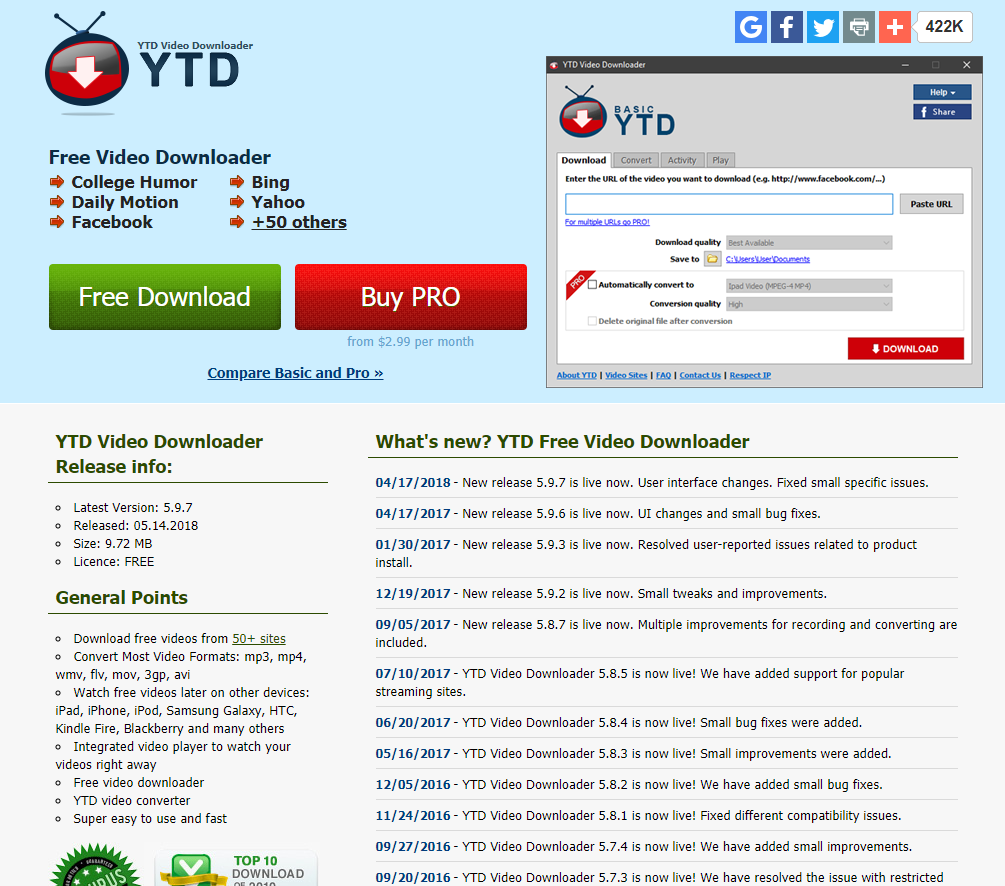
YTD Video Downloader is not malware and won’t harm your computer, as that is not its intention. It’s a legitimate program so there is no need to worry about it deleting files or taking them for hostage. However, because it could possibly expose you to unreliable content, or even outright malware, you should be careful with it. If you choose to use it, do not engage with any of the ads, no matter how tempting they may seem. The offered great deals could be scams, and promoted software may actually be malware.
While YTD Video Downloader isn’t a harmful program, using it could pose certain risk to your computer, so we would recommend you delete YTD Video Downloader. However, the decision if yours. But if you do choose to keep it, at least be very careful when using it.
How does it install?
Since it’s a legitimate program, it can be downloaded from various sources, including download sites and the official page. However, it might also appear out of the blue. Like all adware programs, it may use the bundling method to spread. It may have come attached to popular free software that you installed. Those attached offers are not obligatory but most users end up installing them simply because they don’t notice them. To prevent these unwanted installations, it’s important to pay attention to how you install freeware. Follow the process and make sure you opt for Advanced (Custom) settings when given the option. Unlike Default, those settings will make all offers visible and allow you to deselect everything. All you really need to do is uncheck the offers that appear. After you have done that you may continue installing the program and not worry about unwanted surprises.
Software bundling is a rather questionable method to spread programs, so if something does try to install this way, we do not recommend allowing it to set up.
Should you uninstall YTDownloader?
The program promises to allow you to download YouTube videos, and it does actually provide that feature. When you enter an URL to the video, it gives you a link for the download. However, all the while using the program, you will notice ads everywhere. Do not click on any of them, no matter what they offer.
In addition to ads when using the program, you may also notice an increase in them when browsing the Internet. All major browsers may be affected, including Internet Explorer, Google Chrome and Mozilla Firefox. Just to be on the safe side, while adware is still installed, do not interact with any ads you are shown. If you are offered a shopping discount or a coupon, be very skeptical as the ad may be a scam. If it seems too good to be true, it probably is.
You may also be prompted to download programs or updates. Engaging with such offers can be particularly dangerous because malware is often spread this way. Users are often shown ads that claim a program on their computers needs an update, and when users download the update, it turns out to be malware. This is why it’s dangerous to download anything from adverts. Even if you are offered a known program via an ad, do not download it from there. Use reliable sources, like official websites and stores.
Adware tracks you and your browsing activities in order to gain information about what sites you visit, what you search for, etc. It then uses that information to generate more personalized content to increase your chances of engaging with it. The recorded information can also be shared with unknown third-parties, and we doubt you want that.
Take all the risks associated with this program into consideration when making a decision whether to keep or remove the program. However, we would strongly recommend the latter.
YTDownloader removal
If you have decided to remove YTD Video Downloader, you can do it manually or automatically. The latter may be easier as the security program would take care of everything for you. However, we understand if you wish to do everything yourself. In case you are unsure about where to begin, use the below provided instructions to help you.
Offers
Download Removal Toolto scan for YTD Video DownloaderUse our recommended removal tool to scan for YTD Video Downloader. Trial version of provides detection of computer threats like YTD Video Downloader and assists in its removal for FREE. You can delete detected registry entries, files and processes yourself or purchase a full version.
More information about SpyWarrior and Uninstall Instructions. Please review SpyWarrior EULA and Privacy Policy. SpyWarrior scanner is free. If it detects a malware, purchase its full version to remove it.

WiperSoft Review Details WiperSoft (www.wipersoft.com) is a security tool that provides real-time security from potential threats. Nowadays, many users tend to download free software from the Intern ...
Download|more


Is MacKeeper a virus? MacKeeper is not a virus, nor is it a scam. While there are various opinions about the program on the Internet, a lot of the people who so notoriously hate the program have neve ...
Download|more


While the creators of MalwareBytes anti-malware have not been in this business for long time, they make up for it with their enthusiastic approach. Statistic from such websites like CNET shows that th ...
Download|more
Quick Menu
Step 1. Uninstall YTD Video Downloader and related programs.
Remove YTD Video Downloader from Windows 8
Right-click in the lower left corner of the screen. Once Quick Access Menu shows up, select Control Panel choose Programs and Features and select to Uninstall a software.


Uninstall YTD Video Downloader from Windows 7
Click Start → Control Panel → Programs and Features → Uninstall a program.


Delete YTD Video Downloader from Windows XP
Click Start → Settings → Control Panel. Locate and click → Add or Remove Programs.


Remove YTD Video Downloader from Mac OS X
Click Go button at the top left of the screen and select Applications. Select applications folder and look for YTD Video Downloader or any other suspicious software. Now right click on every of such entries and select Move to Trash, then right click the Trash icon and select Empty Trash.


Step 2. Delete YTD Video Downloader from your browsers
Terminate the unwanted extensions from Internet Explorer
- Tap the Gear icon and go to Manage Add-ons.


- Pick Toolbars and Extensions and eliminate all suspicious entries (other than Microsoft, Yahoo, Google, Oracle or Adobe)


- Leave the window.
Change Internet Explorer homepage if it was changed by virus:
- Tap the gear icon (menu) on the top right corner of your browser and click Internet Options.


- In General Tab remove malicious URL and enter preferable domain name. Press Apply to save changes.


Reset your browser
- Click the Gear icon and move to Internet Options.


- Open the Advanced tab and press Reset.


- Choose Delete personal settings and pick Reset one more time.


- Tap Close and leave your browser.


- If you were unable to reset your browsers, employ a reputable anti-malware and scan your entire computer with it.
Erase YTD Video Downloader from Google Chrome
- Access menu (top right corner of the window) and pick Settings.


- Choose Extensions.


- Eliminate the suspicious extensions from the list by clicking the Trash bin next to them.


- If you are unsure which extensions to remove, you can disable them temporarily.


Reset Google Chrome homepage and default search engine if it was hijacker by virus
- Press on menu icon and click Settings.


- Look for the “Open a specific page” or “Set Pages” under “On start up” option and click on Set pages.


- In another window remove malicious search sites and enter the one that you want to use as your homepage.


- Under the Search section choose Manage Search engines. When in Search Engines..., remove malicious search websites. You should leave only Google or your preferred search name.




Reset your browser
- If the browser still does not work the way you prefer, you can reset its settings.
- Open menu and navigate to Settings.


- Press Reset button at the end of the page.


- Tap Reset button one more time in the confirmation box.


- If you cannot reset the settings, purchase a legitimate anti-malware and scan your PC.
Remove YTD Video Downloader from Mozilla Firefox
- In the top right corner of the screen, press menu and choose Add-ons (or tap Ctrl+Shift+A simultaneously).


- Move to Extensions and Add-ons list and uninstall all suspicious and unknown entries.


Change Mozilla Firefox homepage if it was changed by virus:
- Tap on the menu (top right corner), choose Options.


- On General tab delete malicious URL and enter preferable website or click Restore to default.


- Press OK to save these changes.
Reset your browser
- Open the menu and tap Help button.


- Select Troubleshooting Information.


- Press Refresh Firefox.


- In the confirmation box, click Refresh Firefox once more.


- If you are unable to reset Mozilla Firefox, scan your entire computer with a trustworthy anti-malware.
Uninstall YTD Video Downloader from Safari (Mac OS X)
- Access the menu.
- Pick Preferences.


- Go to the Extensions Tab.


- Tap the Uninstall button next to the undesirable YTD Video Downloader and get rid of all the other unknown entries as well. If you are unsure whether the extension is reliable or not, simply uncheck the Enable box in order to disable it temporarily.
- Restart Safari.
Reset your browser
- Tap the menu icon and choose Reset Safari.


- Pick the options which you want to reset (often all of them are preselected) and press Reset.


- If you cannot reset the browser, scan your whole PC with an authentic malware removal software.
Site Disclaimer
2-remove-virus.com is not sponsored, owned, affiliated, or linked to malware developers or distributors that are referenced in this article. The article does not promote or endorse any type of malware. We aim at providing useful information that will help computer users to detect and eliminate the unwanted malicious programs from their computers. This can be done manually by following the instructions presented in the article or automatically by implementing the suggested anti-malware tools.
The article is only meant to be used for educational purposes. If you follow the instructions given in the article, you agree to be contracted by the disclaimer. We do not guarantee that the artcile will present you with a solution that removes the malign threats completely. Malware changes constantly, which is why, in some cases, it may be difficult to clean the computer fully by using only the manual removal instructions.
