What is Search.facty.com?
Search.facty.com is a browser hijacker that has several clones including Universalsearch.co. It is supposed to provide you with relevant search results, however, its actual goal is to expose you to as much advertising data as possible. By doing so, the hijacker’s developers earn revenue. Although the site itself may appear useful and reliable, it will bring you sponsored content, while the hijacker will also insert ads into other pages that you go to. We advise that you do not waste any time on this unwanted app, because you will not gain anything from it. The sooner you get rid of Search.facty.com, the better.
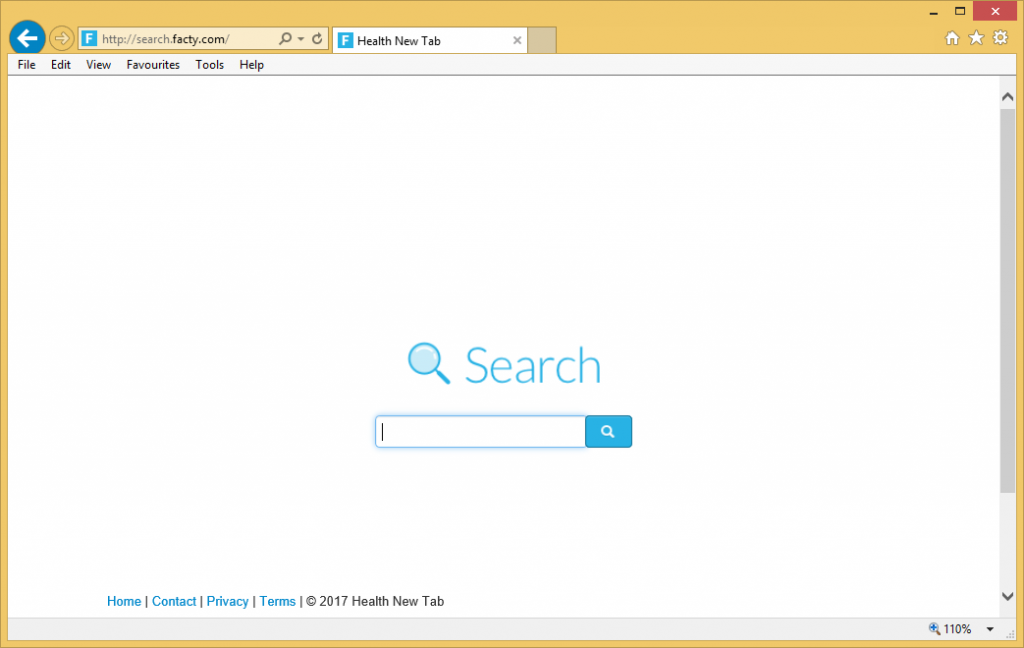
How does Search.facty.com work?
The most common distribution method used by potentially unwanted applications is called bundling. Browser hijackers, adware, and other useless apps can enter your system through free third party software. They get presented to you during the installation process, and if you fail to notice and deselect them, you agree to adding the unnecessary programs without even realizing it. There is a way to avoid them, which is what you should do the next time you deal with freeware, by choosing the Advanced installation mode and declining all optional offers.
The first difference that you will notice after the hijacker infiltrates your browser is that your settings have been modified. Your home page and default search engine are now set to Search.facty.com. The webpage is similar to that of any other search portal, however, it aims at exposing you to sponsored links. In addition to that, you will also encounter adverts on other visited sites and experience redirects to the hijacker’s related domains in the middle of your surfing. Needless to say, you will no longer be able to surf the Web without slow downs and interruptions. If you wish to go back to faster and safer browsing, you will have to terminate Search.facty.com.
How to remove Search.facty.com?
You can delete Search.facty.com from your browsers manually or automatically. Automatic Search.facty.com removal is the easier and the more beneficial solution to your problem as implementing a malware removal tool allows you to get rid of all unsafe components. If you use the software from our page, it will not only eliminate Search.facty.com and other potential threats, but it will also protect your computer from similar and more dangerous online parasites moving forward. Alternatively, you can erase Search.facty.com manually by uninstalling its related app and altering your browser settings. More detailed instructions of this removal option are presented below the article.
Offers
Download Removal Toolto scan for search.facty.comUse our recommended removal tool to scan for search.facty.com. Trial version of provides detection of computer threats like search.facty.com and assists in its removal for FREE. You can delete detected registry entries, files and processes yourself or purchase a full version.
More information about SpyWarrior and Uninstall Instructions. Please review SpyWarrior EULA and Privacy Policy. SpyWarrior scanner is free. If it detects a malware, purchase its full version to remove it.

WiperSoft Review Details WiperSoft (www.wipersoft.com) is a security tool that provides real-time security from potential threats. Nowadays, many users tend to download free software from the Intern ...
Download|more


Is MacKeeper a virus? MacKeeper is not a virus, nor is it a scam. While there are various opinions about the program on the Internet, a lot of the people who so notoriously hate the program have neve ...
Download|more


While the creators of MalwareBytes anti-malware have not been in this business for long time, they make up for it with their enthusiastic approach. Statistic from such websites like CNET shows that th ...
Download|more
Quick Menu
Step 1. Uninstall search.facty.com and related programs.
Remove search.facty.com from Windows 8
Right-click in the lower left corner of the screen. Once Quick Access Menu shows up, select Control Panel choose Programs and Features and select to Uninstall a software.


Uninstall search.facty.com from Windows 7
Click Start → Control Panel → Programs and Features → Uninstall a program.


Delete search.facty.com from Windows XP
Click Start → Settings → Control Panel. Locate and click → Add or Remove Programs.


Remove search.facty.com from Mac OS X
Click Go button at the top left of the screen and select Applications. Select applications folder and look for search.facty.com or any other suspicious software. Now right click on every of such entries and select Move to Trash, then right click the Trash icon and select Empty Trash.


Step 2. Delete search.facty.com from your browsers
Terminate the unwanted extensions from Internet Explorer
- Tap the Gear icon and go to Manage Add-ons.


- Pick Toolbars and Extensions and eliminate all suspicious entries (other than Microsoft, Yahoo, Google, Oracle or Adobe)


- Leave the window.
Change Internet Explorer homepage if it was changed by virus:
- Tap the gear icon (menu) on the top right corner of your browser and click Internet Options.


- In General Tab remove malicious URL and enter preferable domain name. Press Apply to save changes.


Reset your browser
- Click the Gear icon and move to Internet Options.


- Open the Advanced tab and press Reset.


- Choose Delete personal settings and pick Reset one more time.


- Tap Close and leave your browser.


- If you were unable to reset your browsers, employ a reputable anti-malware and scan your entire computer with it.
Erase search.facty.com from Google Chrome
- Access menu (top right corner of the window) and pick Settings.


- Choose Extensions.


- Eliminate the suspicious extensions from the list by clicking the Trash bin next to them.


- If you are unsure which extensions to remove, you can disable them temporarily.


Reset Google Chrome homepage and default search engine if it was hijacker by virus
- Press on menu icon and click Settings.


- Look for the “Open a specific page” or “Set Pages” under “On start up” option and click on Set pages.


- In another window remove malicious search sites and enter the one that you want to use as your homepage.


- Under the Search section choose Manage Search engines. When in Search Engines..., remove malicious search websites. You should leave only Google or your preferred search name.




Reset your browser
- If the browser still does not work the way you prefer, you can reset its settings.
- Open menu and navigate to Settings.


- Press Reset button at the end of the page.


- Tap Reset button one more time in the confirmation box.


- If you cannot reset the settings, purchase a legitimate anti-malware and scan your PC.
Remove search.facty.com from Mozilla Firefox
- In the top right corner of the screen, press menu and choose Add-ons (or tap Ctrl+Shift+A simultaneously).


- Move to Extensions and Add-ons list and uninstall all suspicious and unknown entries.


Change Mozilla Firefox homepage if it was changed by virus:
- Tap on the menu (top right corner), choose Options.


- On General tab delete malicious URL and enter preferable website or click Restore to default.


- Press OK to save these changes.
Reset your browser
- Open the menu and tap Help button.


- Select Troubleshooting Information.


- Press Refresh Firefox.


- In the confirmation box, click Refresh Firefox once more.


- If you are unable to reset Mozilla Firefox, scan your entire computer with a trustworthy anti-malware.
Uninstall search.facty.com from Safari (Mac OS X)
- Access the menu.
- Pick Preferences.


- Go to the Extensions Tab.


- Tap the Uninstall button next to the undesirable search.facty.com and get rid of all the other unknown entries as well. If you are unsure whether the extension is reliable or not, simply uncheck the Enable box in order to disable it temporarily.
- Restart Safari.
Reset your browser
- Tap the menu icon and choose Reset Safari.


- Pick the options which you want to reset (often all of them are preselected) and press Reset.


- If you cannot reset the browser, scan your whole PC with an authentic malware removal software.
Site Disclaimer
2-remove-virus.com is not sponsored, owned, affiliated, or linked to malware developers or distributors that are referenced in this article. The article does not promote or endorse any type of malware. We aim at providing useful information that will help computer users to detect and eliminate the unwanted malicious programs from their computers. This can be done manually by following the instructions presented in the article or automatically by implementing the suggested anti-malware tools.
The article is only meant to be used for educational purposes. If you follow the instructions given in the article, you agree to be contracted by the disclaimer. We do not guarantee that the artcile will present you with a solution that removes the malign threats completely. Malware changes constantly, which is why, in some cases, it may be difficult to clean the computer fully by using only the manual removal instructions.
