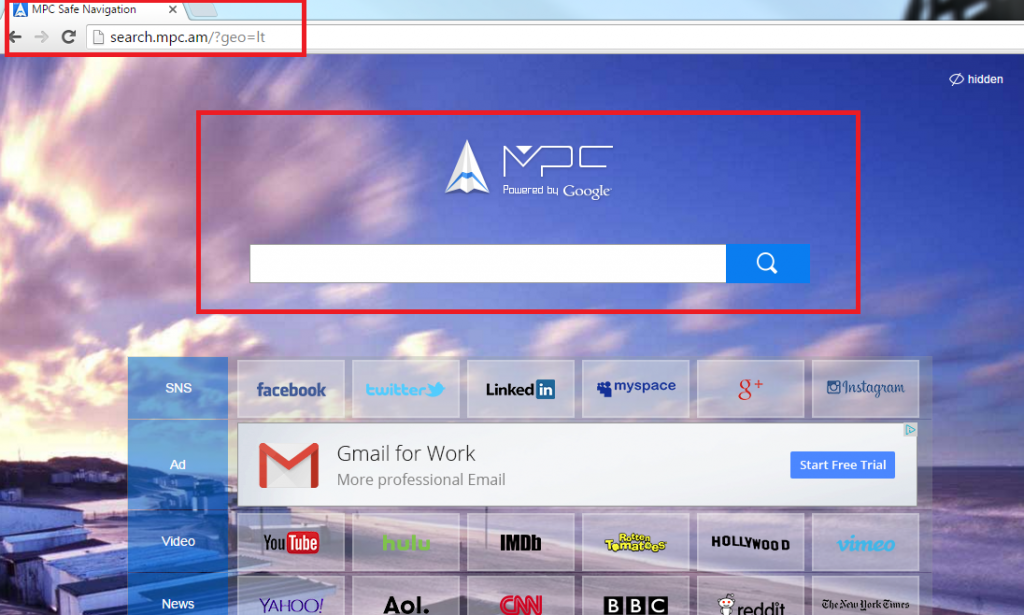Search.mpc.am Removal Instructions (Uninstall Search.mpc.am)
Search.mpc.am is a browser hijacker that comes as a part of a potentially unwanted program called MPC Cleaner. MPC Cleaner, also known as More Powerful Cleaner, was developed by Dotcash Limited. It is promoted as the “fastest and lightest PC Cleaner”, but that does not mean it is actually reliable.
You can download the optimizer from its official page, mpc.am, or it could enter your computer with other free software. In any case, after you install the program, you also allow it to change your browser settings. We advise that you delete Search.mpc.am and go back to using your regular search tools.
 How does Search.mpc.am work?
How does Search.mpc.am work?
MPC Cleaner is not a useless application. It does follow through on its promises to scan your computer, detect, and delete junk files and empty registries. The application promises that it can fix other system problems too, however, that is not the case. One concerning aspect of the program is that it can download other apps onto your computer without your permission. It may also collect information about your online browsing habits. Although the software does not demand that you purchase its full version for it to function (a trait that is typical to other potentially unwanted applications), it does have certain drawbacks. In addition to the already mentioned ones, it also alters your browser settings.
The optimization tool hijacks your browsers as soon as it gets access to your PC. It sets your home page and default search engine to Search.mpc.am. This site, which refers to itself as an MPC Safe Navigation, contains a search box and several quick access buttons divided into such categories as SNS, Ad, Video, News, Shopping, and Games. The links presented in the Ad category may not be completely reliable. The same goes for the advertising content in the hijacker’s search results. We advise that you stay away from all commercial data as there is no way to know whether or not it is safe. If you want to improve your online security, you should terminate Search.mpc.am without hesitation.
How to remove Search.mpc.am?
There are two tasks you need to complete in order to delete Search.mpc.am from your browsers. First, you need to uninstall MPC Cleaner from your computer. It would be best to delete other potentially unwanted programs as well (if you have any). Afterwards, you will have to fix your browser settings. These tasks can be completed manually or automatically. If you choose manual Search.mpc.am removal, you are welcome to use the instructions provided below the article. If not, you should download the anti-malware tool from our site and use it to scan and clean your computer. The utility will detect all unwanted components and remove Search.mpc.am along with them. It will also protect your PC from future online threats.
Offers
Download Removal Toolto scan for Search.mpc.amUse our recommended removal tool to scan for Search.mpc.am. Trial version of provides detection of computer threats like Search.mpc.am and assists in its removal for FREE. You can delete detected registry entries, files and processes yourself or purchase a full version.
More information about SpyWarrior and Uninstall Instructions. Please review SpyWarrior EULA and Privacy Policy. SpyWarrior scanner is free. If it detects a malware, purchase its full version to remove it.

WiperSoft Review Details WiperSoft (www.wipersoft.com) is a security tool that provides real-time security from potential threats. Nowadays, many users tend to download free software from the Intern ...
Download|more


Is MacKeeper a virus? MacKeeper is not a virus, nor is it a scam. While there are various opinions about the program on the Internet, a lot of the people who so notoriously hate the program have neve ...
Download|more


While the creators of MalwareBytes anti-malware have not been in this business for long time, they make up for it with their enthusiastic approach. Statistic from such websites like CNET shows that th ...
Download|more
Quick Menu
Step 1. Uninstall Search.mpc.am and related programs.
Remove Search.mpc.am from Windows 8
Right-click in the lower left corner of the screen. Once Quick Access Menu shows up, select Control Panel choose Programs and Features and select to Uninstall a software.


Uninstall Search.mpc.am from Windows 7
Click Start → Control Panel → Programs and Features → Uninstall a program.


Delete Search.mpc.am from Windows XP
Click Start → Settings → Control Panel. Locate and click → Add or Remove Programs.


Remove Search.mpc.am from Mac OS X
Click Go button at the top left of the screen and select Applications. Select applications folder and look for Search.mpc.am or any other suspicious software. Now right click on every of such entries and select Move to Trash, then right click the Trash icon and select Empty Trash.


Step 2. Delete Search.mpc.am from your browsers
Terminate the unwanted extensions from Internet Explorer
- Tap the Gear icon and go to Manage Add-ons.


- Pick Toolbars and Extensions and eliminate all suspicious entries (other than Microsoft, Yahoo, Google, Oracle or Adobe)


- Leave the window.
Change Internet Explorer homepage if it was changed by virus:
- Tap the gear icon (menu) on the top right corner of your browser and click Internet Options.


- In General Tab remove malicious URL and enter preferable domain name. Press Apply to save changes.


Reset your browser
- Click the Gear icon and move to Internet Options.


- Open the Advanced tab and press Reset.


- Choose Delete personal settings and pick Reset one more time.


- Tap Close and leave your browser.


- If you were unable to reset your browsers, employ a reputable anti-malware and scan your entire computer with it.
Erase Search.mpc.am from Google Chrome
- Access menu (top right corner of the window) and pick Settings.


- Choose Extensions.


- Eliminate the suspicious extensions from the list by clicking the Trash bin next to them.


- If you are unsure which extensions to remove, you can disable them temporarily.


Reset Google Chrome homepage and default search engine if it was hijacker by virus
- Press on menu icon and click Settings.


- Look for the “Open a specific page” or “Set Pages” under “On start up” option and click on Set pages.


- In another window remove malicious search sites and enter the one that you want to use as your homepage.


- Under the Search section choose Manage Search engines. When in Search Engines..., remove malicious search websites. You should leave only Google or your preferred search name.




Reset your browser
- If the browser still does not work the way you prefer, you can reset its settings.
- Open menu and navigate to Settings.


- Press Reset button at the end of the page.


- Tap Reset button one more time in the confirmation box.


- If you cannot reset the settings, purchase a legitimate anti-malware and scan your PC.
Remove Search.mpc.am from Mozilla Firefox
- In the top right corner of the screen, press menu and choose Add-ons (or tap Ctrl+Shift+A simultaneously).


- Move to Extensions and Add-ons list and uninstall all suspicious and unknown entries.


Change Mozilla Firefox homepage if it was changed by virus:
- Tap on the menu (top right corner), choose Options.


- On General tab delete malicious URL and enter preferable website or click Restore to default.


- Press OK to save these changes.
Reset your browser
- Open the menu and tap Help button.


- Select Troubleshooting Information.


- Press Refresh Firefox.


- In the confirmation box, click Refresh Firefox once more.


- If you are unable to reset Mozilla Firefox, scan your entire computer with a trustworthy anti-malware.
Uninstall Search.mpc.am from Safari (Mac OS X)
- Access the menu.
- Pick Preferences.


- Go to the Extensions Tab.


- Tap the Uninstall button next to the undesirable Search.mpc.am and get rid of all the other unknown entries as well. If you are unsure whether the extension is reliable or not, simply uncheck the Enable box in order to disable it temporarily.
- Restart Safari.
Reset your browser
- Tap the menu icon and choose Reset Safari.


- Pick the options which you want to reset (often all of them are preselected) and press Reset.


- If you cannot reset the browser, scan your whole PC with an authentic malware removal software.
Incoming search terms:
Site Disclaimer
2-remove-virus.com is not sponsored, owned, affiliated, or linked to malware developers or distributors that are referenced in this article. The article does not promote or endorse any type of malware. We aim at providing useful information that will help computer users to detect and eliminate the unwanted malicious programs from their computers. This can be done manually by following the instructions presented in the article or automatically by implementing the suggested anti-malware tools.
The article is only meant to be used for educational purposes. If you follow the instructions given in the article, you agree to be contracted by the disclaimer. We do not guarantee that the artcile will present you with a solution that removes the malign threats completely. Malware changes constantly, which is why, in some cases, it may be difficult to clean the computer fully by using only the manual removal instructions.