Search.safer.com Removal Guide
Search.safer.com is promoted as a beneficial search engine that can show you relevant results. Unfortunately, that is not what it actually is. Search.safer.com is nothing but a browser hijacker that alters your browser preferences and causes other unwanted changes.
These changes are mostly aimed at making it possible for the hijacker to promote its sponsors. It will affect all browsers that you have got installed. You will notice that various ads start flooding your browsers, redirects to unfamiliar pages happen at random, and so on. There is no reason why you should tolerate these inconveniences. We advise that you get rid of Search.safer.com and thus go back to uninterrupted Internet surfing.
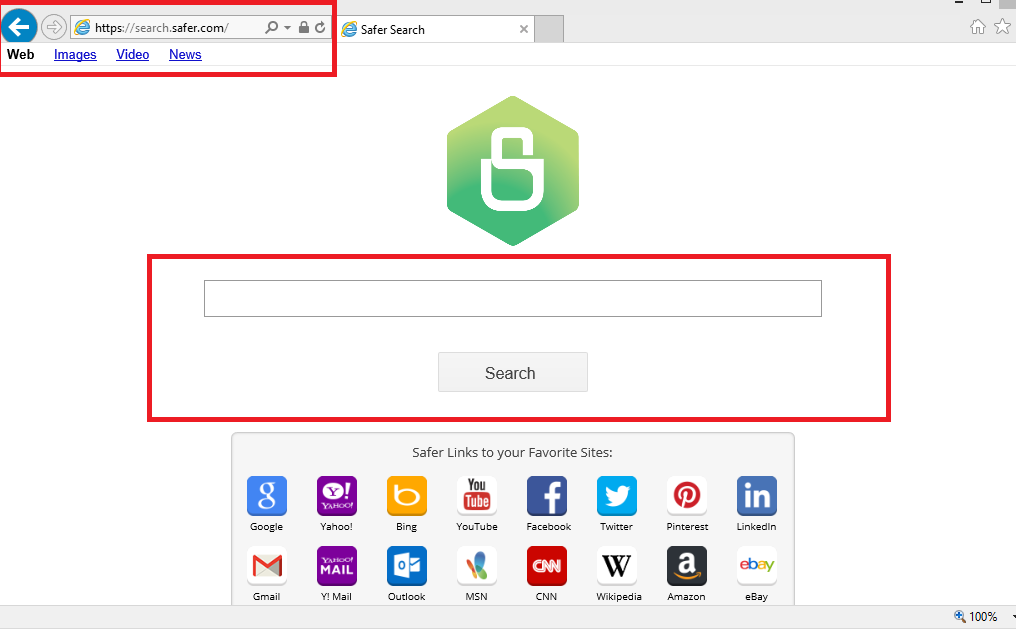
Where does Search.safer.com come from?
Just like any other browser hijacker, Search.safer.com travels bundled with free third party software. It gets attached to it and is presented in its installation wizard as an optional offer. You can decline this offer, but first you need to notice it, which is not that easy. The reason why most computer users do not realize that they acquire additional programs along with the software of their choice is because they do not pay enough attention to its installation process. It is also important to choose the Advanced or Custom installation mode as it allows you to deselect components that you do not want to install. We suggest that you avoid potentially unwanted applications next time you install freeware. Otherwise you may need to deal with Search.safer.com removal again.
How does Search.safer.com work?
The main symptom of the hijacker is that it modifies your home page, new tab, and default search provider. Your new home page may not look that much different from other search portals that you have used before, but if you see any ads on it, we urge you not to interact with them. You should also be wary of the results that you will be provided with by your new search engine. It would be best to avoid clicking on them as well. The reason we suggest that is because the commercial data is not endorsed by the hijacker, which means that you click on it at your own risk. If you end up clicking on a fake advert, you could infect your PC with malware, waste your money on non-existent products or bogus software, and so on. You should be especially careful when it comes to your online security. If you want to eliminate the suspicious content from your browsers, you will have to delete Search.safer.com.
The hijacker will also cause other symptoms like inserting advertisements into all of your visited pages. It will also redirect you to its sponsor sites in middle of your surfing. Moreover, the hijacker will track your cookies in order to collect data about your online browsing habits. This data will be used for marketing purposes. It is not a good idea to share your details with sources that you do not trust. Therefore, we advise that you terminate Search.safer.com as soon as possible.
How to remove Search.safer.com?
You can erase Search.safer.com from your browsers manually or automatically. Manual Search.safer.com removal requires you to uninstall the hijacker’s related program and to reset your web browsers. If you need more detailed instructions explaining how you can do that, you are welcome to use the manual removal guide below. Alternatively, you can delete Search.safer.com automatically with the help of an anti-malware utility. You can download the malware remover from our page and eliminate Search.safer.com along with other threats without any difficulty. Another advantage of this removal option is that it will allow you to make sure that your PC stays safeguarded in the future as the security software also functions as a malware prevention measure.
Search.safer.com Removal
Uninstall Search.safer.com
- Right-click on the lower left corner or click on Start
- Choose Control Panel from the list
- Select Uninstall a program/Add or remove programs
- Pick the unwanted software and click Uninstall/Remove
Remove Search.safer.com from browsers
Internet Explorer
1. Press Alt+X and open Internet Options
2. Select Advanced tab
3. Click Reset
4. Check Delete personal settings
5. Click Reset and click Close
Mozilla Firefox
1. Press Alt+H(to open Help)
2. Select Troubleshooting Information
3. Click on Refresh Firefox
4. Confirm it and click Finish
Google Chrome
1. Press Alt+F (to open Chrome menu)
2. Select Settings
3. Click on Show Advanced Settings
4. Choose Reset settings and click Reset
Offers
Download Removal Toolto scan for Search.safer.comUse our recommended removal tool to scan for Search.safer.com. Trial version of provides detection of computer threats like Search.safer.com and assists in its removal for FREE. You can delete detected registry entries, files and processes yourself or purchase a full version.
More information about SpyWarrior and Uninstall Instructions. Please review SpyWarrior EULA and Privacy Policy. SpyWarrior scanner is free. If it detects a malware, purchase its full version to remove it.

WiperSoft Review Details WiperSoft (www.wipersoft.com) is a security tool that provides real-time security from potential threats. Nowadays, many users tend to download free software from the Intern ...
Download|more


Is MacKeeper a virus? MacKeeper is not a virus, nor is it a scam. While there are various opinions about the program on the Internet, a lot of the people who so notoriously hate the program have neve ...
Download|more


While the creators of MalwareBytes anti-malware have not been in this business for long time, they make up for it with their enthusiastic approach. Statistic from such websites like CNET shows that th ...
Download|more
Site Disclaimer
2-remove-virus.com is not sponsored, owned, affiliated, or linked to malware developers or distributors that are referenced in this article. The article does not promote or endorse any type of malware. We aim at providing useful information that will help computer users to detect and eliminate the unwanted malicious programs from their computers. This can be done manually by following the instructions presented in the article or automatically by implementing the suggested anti-malware tools.
The article is only meant to be used for educational purposes. If you follow the instructions given in the article, you agree to be contracted by the disclaimer. We do not guarantee that the artcile will present you with a solution that removes the malign threats completely. Malware changes constantly, which is why, in some cases, it may be difficult to clean the computer fully by using only the manual removal instructions.
