Siteken.com Removal Guide
Siteken.com is a browser hijacker which is compatible with Internet Explorer and Mozilla Firefox. It enters user’s computer silently and without user’s permission. This intruder immediately alters the usual home page and defaults search engine to siteken.com.
The presented tool, unfortunately, cannot be trusted. Even thought the main page displays a bunch of quick access buttons to reliable pages (Facebook, Yahoo!, Amazon, and so on), you can never trust search results provided by the hijacker. Before this intruder routes you to suspicious and maybe even malicious website, remove Siteken.com.
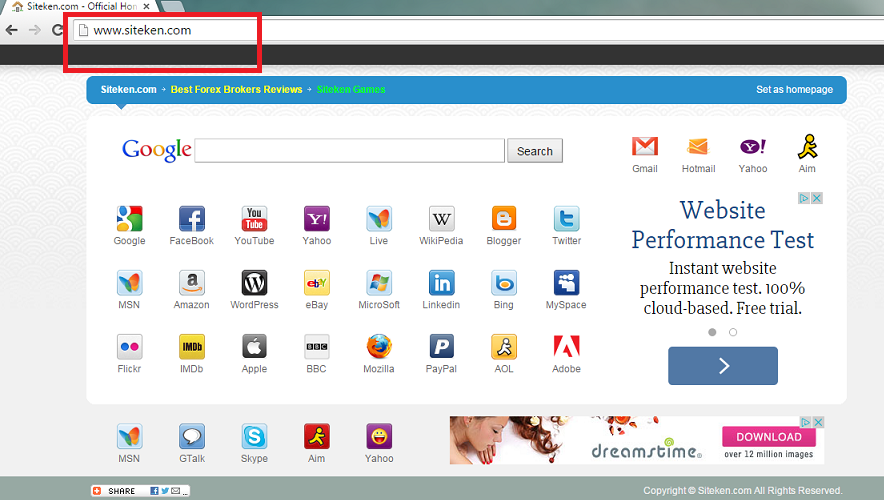
What does Siteken.com do?
Users often find this hijacker in their computers after downloading Shmehao games from shmehao.com or Siteken games from siteken.com. The application will infiltrate your PC even if you manage to cancel the setup, since in the case of Siteken.com, it is enough to just run the setup. Because it enters silently, users notice it only after the hijacker changes browsers settings. We warn you that it is very important to avoid the infiltration, since this particular intruder can travel alongside malicious software. If it is already in your system, do not forget to check for malware after Siteken.com removal.
As we already mentioned a few times, this software modifies user’s home page and default search engine once it enters a new system. The changes take place so that the application could control your search results. The main aim of this software is to promote third parties’ websites by directing traffic to them. To achieve this, the application will fill your search results with predetermined links so that you would boost traffic to the sponsored pages after clicking them. However, it should be clear by know that this software often works with cyber criminals. Thus, it is possible that after tapping a link or an ad, you will find yourself in a malignant website where you will get infected with virus, Trojan, or some other form of malware. Needless to say, you should do everything to avoid such outcome. We advise to delete Siteken.com right now.
How to remove Siteken.com?
We hope that after reading this article, you decided to get rid of Siteken.com in order to recover your lost settings and to minimize the threat to your system’s safety. Now you only need to choose manual or automatic Siteken.com removal option. If you pick the first option, you will be able to follow the instructions on how to terminate Siteken.com presented below this article. On the other hand, the automatic Siteken.com removal will guarantee that not only Siteken.com, but also all the other malicious applications that came in with this software are removed as well. Furthermore, the same trustworthy anti-spyware will also safeguard your PC in the future.
Delete Siteken.com
Windows 8
- Navigate to the right corner of your Desktop and tap Settings.
- Pick Control Panel and go to Uninstall a program.
- Uninstall Siteken.com.
Windows XP
- Open Start menu and select Control Panel.
- Move to Add or Remove programs and remove Siteken.com.
Windows Vista and Windows 7
- Tap Start button on the Taskbar and click Control Panel.
- Choose Uninstall a program and uninstall Siteken.com.
Eliminate Siteken.com from your browsers
Mozilla Firefox
- Tap the menu icon and select Options.
- Choose General tab and replace your current home page with another.
- Go to the Search tab and change/remove your search provider.
- Press the menu icon again to access Add-ons.
- Terminate all unwanted add-ons.
Google Chrome
- Click on the menu and open Settings.
- Select Set pages and overwrite your home page.
- Under Search, choose Manage search engine.
- Delete the current search provider and choose a new one.
- In the Extensions, delete useless extensions.
Internet Explorer
- Tap the Gear icon and click Internet Options.
- Change/remove your home page in the General tab.
- Press the Gear icon again and choose Manage Add-ons.
- Move to Toolbars and Extensions and delete unwanted add-ons.
- Select Search Providers and overwrite your search engine.
Offers
Download Removal Toolto scan for Siteken.comUse our recommended removal tool to scan for Siteken.com. Trial version of provides detection of computer threats like Siteken.com and assists in its removal for FREE. You can delete detected registry entries, files and processes yourself or purchase a full version.
More information about SpyWarrior and Uninstall Instructions. Please review SpyWarrior EULA and Privacy Policy. SpyWarrior scanner is free. If it detects a malware, purchase its full version to remove it.

WiperSoft Review Details WiperSoft (www.wipersoft.com) is a security tool that provides real-time security from potential threats. Nowadays, many users tend to download free software from the Intern ...
Download|more


Is MacKeeper a virus? MacKeeper is not a virus, nor is it a scam. While there are various opinions about the program on the Internet, a lot of the people who so notoriously hate the program have neve ...
Download|more


While the creators of MalwareBytes anti-malware have not been in this business for long time, they make up for it with their enthusiastic approach. Statistic from such websites like CNET shows that th ...
Download|more
Site Disclaimer
2-remove-virus.com is not sponsored, owned, affiliated, or linked to malware developers or distributors that are referenced in this article. The article does not promote or endorse any type of malware. We aim at providing useful information that will help computer users to detect and eliminate the unwanted malicious programs from their computers. This can be done manually by following the instructions presented in the article or automatically by implementing the suggested anti-malware tools.
The article is only meant to be used for educational purposes. If you follow the instructions given in the article, you agree to be contracted by the disclaimer. We do not guarantee that the artcile will present you with a solution that removes the malign threats completely. Malware changes constantly, which is why, in some cases, it may be difficult to clean the computer fully by using only the manual removal instructions.
