What is tgmgo.com?
tgmgo.com is a website which tries to convince users that it is a legitimate search provider. Unfortunately, it is not what it claims to be so keeping and using it as a default search tool might be a really bad idea. Experts believe that this search tool is nothing more than a browser hijacker because it changes users’ browsers settings without permission.
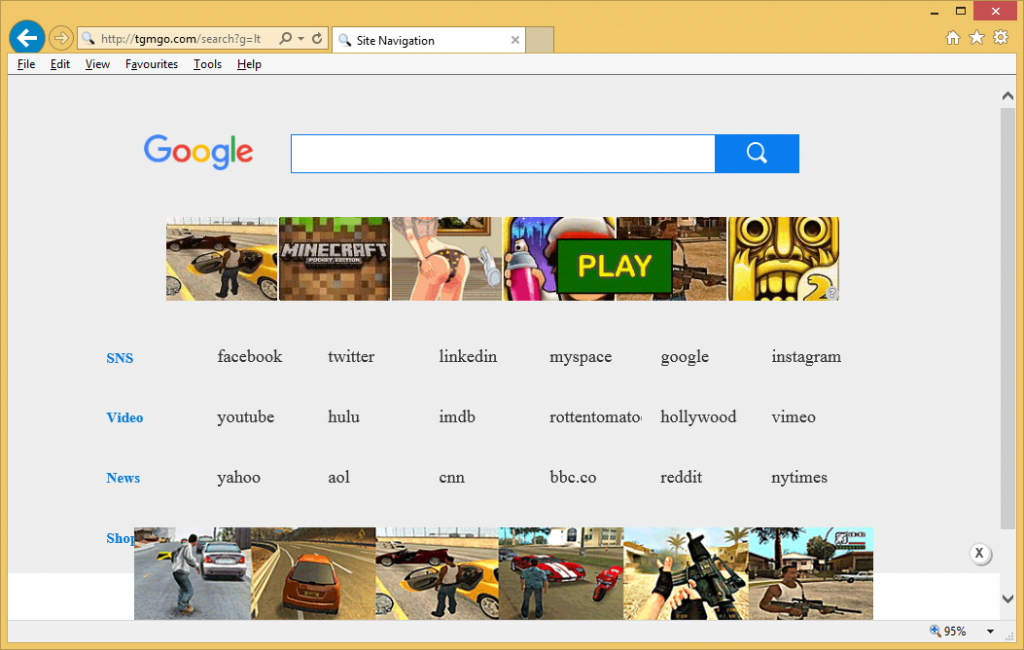
That is, it hijacks all browsers by setting itself as a homepage, default search engine, and, in some cases, New Tab page. If you become its victim too, you must go to uninstall tgmgo.com from your browsers as soon as possible because this URL will not do anything good to you, but all kinds of problems might surely arise due to its presence on your computer. We will talk about the tgmgo.com removal in detail in the last paragraph, so you should definitely continue reading this article if you have zero knowledge about the deletion of browser hijackers.
Why should I go to remove tgmgo.com?
tgmgo.com is not a search tool that can be trusted although it looks quite trustworthy. Yes, it might show you search results when you enter a query in its search box, but these search results will contain advertisements. These advertisements open third-party websites, but, unfortunately, nobody knows whether all these ads displayed to you can be trusted fully. In most cases, browser hijackers are used to promote all kinds of websites and generate money to their developers by doing that, so nobody really cares about your security, except for you. What we try to say here is that links opening websites with malicious software might be shown to you as well. Malware might be installed on your computer the second you enter a corrupted website with malware, so it is advisable to lower the chances of ending up on such pages. You can do that by going to implement the tgmgo.com removal today. Undoubtedly, you will not regret making a decision to delete it.
How did tgmgo.com enter my computer?
Browser hijackers act and are usually distributed the same. Their official websites do not exist, so they employ an alternative distribution method – they travel with freeware and shareware in software packages which are usually promoted on untrustworthy P2P pages. Since many users download free software from the web, these threats quickly become prevalent. Do not let another browser hijacker to slither onto your computer – remove tgmgo.com as soon as possible and then install a security application.
How can I delete tgmgo.com?
You can go to undo all the changes tgmgo.com has applied to browsers in order to delete tgmgo.com fully and then set a new URL. This is a time-consuming method, and not all the users could perform all the removal steps alone due to lack of knowledge about computers. Therefore, we recommend deleting this infection with an automatic malware remover. Needless to say, not all the tools could erase a browser hijacker from your computer, so install and use the one which is 100% reliable only.
Offers
Download Removal Toolto scan for Tgmgo.comUse our recommended removal tool to scan for Tgmgo.com. Trial version of provides detection of computer threats like Tgmgo.com and assists in its removal for FREE. You can delete detected registry entries, files and processes yourself or purchase a full version.
More information about SpyWarrior and Uninstall Instructions. Please review SpyWarrior EULA and Privacy Policy. SpyWarrior scanner is free. If it detects a malware, purchase its full version to remove it.

WiperSoft Review Details WiperSoft (www.wipersoft.com) is a security tool that provides real-time security from potential threats. Nowadays, many users tend to download free software from the Intern ...
Download|more


Is MacKeeper a virus? MacKeeper is not a virus, nor is it a scam. While there are various opinions about the program on the Internet, a lot of the people who so notoriously hate the program have neve ...
Download|more


While the creators of MalwareBytes anti-malware have not been in this business for long time, they make up for it with their enthusiastic approach. Statistic from such websites like CNET shows that th ...
Download|more
Quick Menu
Step 1. Uninstall Tgmgo.com and related programs.
Remove Tgmgo.com from Windows 8
Right-click in the lower left corner of the screen. Once Quick Access Menu shows up, select Control Panel choose Programs and Features and select to Uninstall a software.


Uninstall Tgmgo.com from Windows 7
Click Start → Control Panel → Programs and Features → Uninstall a program.


Delete Tgmgo.com from Windows XP
Click Start → Settings → Control Panel. Locate and click → Add or Remove Programs.


Remove Tgmgo.com from Mac OS X
Click Go button at the top left of the screen and select Applications. Select applications folder and look for Tgmgo.com or any other suspicious software. Now right click on every of such entries and select Move to Trash, then right click the Trash icon and select Empty Trash.


Step 2. Delete Tgmgo.com from your browsers
Terminate the unwanted extensions from Internet Explorer
- Tap the Gear icon and go to Manage Add-ons.


- Pick Toolbars and Extensions and eliminate all suspicious entries (other than Microsoft, Yahoo, Google, Oracle or Adobe)


- Leave the window.
Change Internet Explorer homepage if it was changed by virus:
- Tap the gear icon (menu) on the top right corner of your browser and click Internet Options.


- In General Tab remove malicious URL and enter preferable domain name. Press Apply to save changes.


Reset your browser
- Click the Gear icon and move to Internet Options.


- Open the Advanced tab and press Reset.


- Choose Delete personal settings and pick Reset one more time.


- Tap Close and leave your browser.


- If you were unable to reset your browsers, employ a reputable anti-malware and scan your entire computer with it.
Erase Tgmgo.com from Google Chrome
- Access menu (top right corner of the window) and pick Settings.


- Choose Extensions.


- Eliminate the suspicious extensions from the list by clicking the Trash bin next to them.


- If you are unsure which extensions to remove, you can disable them temporarily.


Reset Google Chrome homepage and default search engine if it was hijacker by virus
- Press on menu icon and click Settings.


- Look for the “Open a specific page” or “Set Pages” under “On start up” option and click on Set pages.


- In another window remove malicious search sites and enter the one that you want to use as your homepage.


- Under the Search section choose Manage Search engines. When in Search Engines..., remove malicious search websites. You should leave only Google or your preferred search name.




Reset your browser
- If the browser still does not work the way you prefer, you can reset its settings.
- Open menu and navigate to Settings.


- Press Reset button at the end of the page.


- Tap Reset button one more time in the confirmation box.


- If you cannot reset the settings, purchase a legitimate anti-malware and scan your PC.
Remove Tgmgo.com from Mozilla Firefox
- In the top right corner of the screen, press menu and choose Add-ons (or tap Ctrl+Shift+A simultaneously).


- Move to Extensions and Add-ons list and uninstall all suspicious and unknown entries.


Change Mozilla Firefox homepage if it was changed by virus:
- Tap on the menu (top right corner), choose Options.


- On General tab delete malicious URL and enter preferable website or click Restore to default.


- Press OK to save these changes.
Reset your browser
- Open the menu and tap Help button.


- Select Troubleshooting Information.


- Press Refresh Firefox.


- In the confirmation box, click Refresh Firefox once more.


- If you are unable to reset Mozilla Firefox, scan your entire computer with a trustworthy anti-malware.
Uninstall Tgmgo.com from Safari (Mac OS X)
- Access the menu.
- Pick Preferences.


- Go to the Extensions Tab.


- Tap the Uninstall button next to the undesirable Tgmgo.com and get rid of all the other unknown entries as well. If you are unsure whether the extension is reliable or not, simply uncheck the Enable box in order to disable it temporarily.
- Restart Safari.
Reset your browser
- Tap the menu icon and choose Reset Safari.


- Pick the options which you want to reset (often all of them are preselected) and press Reset.


- If you cannot reset the browser, scan your whole PC with an authentic malware removal software.
Site Disclaimer
2-remove-virus.com is not sponsored, owned, affiliated, or linked to malware developers or distributors that are referenced in this article. The article does not promote or endorse any type of malware. We aim at providing useful information that will help computer users to detect and eliminate the unwanted malicious programs from their computers. This can be done manually by following the instructions presented in the article or automatically by implementing the suggested anti-malware tools.
The article is only meant to be used for educational purposes. If you follow the instructions given in the article, you agree to be contracted by the disclaimer. We do not guarantee that the artcile will present you with a solution that removes the malign threats completely. Malware changes constantly, which is why, in some cases, it may be difficult to clean the computer fully by using only the manual removal instructions.
