What is GANDCRAB 3?
GANDCRAB 3 is considered a malicious application. If it ever infiltrates your computer, it will make irreversible changes on it. To be more specific, you will find your personal files all encrypted with an encryption algorithm that is impossible to crack. This ransomware infection does that to make users pay money to cyber criminals, but you should not give them a cent even if your files are very important to you because your files might still stay encrypted. Even if you get the decryption tool, it does not mean that it will work properly. What you should definitely do no matter what you decide is implementing the complete GANDCRAB 3 removal. You will make a huge mistake by letting the ransomware infection stay active on the system because it might lock a bunch of new files again in the future.
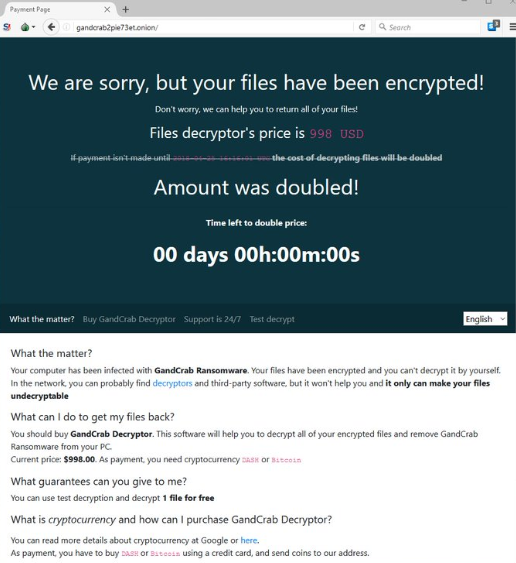
What does GANDCRAB 3 do?
GANDCRAB 3 has been designed to lock users’ files, so it will definitely do this on your computer too if it ever manages to infiltrate it. All these encrypted files will be marked with the .CRAB extension, so you will immediately understand which of your files have been affected. The ransomware infection will also drop a file named CRAB-DECRYPT.txt to let you know why a bunch of files can no longer be opened and what can be done about that. You will be asked to send 1000 USD in Bitcoin or Dashcoin to get the tool that can unlock files. The price of the decryptor might vary, but it will not be cheap, so you should not buy it. There are no other ways to unlock those encrypted files, but it does not mean that you should send money to the author of this malicious application. As mentioned, no matter what you decide, go to uninstall GANDCRAB 3 from your system. It is important to remove GANDCRAB 3 as soon as possible, but you should not delete those encrypted files yet because free decryption software might be developed by specialists one day and you could use it to unlock those files.
How did GANDCRAB 3 enter my computer?
Users do not install GANDCRAB 3 on their computers willingly. This nasty infection infiltrates their computers without permission. For example, it might pretend to be a crack and wait for users to click the Download button on some kind of questionable website. Also, it might be spread as an email attachment. Finally, it might be dropped on the user’s computer by another infection. No matter how GANDCRAB 3 has entered your system, the GANDCRAB 3 removal is a must.
How do I delete GANDCRAB 3 from my computer?
There are two ways to remove GANDCRAB 3 from the system. You can delete it yourself, or you can use an anti-malware scanner. If we were you, we would choose the second method because it is considerably easier to erase malware automatically. Just make sure the scanner you use to delete GANDCRAB 3 from your system can be trusted fully.
Offers
Download Removal Toolto scan for GANDCRAB 3Use our recommended removal tool to scan for GANDCRAB 3. Trial version of provides detection of computer threats like GANDCRAB 3 and assists in its removal for FREE. You can delete detected registry entries, files and processes yourself or purchase a full version.
More information about SpyWarrior and Uninstall Instructions. Please review SpyWarrior EULA and Privacy Policy. SpyWarrior scanner is free. If it detects a malware, purchase its full version to remove it.

WiperSoft Review Details WiperSoft (www.wipersoft.com) is a security tool that provides real-time security from potential threats. Nowadays, many users tend to download free software from the Intern ...
Download|more


Is MacKeeper a virus? MacKeeper is not a virus, nor is it a scam. While there are various opinions about the program on the Internet, a lot of the people who so notoriously hate the program have neve ...
Download|more


While the creators of MalwareBytes anti-malware have not been in this business for long time, they make up for it with their enthusiastic approach. Statistic from such websites like CNET shows that th ...
Download|more
Quick Menu
Step 1. Delete GANDCRAB 3 using Safe Mode with Networking.
Remove GANDCRAB 3 from Windows 7/Windows Vista/Windows XP
- Click on Start and select Shutdown.
- Choose Restart and click OK.


- Start tapping F8 when your PC starts loading.
- Under Advanced Boot Options, choose Safe Mode with Networking.


- Open your browser and download the anti-malware utility.
- Use the utility to remove GANDCRAB 3
Remove GANDCRAB 3 from Windows 8/Windows 10
- On the Windows login screen, press the Power button.
- Tap and hold Shift and select Restart.


- Go to Troubleshoot → Advanced options → Start Settings.
- Choose Enable Safe Mode or Safe Mode with Networking under Startup Settings.


- Click Restart.
- Open your web browser and download the malware remover.
- Use the software to delete GANDCRAB 3
Step 2. Restore Your Files using System Restore
Delete GANDCRAB 3 from Windows 7/Windows Vista/Windows XP
- Click Start and choose Shutdown.
- Select Restart and OK


- When your PC starts loading, press F8 repeatedly to open Advanced Boot Options
- Choose Command Prompt from the list.


- Type in cd restore and tap Enter.


- Type in rstrui.exe and press Enter.


- Click Next in the new window and select the restore point prior to the infection.


- Click Next again and click Yes to begin the system restore.


Delete GANDCRAB 3 from Windows 8/Windows 10
- Click the Power button on the Windows login screen.
- Press and hold Shift and click Restart.


- Choose Troubleshoot and go to Advanced options.
- Select Command Prompt and click Restart.


- In Command Prompt, input cd restore and tap Enter.


- Type in rstrui.exe and tap Enter again.


- Click Next in the new System Restore window.


- Choose the restore point prior to the infection.


- Click Next and then click Yes to restore your system.


Site Disclaimer
2-remove-virus.com is not sponsored, owned, affiliated, or linked to malware developers or distributors that are referenced in this article. The article does not promote or endorse any type of malware. We aim at providing useful information that will help computer users to detect and eliminate the unwanted malicious programs from their computers. This can be done manually by following the instructions presented in the article or automatically by implementing the suggested anti-malware tools.
The article is only meant to be used for educational purposes. If you follow the instructions given in the article, you agree to be contracted by the disclaimer. We do not guarantee that the artcile will present you with a solution that removes the malign threats completely. Malware changes constantly, which is why, in some cases, it may be difficult to clean the computer fully by using only the manual removal instructions.
