About this threat
Kryptonite Ransomware is a file-encrypting type of malware, commonly referred to as ransomware, that will encrypt your files if it manages to get into your computer. Ransomware usually uses spam emails and fake downloads to infect computers, so infection is very easy. Once it’s on your computer, it will encrypt your files and afterwards ask you to pay to get them back.

Ransomware infections are incredibly dangerous precisely because they encrypt files. In a lot of cases, file decryption is not possible. Paying might seem like an option but if you are considering it, don’t. You must remember you are dealing with cyber criminals and we can assure you that they will not feel obligated to restore your files after you pay. They will most likely just take your money. We suggest you ignore the demands and remove Kryptonite Ransomware. If you had backup, firstly delete Kryptonite Ransomware and only then connect to your backup.
How does the infection spread?
Ransomware spreads using spam email attachments and fake downloads/updates. When it comes to email attachments, you need to be careful when opening them because they could be hiding malware. Only open attachments when you are completely sure they are safe. All it takes to get infected is open the attachment. You should also beware of fake downloads and updates. When you download something, make sure the source is trustworthy. Never download anything from dubious pop-ups or those warnings about your Flash Player needing to be updated. Stick to legitimate websites and you should be okay.
What does the ransomware do?
Just like all file-encrypting ransomware, this one will start the encryption process immediately when it enters your computer. .Kryptonite will be attached to all affected files. You will find a ransom note that does not really provide that much information. You are given an email, and if you were to use it, the criminals would inform you about how much you’d need to pay. Do not contact them. They will most likely ask for a ridiculous amount of money. And you might not even get your files back. Malware researchers sometimes develop free decryptors to help victims and there’s probably a higher chance of that happening than you getting files back after paying. The choice is yours. However, you would be better off investing that money into reliable backup. Had you had backup, you could just remove Kryptonite Ransomware and get your files back from there, there would not be a reason to worry. Even if you do not have backup, we suggest you delete Kryptonite Ransomware.
Kryptonite Ransomware removal
You will need to get anti-malware software to be able to uninstall Kryptonite Ransomware. While manual Kryptonite Ransomware removal is possible it’s not recommended because you might damage your computer. Unfortunately, the anti-malware software will not be able to restore your files. It will only uninstall Kryptonite Ransomware.
Offers
Download Removal Toolto scan for Kryptonite RansomwareUse our recommended removal tool to scan for Kryptonite Ransomware. Trial version of provides detection of computer threats like Kryptonite Ransomware and assists in its removal for FREE. You can delete detected registry entries, files and processes yourself or purchase a full version.
More information about SpyWarrior and Uninstall Instructions. Please review SpyWarrior EULA and Privacy Policy. SpyWarrior scanner is free. If it detects a malware, purchase its full version to remove it.

WiperSoft Review Details WiperSoft (www.wipersoft.com) is a security tool that provides real-time security from potential threats. Nowadays, many users tend to download free software from the Intern ...
Download|more


Is MacKeeper a virus? MacKeeper is not a virus, nor is it a scam. While there are various opinions about the program on the Internet, a lot of the people who so notoriously hate the program have neve ...
Download|more


While the creators of MalwareBytes anti-malware have not been in this business for long time, they make up for it with their enthusiastic approach. Statistic from such websites like CNET shows that th ...
Download|more
Quick Menu
Step 1. Delete Kryptonite Ransomware using Safe Mode with Networking.
Remove Kryptonite Ransomware from Windows 7/Windows Vista/Windows XP
- Click on Start and select Shutdown.
- Choose Restart and click OK.


- Start tapping F8 when your PC starts loading.
- Under Advanced Boot Options, choose Safe Mode with Networking.

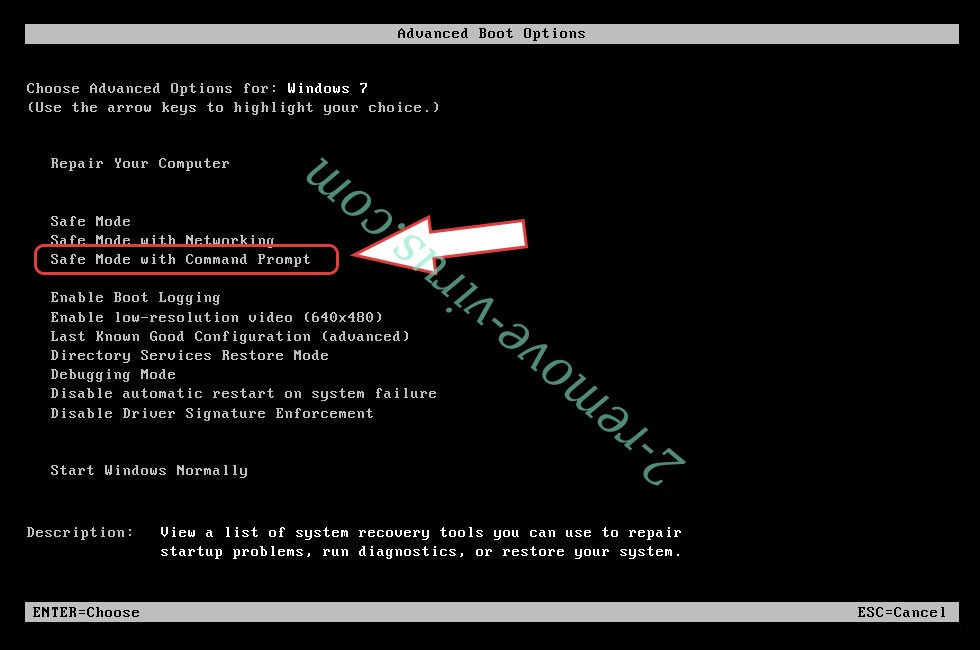
- Open your browser and download the anti-malware utility.
- Use the utility to remove Kryptonite Ransomware
Remove Kryptonite Ransomware from Windows 8/Windows 10
- On the Windows login screen, press the Power button.
- Tap and hold Shift and select Restart.


- Go to Troubleshoot → Advanced options → Start Settings.
- Choose Enable Safe Mode or Safe Mode with Networking under Startup Settings.

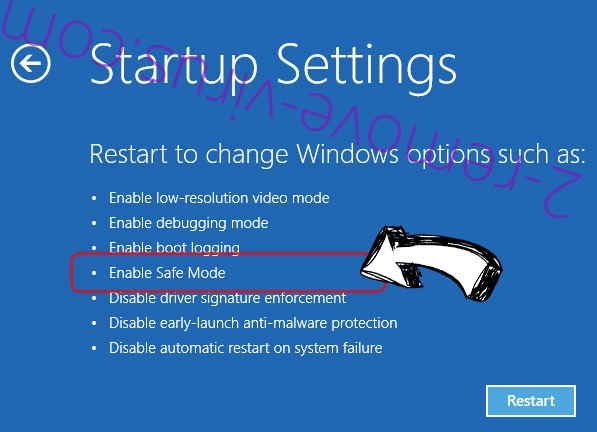
- Click Restart.
- Open your web browser and download the malware remover.
- Use the software to delete Kryptonite Ransomware
Step 2. Restore Your Files using System Restore
Delete Kryptonite Ransomware from Windows 7/Windows Vista/Windows XP
- Click Start and choose Shutdown.
- Select Restart and OK


- When your PC starts loading, press F8 repeatedly to open Advanced Boot Options
- Choose Command Prompt from the list.

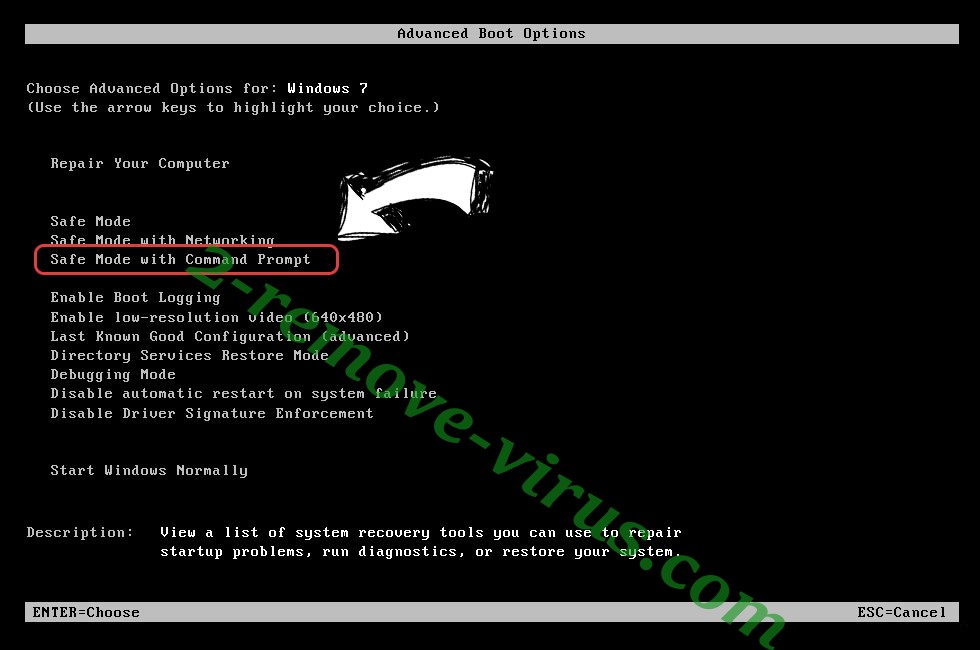
- Type in cd restore and tap Enter.


- Type in rstrui.exe and press Enter.


- Click Next in the new window and select the restore point prior to the infection.


- Click Next again and click Yes to begin the system restore.


Delete Kryptonite Ransomware from Windows 8/Windows 10
- Click the Power button on the Windows login screen.
- Press and hold Shift and click Restart.


- Choose Troubleshoot and go to Advanced options.
- Select Command Prompt and click Restart.

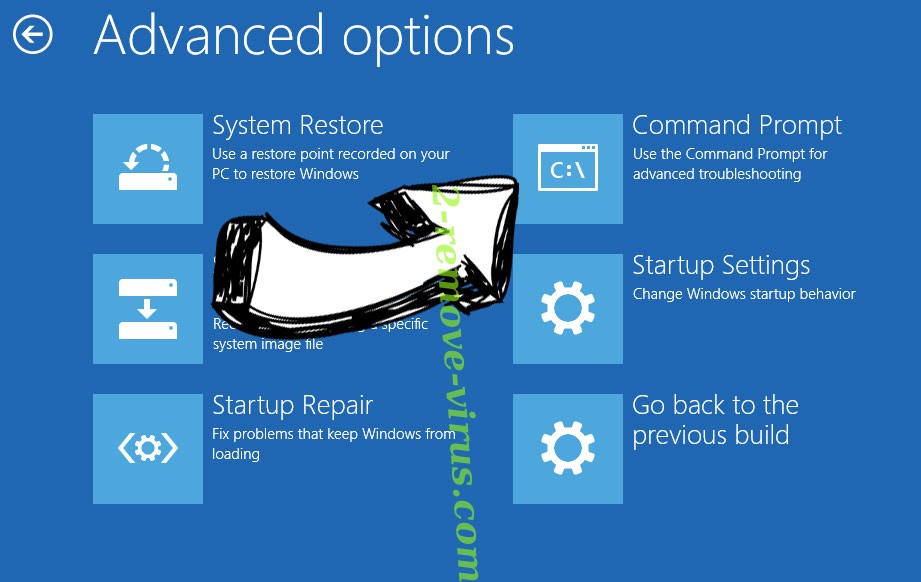
- In Command Prompt, input cd restore and tap Enter.


- Type in rstrui.exe and tap Enter again.


- Click Next in the new System Restore window.

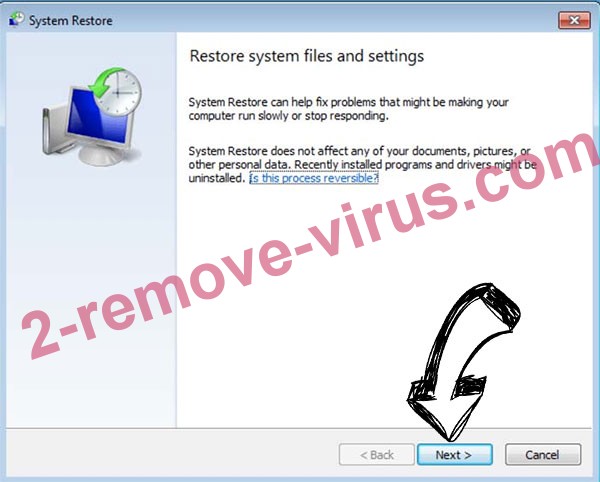
- Choose the restore point prior to the infection.


- Click Next and then click Yes to restore your system.


Site Disclaimer
2-remove-virus.com is not sponsored, owned, affiliated, or linked to malware developers or distributors that are referenced in this article. The article does not promote or endorse any type of malware. We aim at providing useful information that will help computer users to detect and eliminate the unwanted malicious programs from their computers. This can be done manually by following the instructions presented in the article or automatically by implementing the suggested anti-malware tools.
The article is only meant to be used for educational purposes. If you follow the instructions given in the article, you agree to be contracted by the disclaimer. We do not guarantee that the artcile will present you with a solution that removes the malign threats completely. Malware changes constantly, which is why, in some cases, it may be difficult to clean the computer fully by using only the manual removal instructions.
