Vhomepage.com Removal Guide
Vhomepage.com is a search engine that might appear in the place of your homepage and search provider. Computer users usually notice these changes when a browser hijacker enters the system. Do not worry if Vhomepage.com has already replaced your homepage and search provider because we know how to remove it.
Unfortunately, it is not likely that you will be able to remove Vhomepage.com via Control Panel; however, our specialists still know what you have to do. In order to get all the necessary information, make sure that you read this article from beginning to end.
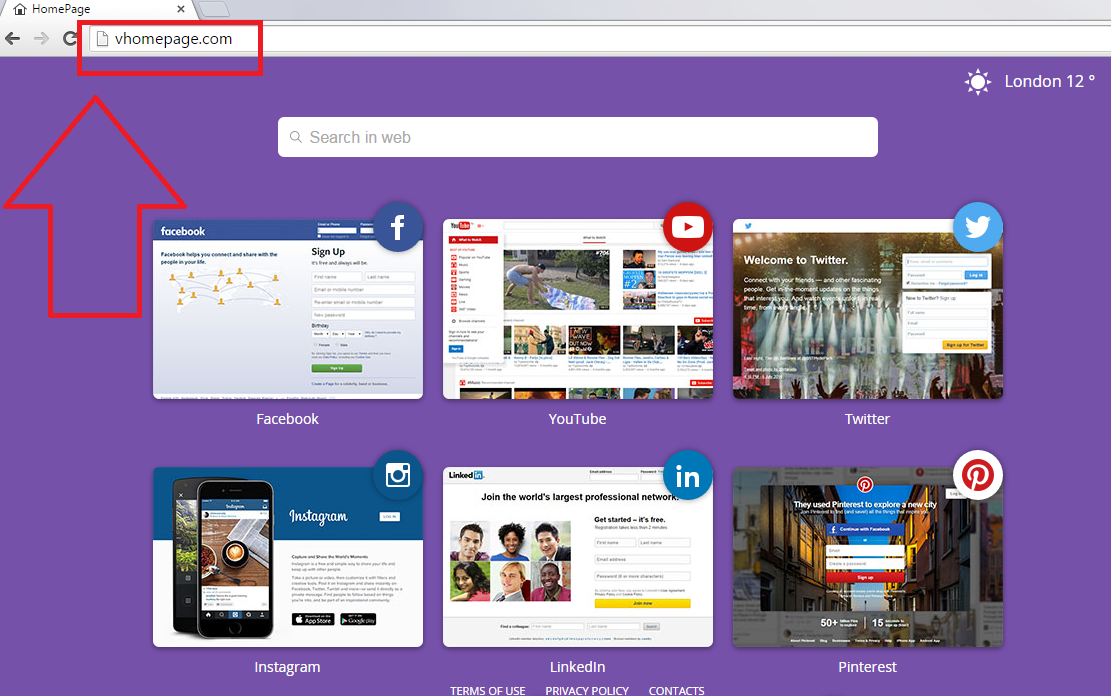
Vhomepage.com looks like a very powerful search engine. First of all, it has been observed that it allows computer users to access different places on the web (e.g. tripadvisor.com, thebodyshop.co.uk, and ebookers.com) in just one click. In addition, it even enables computer users to buy different items. Of course, it redirects users to other websites in order to do that, but Vhomepage.com allows people to review different products. Furthermore, researchers say that there is a slight possibility that Vhomepage.com might provide computer users with unreliable third-party links. Even though they look innocent at first sight, the truth is that they might redirect you to untrustworthy websites. It is impossible to say which of these links can be trusted because you will never know whether they are associated with trustworthy websites or not.
There is a possibility that your system contains other undesirable programs as well because Vhomepage.com always travels bundled. According to our security experts, you might have installed adware, potentially unwanted applications, and other programs on the system without even wanting that. You can protect your PC from suspicious applications and unauthorized changes by installing an antimalware tool on the system. Keep in mind that it is also very important not to download programs from third-party websites, especially if you do not know whether they are trustworthy. Finally, make sure that you always read all the information provided in the setup wizard carefully because you might have an opportunity to decline the installation of untrustworthy software yourself.
In order to delete Vhomepage.com from your Internet Explorer, Google Chrome, and Mozilla Firefox, you should reset your browsers. Even though it is not so difficult to do that, browser reset will definitely not help you to get rid of other infections that might be present on your computer. Thus, you should not forget to scan your system with SpyHunter or another reliable security tool after the reset. It is worth investing in SpyHunter because this tool will not allow any other threats, including browser hijackers, to enter your system in the future.
Remove Vhomepage.com
Delete Vhomepage.com from Internet Explorer
- Launch your browser and tap Alt+T.
- Select Internet Options.
- Click on the Advanced tab and click Reset.
- Put a tick next to Delete personal settings.
- Click the Reset button again.
Uninstall Vhomepage.com from Mozilla Firefox
- Launch your browser and tap Alt+H.
- Select Troubleshooting Information.
- Click Reset Firefox (Refresh Firefox if your browser is newer).
- Click on the same button again.
Terminate Vhomepage.com from Google Chrome
- Launch your browser and tap Alt+F.
- Select Settings and click Show advanced settings.
- Click Reset browser settings.
- Click the Reset button.
Offers
Download Removal Toolto scan for Vhomepage.comUse our recommended removal tool to scan for Vhomepage.com. Trial version of provides detection of computer threats like Vhomepage.com and assists in its removal for FREE. You can delete detected registry entries, files and processes yourself or purchase a full version.
More information about SpyWarrior and Uninstall Instructions. Please review SpyWarrior EULA and Privacy Policy. SpyWarrior scanner is free. If it detects a malware, purchase its full version to remove it.

WiperSoft Review Details WiperSoft (www.wipersoft.com) is a security tool that provides real-time security from potential threats. Nowadays, many users tend to download free software from the Intern ...
Download|more


Is MacKeeper a virus? MacKeeper is not a virus, nor is it a scam. While there are various opinions about the program on the Internet, a lot of the people who so notoriously hate the program have neve ...
Download|more


While the creators of MalwareBytes anti-malware have not been in this business for long time, they make up for it with their enthusiastic approach. Statistic from such websites like CNET shows that th ...
Download|more
Quick Menu
Step 1. Uninstall Vhomepage.com and related programs.
Remove Vhomepage.com from Windows 8
Right-click in the lower left corner of the screen. Once Quick Access Menu shows up, select Control Panel choose Programs and Features and select to Uninstall a software.


Uninstall Vhomepage.com from Windows 7
Click Start → Control Panel → Programs and Features → Uninstall a program.


Delete Vhomepage.com from Windows XP
Click Start → Settings → Control Panel. Locate and click → Add or Remove Programs.


Remove Vhomepage.com from Mac OS X
Click Go button at the top left of the screen and select Applications. Select applications folder and look for Vhomepage.com or any other suspicious software. Now right click on every of such entries and select Move to Trash, then right click the Trash icon and select Empty Trash.


Step 2. Delete Vhomepage.com from your browsers
Terminate the unwanted extensions from Internet Explorer
- Tap the Gear icon and go to Manage Add-ons.


- Pick Toolbars and Extensions and eliminate all suspicious entries (other than Microsoft, Yahoo, Google, Oracle or Adobe)


- Leave the window.
Change Internet Explorer homepage if it was changed by virus:
- Tap the gear icon (menu) on the top right corner of your browser and click Internet Options.


- In General Tab remove malicious URL and enter preferable domain name. Press Apply to save changes.


Reset your browser
- Click the Gear icon and move to Internet Options.


- Open the Advanced tab and press Reset.


- Choose Delete personal settings and pick Reset one more time.


- Tap Close and leave your browser.


- If you were unable to reset your browsers, employ a reputable anti-malware and scan your entire computer with it.
Erase Vhomepage.com from Google Chrome
- Access menu (top right corner of the window) and pick Settings.


- Choose Extensions.


- Eliminate the suspicious extensions from the list by clicking the Trash bin next to them.


- If you are unsure which extensions to remove, you can disable them temporarily.


Reset Google Chrome homepage and default search engine if it was hijacker by virus
- Press on menu icon and click Settings.


- Look for the “Open a specific page” or “Set Pages” under “On start up” option and click on Set pages.


- In another window remove malicious search sites and enter the one that you want to use as your homepage.


- Under the Search section choose Manage Search engines. When in Search Engines..., remove malicious search websites. You should leave only Google or your preferred search name.




Reset your browser
- If the browser still does not work the way you prefer, you can reset its settings.
- Open menu and navigate to Settings.


- Press Reset button at the end of the page.


- Tap Reset button one more time in the confirmation box.


- If you cannot reset the settings, purchase a legitimate anti-malware and scan your PC.
Remove Vhomepage.com from Mozilla Firefox
- In the top right corner of the screen, press menu and choose Add-ons (or tap Ctrl+Shift+A simultaneously).


- Move to Extensions and Add-ons list and uninstall all suspicious and unknown entries.


Change Mozilla Firefox homepage if it was changed by virus:
- Tap on the menu (top right corner), choose Options.


- On General tab delete malicious URL and enter preferable website or click Restore to default.


- Press OK to save these changes.
Reset your browser
- Open the menu and tap Help button.


- Select Troubleshooting Information.


- Press Refresh Firefox.


- In the confirmation box, click Refresh Firefox once more.


- If you are unable to reset Mozilla Firefox, scan your entire computer with a trustworthy anti-malware.
Uninstall Vhomepage.com from Safari (Mac OS X)
- Access the menu.
- Pick Preferences.


- Go to the Extensions Tab.


- Tap the Uninstall button next to the undesirable Vhomepage.com and get rid of all the other unknown entries as well. If you are unsure whether the extension is reliable or not, simply uncheck the Enable box in order to disable it temporarily.
- Restart Safari.
Reset your browser
- Tap the menu icon and choose Reset Safari.


- Pick the options which you want to reset (often all of them are preselected) and press Reset.


- If you cannot reset the browser, scan your whole PC with an authentic malware removal software.
Site Disclaimer
2-remove-virus.com is not sponsored, owned, affiliated, or linked to malware developers or distributors that are referenced in this article. The article does not promote or endorse any type of malware. We aim at providing useful information that will help computer users to detect and eliminate the unwanted malicious programs from their computers. This can be done manually by following the instructions presented in the article or automatically by implementing the suggested anti-malware tools.
The article is only meant to be used for educational purposes. If you follow the instructions given in the article, you agree to be contracted by the disclaimer. We do not guarantee that the artcile will present you with a solution that removes the malign threats completely. Malware changes constantly, which is why, in some cases, it may be difficult to clean the computer fully by using only the manual removal instructions.
