What is WeatherWizard?
WeatherWizard is classified as a potentially unwanted application. It is promoted as a tool that can provide you with relevant information about the weather. All you need to do is enter your zip code and then the app presents you with such details as humidity, wind direction, visibility, elevation, and other data. The data comes from the Wunderground.com website. This feature is certainly beneficial, however, you should know that the program has some serious drawbacks as well. It travels in freeware and shareware bundles, which is never a good sign, and it also takes several questionable actions, once installed. We advise that you delete WeatherWizard and find a more reliable application to check weather reports.
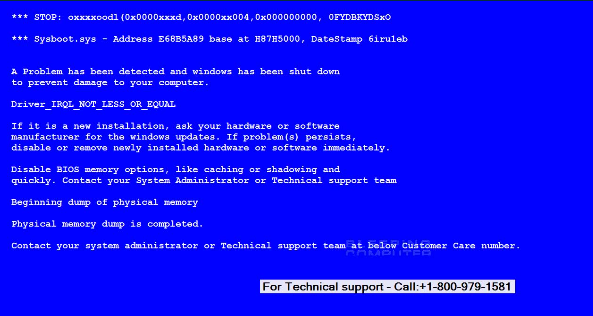
How does WeatherWizard work?
The first thing that should be mentioned about the program is that it uses the bundling method to spread online. This method is often employed by potentially unwanted applications, because by attaching themselves to free software, they manage to infiltrate systems without users’ notice. Computer users rarely check all steps of the installation wizard and once they choose the Recommended mode, they agree to installing additional apps without even realizing it. If you want to avoid similar issues in the future, you should be more attentive during freeware setup.
After you install the program, it sets two scheduled tasks without your permission. It is also known to cause the Blue Screen of Death errors. These errors claim that there was a problem detected on your PC, which is why Windows was shut down. The message that you see on your screen also advises that you contact a free technical support number. This alert is completely fake and if you call the bogus tech support, you will be scammed into wasting your money. Clearly, an application that causes such errors and attempts to trick you into falling for a virtual scam should not be kept your computer. We advise that you uninstall WeatherWizard as soon as you can.
How to remove WeatherWizard?
WeatherWizard removal may not be as simple as the removal of other potentially unwanted programs. If you choose to delete WeatherWizard manually via Control Panel, afterwards you will also have to erase its leftovers. You can do that by opening Windows Explorer, entering %Windir% in the address bar, and deleting the following files: amdave64Win.exe, sc.bat, SysFix.exe, SysFix1.exe, winLoad32.exe, winupd.exe, MyTrayApp.exe, bs.exe, bs1.exe, and win.exe. Alternatively, you can make use of the anti-malware tool provided on our page and eliminate WeatherWizard automatically. The security utility will scan your PC and detect all unwanted files and programs. It will remove WeatherWizard completely and help you make sure that you do not have to deal with similar and more dangerous apps in the future.
Offers
Download Removal Toolto scan for WeatherWizardUse our recommended removal tool to scan for WeatherWizard. Trial version of provides detection of computer threats like WeatherWizard and assists in its removal for FREE. You can delete detected registry entries, files and processes yourself or purchase a full version.
More information about SpyWarrior and Uninstall Instructions. Please review SpyWarrior EULA and Privacy Policy. SpyWarrior scanner is free. If it detects a malware, purchase its full version to remove it.

WiperSoft Review Details WiperSoft (www.wipersoft.com) is a security tool that provides real-time security from potential threats. Nowadays, many users tend to download free software from the Intern ...
Download|more


Is MacKeeper a virus? MacKeeper is not a virus, nor is it a scam. While there are various opinions about the program on the Internet, a lot of the people who so notoriously hate the program have neve ...
Download|more


While the creators of MalwareBytes anti-malware have not been in this business for long time, they make up for it with their enthusiastic approach. Statistic from such websites like CNET shows that th ...
Download|more
Quick Menu
Step 1. Uninstall WeatherWizard and related programs.
Remove WeatherWizard from Windows 8
Right-click in the lower left corner of the screen. Once Quick Access Menu shows up, select Control Panel choose Programs and Features and select to Uninstall a software.


Uninstall WeatherWizard from Windows 7
Click Start → Control Panel → Programs and Features → Uninstall a program.


Delete WeatherWizard from Windows XP
Click Start → Settings → Control Panel. Locate and click → Add or Remove Programs.


Remove WeatherWizard from Mac OS X
Click Go button at the top left of the screen and select Applications. Select applications folder and look for WeatherWizard or any other suspicious software. Now right click on every of such entries and select Move to Trash, then right click the Trash icon and select Empty Trash.


Step 2. Delete WeatherWizard from your browsers
Terminate the unwanted extensions from Internet Explorer
- Tap the Gear icon and go to Manage Add-ons.


- Pick Toolbars and Extensions and eliminate all suspicious entries (other than Microsoft, Yahoo, Google, Oracle or Adobe)


- Leave the window.
Change Internet Explorer homepage if it was changed by virus:
- Tap the gear icon (menu) on the top right corner of your browser and click Internet Options.


- In General Tab remove malicious URL and enter preferable domain name. Press Apply to save changes.


Reset your browser
- Click the Gear icon and move to Internet Options.


- Open the Advanced tab and press Reset.


- Choose Delete personal settings and pick Reset one more time.


- Tap Close and leave your browser.


- If you were unable to reset your browsers, employ a reputable anti-malware and scan your entire computer with it.
Erase WeatherWizard from Google Chrome
- Access menu (top right corner of the window) and pick Settings.


- Choose Extensions.


- Eliminate the suspicious extensions from the list by clicking the Trash bin next to them.


- If you are unsure which extensions to remove, you can disable them temporarily.


Reset Google Chrome homepage and default search engine if it was hijacker by virus
- Press on menu icon and click Settings.


- Look for the “Open a specific page” or “Set Pages” under “On start up” option and click on Set pages.


- In another window remove malicious search sites and enter the one that you want to use as your homepage.


- Under the Search section choose Manage Search engines. When in Search Engines..., remove malicious search websites. You should leave only Google or your preferred search name.




Reset your browser
- If the browser still does not work the way you prefer, you can reset its settings.
- Open menu and navigate to Settings.


- Press Reset button at the end of the page.


- Tap Reset button one more time in the confirmation box.


- If you cannot reset the settings, purchase a legitimate anti-malware and scan your PC.
Remove WeatherWizard from Mozilla Firefox
- In the top right corner of the screen, press menu and choose Add-ons (or tap Ctrl+Shift+A simultaneously).


- Move to Extensions and Add-ons list and uninstall all suspicious and unknown entries.


Change Mozilla Firefox homepage if it was changed by virus:
- Tap on the menu (top right corner), choose Options.


- On General tab delete malicious URL and enter preferable website or click Restore to default.


- Press OK to save these changes.
Reset your browser
- Open the menu and tap Help button.


- Select Troubleshooting Information.


- Press Refresh Firefox.


- In the confirmation box, click Refresh Firefox once more.


- If you are unable to reset Mozilla Firefox, scan your entire computer with a trustworthy anti-malware.
Uninstall WeatherWizard from Safari (Mac OS X)
- Access the menu.
- Pick Preferences.


- Go to the Extensions Tab.


- Tap the Uninstall button next to the undesirable WeatherWizard and get rid of all the other unknown entries as well. If you are unsure whether the extension is reliable or not, simply uncheck the Enable box in order to disable it temporarily.
- Restart Safari.
Reset your browser
- Tap the menu icon and choose Reset Safari.


- Pick the options which you want to reset (often all of them are preselected) and press Reset.


- If you cannot reset the browser, scan your whole PC with an authentic malware removal software.
Site Disclaimer
2-remove-virus.com is not sponsored, owned, affiliated, or linked to malware developers or distributors that are referenced in this article. The article does not promote or endorse any type of malware. We aim at providing useful information that will help computer users to detect and eliminate the unwanted malicious programs from their computers. This can be done manually by following the instructions presented in the article or automatically by implementing the suggested anti-malware tools.
The article is only meant to be used for educational purposes. If you follow the instructions given in the article, you agree to be contracted by the disclaimer. We do not guarantee that the artcile will present you with a solution that removes the malign threats completely. Malware changes constantly, which is why, in some cases, it may be difficult to clean the computer fully by using only the manual removal instructions.
