Web Bar Removal Instructions
Web Bar is nothing more than a PUP (potentially unwanted program) and adware that is useless and should be deleted. What it officially claims to do is to put a toolbar on your desktop which stays there no matter what application you open. It displays a search bar that belongs to Bing – in this way, this browser hijacker collects revenue.
There are also some buttons that lead to websites which can contain advertisements. The worst thing about this adware is that it has no close button when it is active on your desktop – imagine how annoying it is to always see some useless toolbar hanging at the top of your screen! Remove Web Bar as soon as you can because of its uselessness and a number of dangers it can lead you to.
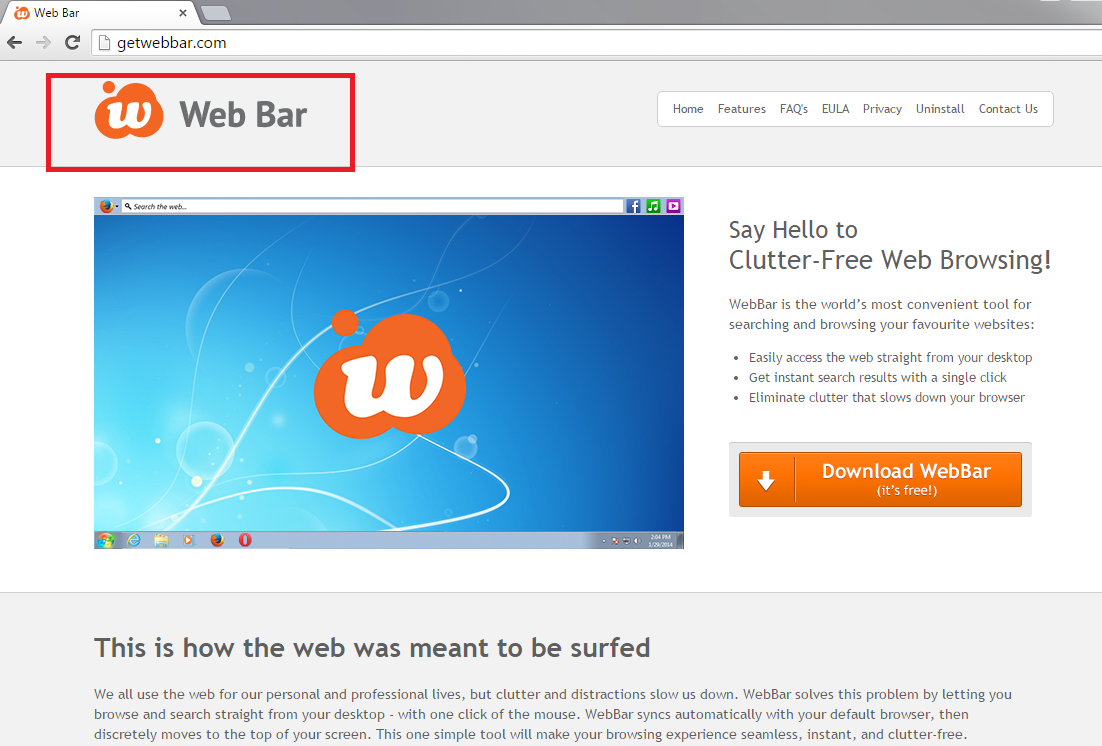
How can Web Bar be dangerous?
Well, Web Bar is an adware application, so it is clear that it displays various ads when you browse the Web. Adwares are able to produce a wide variety of advertisements including pop-ups, banners, in-text ads, coupons, and many more types. The sites that the ads lead to can be corrupted, which means that you are exposed to a great potential danger of infecting your computer. It is possible to get attacked by viruses, Trojans, malware, PUPs, and adware. If you don’t want any of these malicious threats roaming your PC, delete Web Bar now – the danger is simply too great. You may experience system crashes or freezes, or even information loss.What is more, this application is able to keep track of your browsing history, search queries, IP addresses, etc. This is used for marketing purposes, but at the same time your info can be given to hackers. This is really dangerous, so the elimination of this adware should be carried out now.
How did my PC get infected with Web Bar?
The most credible theory is that Web Bar has sneaked into your PC system bundled with some kind of free software that you downloaded from a P2P site. It is important that you read the Terms and Agreements and keep track of the Installation Wizard during the process – it may help you find the unwanted programs and remove them before their installation. Custom and Advanced installation settings is the best option. Of course, our security experts advise you not to use unreliable sites at all – it is better to download software from official websites. Web Bar removal is mandatory now, and you definitely wouldn’t want such problems in future.
How to remove Web Bar from my computer?
To uninstall Web Bar from your computer properly, you should invest in a good anti-spyware and anti-malware tool. It will detect and get rid of all bad applications and files that are currently hiding on you PC. Even if you choose to delete Web Bar manually, a good system scan is a must.
Offers
Download Removal Toolto scan for Web BarUse our recommended removal tool to scan for Web Bar. Trial version of provides detection of computer threats like Web Bar and assists in its removal for FREE. You can delete detected registry entries, files and processes yourself or purchase a full version.
More information about SpyWarrior and Uninstall Instructions. Please review SpyWarrior EULA and Privacy Policy. SpyWarrior scanner is free. If it detects a malware, purchase its full version to remove it.

WiperSoft Review Details WiperSoft (www.wipersoft.com) is a security tool that provides real-time security from potential threats. Nowadays, many users tend to download free software from the Intern ...
Download|more


Is MacKeeper a virus? MacKeeper is not a virus, nor is it a scam. While there are various opinions about the program on the Internet, a lot of the people who so notoriously hate the program have neve ...
Download|more


While the creators of MalwareBytes anti-malware have not been in this business for long time, they make up for it with their enthusiastic approach. Statistic from such websites like CNET shows that th ...
Download|more
Quick Menu
Step 1. Uninstall Web Bar and related programs.
Remove Web Bar from Windows 8
Right-click in the lower left corner of the screen. Once Quick Access Menu shows up, select Control Panel choose Programs and Features and select to Uninstall a software.


Uninstall Web Bar from Windows 7
Click Start → Control Panel → Programs and Features → Uninstall a program.


Delete Web Bar from Windows XP
Click Start → Settings → Control Panel. Locate and click → Add or Remove Programs.


Remove Web Bar from Mac OS X
Click Go button at the top left of the screen and select Applications. Select applications folder and look for Web Bar or any other suspicious software. Now right click on every of such entries and select Move to Trash, then right click the Trash icon and select Empty Trash.


Step 2. Delete Web Bar from your browsers
Terminate the unwanted extensions from Internet Explorer
- Tap the Gear icon and go to Manage Add-ons.


- Pick Toolbars and Extensions and eliminate all suspicious entries (other than Microsoft, Yahoo, Google, Oracle or Adobe)


- Leave the window.
Change Internet Explorer homepage if it was changed by virus:
- Tap the gear icon (menu) on the top right corner of your browser and click Internet Options.


- In General Tab remove malicious URL and enter preferable domain name. Press Apply to save changes.


Reset your browser
- Click the Gear icon and move to Internet Options.


- Open the Advanced tab and press Reset.


- Choose Delete personal settings and pick Reset one more time.


- Tap Close and leave your browser.


- If you were unable to reset your browsers, employ a reputable anti-malware and scan your entire computer with it.
Erase Web Bar from Google Chrome
- Access menu (top right corner of the window) and pick Settings.


- Choose Extensions.


- Eliminate the suspicious extensions from the list by clicking the Trash bin next to them.


- If you are unsure which extensions to remove, you can disable them temporarily.


Reset Google Chrome homepage and default search engine if it was hijacker by virus
- Press on menu icon and click Settings.


- Look for the “Open a specific page” or “Set Pages” under “On start up” option and click on Set pages.


- In another window remove malicious search sites and enter the one that you want to use as your homepage.


- Under the Search section choose Manage Search engines. When in Search Engines..., remove malicious search websites. You should leave only Google or your preferred search name.




Reset your browser
- If the browser still does not work the way you prefer, you can reset its settings.
- Open menu and navigate to Settings.


- Press Reset button at the end of the page.


- Tap Reset button one more time in the confirmation box.


- If you cannot reset the settings, purchase a legitimate anti-malware and scan your PC.
Remove Web Bar from Mozilla Firefox
- In the top right corner of the screen, press menu and choose Add-ons (or tap Ctrl+Shift+A simultaneously).


- Move to Extensions and Add-ons list and uninstall all suspicious and unknown entries.


Change Mozilla Firefox homepage if it was changed by virus:
- Tap on the menu (top right corner), choose Options.


- On General tab delete malicious URL and enter preferable website or click Restore to default.


- Press OK to save these changes.
Reset your browser
- Open the menu and tap Help button.


- Select Troubleshooting Information.


- Press Refresh Firefox.


- In the confirmation box, click Refresh Firefox once more.


- If you are unable to reset Mozilla Firefox, scan your entire computer with a trustworthy anti-malware.
Uninstall Web Bar from Safari (Mac OS X)
- Access the menu.
- Pick Preferences.


- Go to the Extensions Tab.


- Tap the Uninstall button next to the undesirable Web Bar and get rid of all the other unknown entries as well. If you are unsure whether the extension is reliable or not, simply uncheck the Enable box in order to disable it temporarily.
- Restart Safari.
Reset your browser
- Tap the menu icon and choose Reset Safari.


- Pick the options which you want to reset (often all of them are preselected) and press Reset.


- If you cannot reset the browser, scan your whole PC with an authentic malware removal software.
Site Disclaimer
2-remove-virus.com is not sponsored, owned, affiliated, or linked to malware developers or distributors that are referenced in this article. The article does not promote or endorse any type of malware. We aim at providing useful information that will help computer users to detect and eliminate the unwanted malicious programs from their computers. This can be done manually by following the instructions presented in the article or automatically by implementing the suggested anti-malware tools.
The article is only meant to be used for educational purposes. If you follow the instructions given in the article, you agree to be contracted by the disclaimer. We do not guarantee that the artcile will present you with a solution that removes the malign threats completely. Malware changes constantly, which is why, in some cases, it may be difficult to clean the computer fully by using only the manual removal instructions.
