What is TiWorker.exe?
TiWorker.exe is a legitimate Windows process that belongs to Windows Modules Installer Worker. It’s a process that will appear in your Task Manager when updates are being installed on your computer, and it will use up a lot of your CPU. While it works in the background, users tend to notice it because it uses quite a bit of their CPU (10-30%). They check their Task Manager, come across TiWorker.exe running and get suspicious. However, we can assure all those worried that TiWorker.exe is a completely legitimate Windows process. 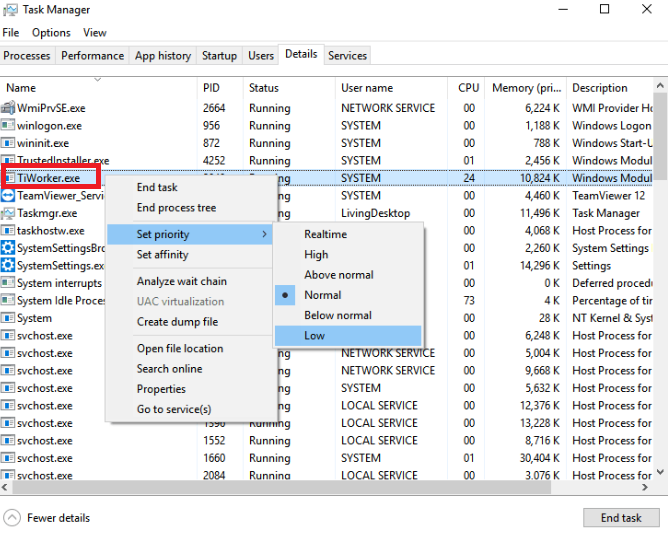
Essentially, if you see TiWorker.exe running, updates are being installed on your computer. It may take a while, depending on how powerful your computer is and how many updates it requires, and while it may be using a lot of resources and thus slowing down your computer, the process should disappear as soon as the updates are installed.
It bears mentioning that while there is malware that disguise itself as legitimate Windows processes, there is no evidence to suggest that any malware has ever used TiWorker.exe to mask its presence. However, if you notice something unusual about the process, install anti-malware software and scan your computer. Security software should be running on your computer at all times in order to prevent malware from doing damage to your system.
Should you disable TiWorker.exe?
When using Google to look into this process, you will come across people advising you to disable it. However, we do not recommend doing that. If you disable TiWorker.exe, certain updates will not install. Others advise to disable automatic updates altogether, but again, doing that is not recommended. While update installation may cause temporary inconvenience, they are crucial. If you miss an important update, your system may be vulnerable to certain malware.
While disabling TiWorker.exe is not recommended, it’s not impossible for it to cause problems. If you notice that the process has been running for a while or it runs too often, there may be some kind of problem. In such cases, we recommend running the troubleshooter. Go to Settings -> Update & security -> Troubleshoot -> Windows Update -> Run the troubleshooter. Follow the onscreen instructions and apply the suggested fixes.
Offers
Download Removal Toolto scan for TiWorker.exeUse our recommended removal tool to scan for TiWorker.exe. Trial version of provides detection of computer threats like TiWorker.exe and assists in its removal for FREE. You can delete detected registry entries, files and processes yourself or purchase a full version.
More information about SpyWarrior and Uninstall Instructions. Please review SpyWarrior EULA and Privacy Policy. SpyWarrior scanner is free. If it detects a malware, purchase its full version to remove it.

WiperSoft Review Details WiperSoft (www.wipersoft.com) is a security tool that provides real-time security from potential threats. Nowadays, many users tend to download free software from the Intern ...
Download|more


Is MacKeeper a virus? MacKeeper is not a virus, nor is it a scam. While there are various opinions about the program on the Internet, a lot of the people who so notoriously hate the program have neve ...
Download|more


While the creators of MalwareBytes anti-malware have not been in this business for long time, they make up for it with their enthusiastic approach. Statistic from such websites like CNET shows that th ...
Download|more
