About this infection
Herokuapp is a legitimate app creating service that allows anyone to create and upload an application. Since anyone can create apps using this service, users with malicious intentions could also make one. When a malicious app is created, it’s hosted on herokuapp.com. It can then be shared on Facebook and it could lead to infections.
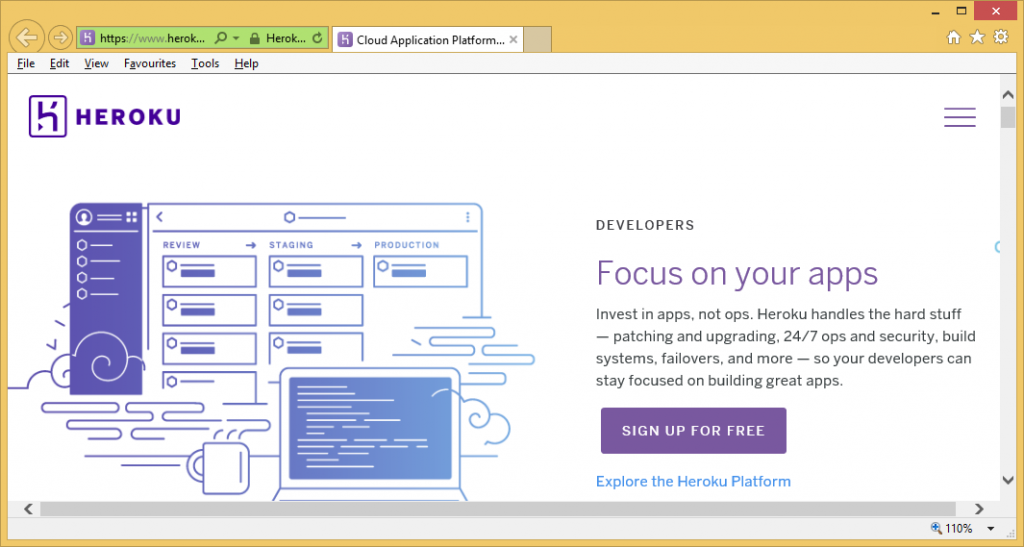
There does not seem to be cases where dangerous malware was hosted herokuapp.com, it’s usually only adware, hijackers, and potentially unwanted programs (PUPs). They are not really serious infections, which generally aim to make money by exposing you to advertisement content. Since Herokuapp can host content on Facebook, once in a while some kind of PUP may be lurking on Facebook, which is how the Herokuapp Facebook virus came about. If you want to avoid getting infected with something, do not press on weird links, even if it comes through your friend via a message. And delete Herokuapp if you encounter it on your computer.
What does it do?
First rule of not getting infected: do not press on any weird links! It’s a simple as that. And this is valid not only for this infection but in general as well. Herokuapp viruses spread via Facebook, when users click on a link sent to them by their friends. The message itself does not look like it was sent by a human, and resembles your typical malware spreading one but users are still not familiar with how to differentiate between a malicious and a real message. Thus, infection may be quite common. Other similar infections can also spread via freeware, which is why you should always check for added offers when you install anything. Pick Advanced or Custom settings, and uncheck all the offers that appear there. This will help you avoid having to remove Herokuapp or similar infections.
Like we said, the Herokuapp service itself is not malicious. It merely provides a platform to create and host apps. Users who are familiar with Facebook related viruses will immediately jump to the conclusion that’s it’s a virus when they see an app hosted on herokuapp.com but that is not the case. The majority of their hosted apps are safe. And even the unsafe ones are not very dangerous. There does not seem to be any cases where serious malware, like ransomware or Trojans, was hosted on Herokuapp. And while hijackers and adware are not as dangerous, they are still very annoying to deal with, so best avoid them. If you notice it inhabiting your computer, uninstall Herokuapp infection.
Herokuapp removal
If you have recently pressed on something weird and believe Herokuapp virus is present on your system, it may be worth checking your computer with anti-spyware software. If the program identifies it, delete Herokuapp. Manual Herokuapp removal may be more troublesome than you think but in the end it does not matter which method you use, as long as you fully remove Herokuapp.
Offers
Download Removal Toolto scan for HerokuappUse our recommended removal tool to scan for Herokuapp. Trial version of provides detection of computer threats like Herokuapp and assists in its removal for FREE. You can delete detected registry entries, files and processes yourself or purchase a full version.
More information about SpyWarrior and Uninstall Instructions. Please review SpyWarrior EULA and Privacy Policy. SpyWarrior scanner is free. If it detects a malware, purchase its full version to remove it.

WiperSoft Review Details WiperSoft (www.wipersoft.com) is a security tool that provides real-time security from potential threats. Nowadays, many users tend to download free software from the Intern ...
Download|more


Is MacKeeper a virus? MacKeeper is not a virus, nor is it a scam. While there are various opinions about the program on the Internet, a lot of the people who so notoriously hate the program have neve ...
Download|more


While the creators of MalwareBytes anti-malware have not been in this business for long time, they make up for it with their enthusiastic approach. Statistic from such websites like CNET shows that th ...
Download|more
Quick Menu
Step 1. Uninstall Herokuapp and related programs.
Remove Herokuapp from Windows 8
Right-click in the lower left corner of the screen. Once Quick Access Menu shows up, select Control Panel choose Programs and Features and select to Uninstall a software.


Uninstall Herokuapp from Windows 7
Click Start → Control Panel → Programs and Features → Uninstall a program.


Delete Herokuapp from Windows XP
Click Start → Settings → Control Panel. Locate and click → Add or Remove Programs.


Remove Herokuapp from Mac OS X
Click Go button at the top left of the screen and select Applications. Select applications folder and look for Herokuapp or any other suspicious software. Now right click on every of such entries and select Move to Trash, then right click the Trash icon and select Empty Trash.


Step 2. Delete Herokuapp from your browsers
Terminate the unwanted extensions from Internet Explorer
- Tap the Gear icon and go to Manage Add-ons.


- Pick Toolbars and Extensions and eliminate all suspicious entries (other than Microsoft, Yahoo, Google, Oracle or Adobe)


- Leave the window.
Change Internet Explorer homepage if it was changed by virus:
- Tap the gear icon (menu) on the top right corner of your browser and click Internet Options.


- In General Tab remove malicious URL and enter preferable domain name. Press Apply to save changes.


Reset your browser
- Click the Gear icon and move to Internet Options.


- Open the Advanced tab and press Reset.


- Choose Delete personal settings and pick Reset one more time.


- Tap Close and leave your browser.


- If you were unable to reset your browsers, employ a reputable anti-malware and scan your entire computer with it.
Erase Herokuapp from Google Chrome
- Access menu (top right corner of the window) and pick Settings.


- Choose Extensions.


- Eliminate the suspicious extensions from the list by clicking the Trash bin next to them.


- If you are unsure which extensions to remove, you can disable them temporarily.


Reset Google Chrome homepage and default search engine if it was hijacker by virus
- Press on menu icon and click Settings.


- Look for the “Open a specific page” or “Set Pages” under “On start up” option and click on Set pages.


- In another window remove malicious search sites and enter the one that you want to use as your homepage.


- Under the Search section choose Manage Search engines. When in Search Engines..., remove malicious search websites. You should leave only Google or your preferred search name.




Reset your browser
- If the browser still does not work the way you prefer, you can reset its settings.
- Open menu and navigate to Settings.


- Press Reset button at the end of the page.


- Tap Reset button one more time in the confirmation box.


- If you cannot reset the settings, purchase a legitimate anti-malware and scan your PC.
Remove Herokuapp from Mozilla Firefox
- In the top right corner of the screen, press menu and choose Add-ons (or tap Ctrl+Shift+A simultaneously).


- Move to Extensions and Add-ons list and uninstall all suspicious and unknown entries.


Change Mozilla Firefox homepage if it was changed by virus:
- Tap on the menu (top right corner), choose Options.


- On General tab delete malicious URL and enter preferable website or click Restore to default.


- Press OK to save these changes.
Reset your browser
- Open the menu and tap Help button.


- Select Troubleshooting Information.


- Press Refresh Firefox.


- In the confirmation box, click Refresh Firefox once more.


- If you are unable to reset Mozilla Firefox, scan your entire computer with a trustworthy anti-malware.
Uninstall Herokuapp from Safari (Mac OS X)
- Access the menu.
- Pick Preferences.


- Go to the Extensions Tab.


- Tap the Uninstall button next to the undesirable Herokuapp and get rid of all the other unknown entries as well. If you are unsure whether the extension is reliable or not, simply uncheck the Enable box in order to disable it temporarily.
- Restart Safari.
Reset your browser
- Tap the menu icon and choose Reset Safari.


- Pick the options which you want to reset (often all of them are preselected) and press Reset.


- If you cannot reset the browser, scan your whole PC with an authentic malware removal software.
Site Disclaimer
2-remove-virus.com is not sponsored, owned, affiliated, or linked to malware developers or distributors that are referenced in this article. The article does not promote or endorse any type of malware. We aim at providing useful information that will help computer users to detect and eliminate the unwanted malicious programs from their computers. This can be done manually by following the instructions presented in the article or automatically by implementing the suggested anti-malware tools.
The article is only meant to be used for educational purposes. If you follow the instructions given in the article, you agree to be contracted by the disclaimer. We do not guarantee that the artcile will present you with a solution that removes the malign threats completely. Malware changes constantly, which is why, in some cases, it may be difficult to clean the computer fully by using only the manual removal instructions.
