If you want to know what YesSearches.com is, first you should know that it is a search engine. And it is promoted by a browser hijacker. YesSearches virus replaces the home page of Internet Explorer, Google Chrome and Mozilla Firefox so that you use this particular search provider, which, unfortunately, returns Yahoo search results. If you are ready to remove YesSearches.com from the browsers, do it right now; and make sure that the system is protected against unauthorized changes.
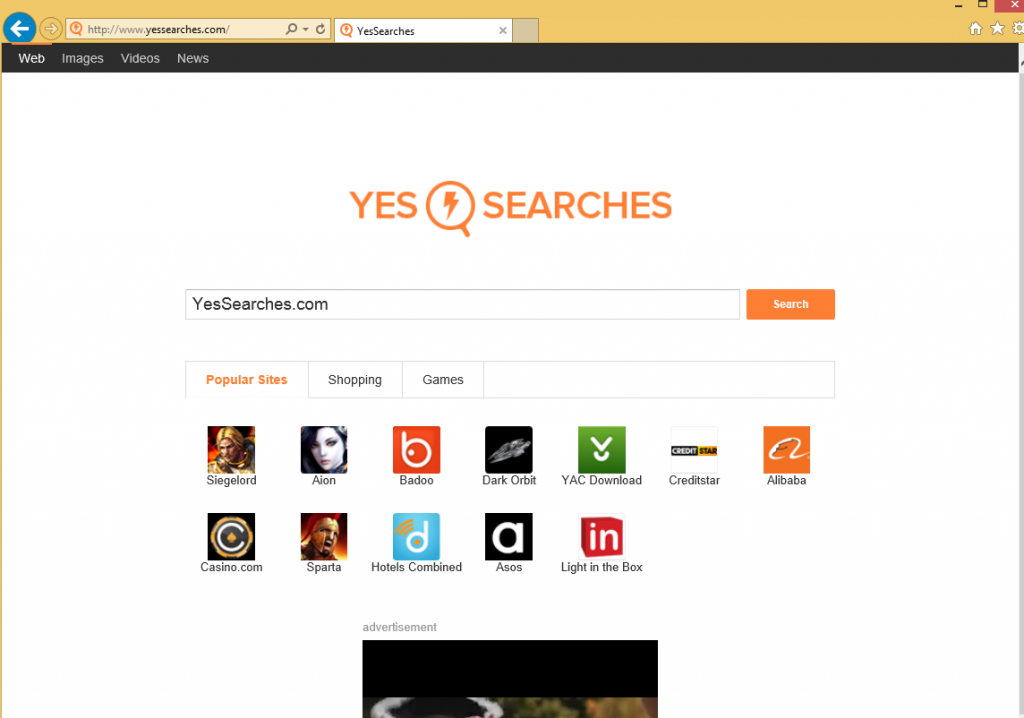
The shady search engine has been found to be distributed alongside Lightning NewTab fro IE and Lighthing SpeedDial (for Google Chrome). When YesSearches virus hijacks the browsers, Adware Helper is installed in order to prevent manual changes. The malicious program runs as wprotectmanager.exe and is given as a system process. If you have tried to fix your browsers manually, you must have noticed that no changes have been applied. It is so because Adware Helper does not allow manual changes. And as long as it is present on the computer, you cannot change the settings. However, it is important to note that wprotectmanager.exe is not the only issue related to the changes of the browsers.
The browser hijacker appends a link to YesSearches virus to shortcuts of the browsers so that YesSearches.com is loaded every time you launch the browser even after attempting to reset the browsers. The unwanted URL is added to the Target line of the shortcut, which you can edit by following the instructions given at the bottom of the page.
The same changes are known to have been made by other browser hijackers which are known as qvo6.com, 22find.com, and aartemis.com. It has been found that the source code of the website in question contains links to qvo6.com and some other search providers which are distributed by browse hijackers. The presence of the links suggests that YesSearches.com could be designed by the developers of 22find.com, qvo6.com or the other search providers. Nevertheless, the sooner you eliminate YesSearches.com from the browsers, we sooner you can browse the Internet as usual, unless you have been using Yahoo search as your default search provider.
Even though Yahoo search has its policy regarding online advertising, it is advisable to avoid clicking on sponsored links or ads just for the sake your privacy. Very often the advertisements displayed at the top of search results have nothing in common with your actual interests even though the keywords suggest that you should find something relevant to what you are searching for.
If you want to continue using Yahoo search, first remove YesSearches.com from the browsers. YesSearches.com may collect not personally identifiable information and provide you with links to third-party websites. Since manual changes on Internet browsers take time, I recommend using a reputable and powerful anti-spyware program. The search engine may use cookies, which should also be removed from the system. Moreover, you probably wish to be safe on the Internet. A reliable tool, if it is really reliable, should be able to remove YesSearches.com and safeguard the system against multiple computer threats.
Even though I advise you against manual removal, below you can find removal instructions. Hopefully, you will manage to remove awasemehp.com from the browser without difficulty. And do not forget to scan the computer after completing the removal. I recommend using the scanner of SpyHunter, which you can use whenever you suspect that the operating system is afflicted by some malicious software program.
How to remove YesSearches.com
Step#1: Alter browser shortcuts
- Right-click on the shortcut.
- Click Properties.
- Select Shortcut.
- Delete the URL of the YesSearches.com.
- Click OK.
- Repeat it on all browsers.
Step#2: Reset the browser
Delete YesSearches Internet Explorer
- Press Alt+T – > Internet Options.
- Advanced tab – > Reset box.
- Select the check box – > Reset.
- Click Close.
Delete YesSearches Mozilla Firefox
- Press Alt+H – > Troubleshooting Information.
- Reset Firefox – > Reset Firefox – > Finish.
Delete YesSearches Google Chrome
- Press Alt+F.
- Tools – > Extensions.
- Remove unwanted extensions.
- Click Settings.
- Under On startup, click “Open a specific page or set of pages”.
- Click Set pages.
- Set a new startup page.
- Under Search, click Manage search engines and set a new search provider.
Offers
Download Removal Toolto scan for YesSearchesUse our recommended removal tool to scan for YesSearches. Trial version of provides detection of computer threats like YesSearches and assists in its removal for FREE. You can delete detected registry entries, files and processes yourself or purchase a full version.
More information about SpyWarrior and Uninstall Instructions. Please review SpyWarrior EULA and Privacy Policy. SpyWarrior scanner is free. If it detects a malware, purchase its full version to remove it.

WiperSoft Review Details WiperSoft (www.wipersoft.com) is a security tool that provides real-time security from potential threats. Nowadays, many users tend to download free software from the Intern ...
Download|more


Is MacKeeper a virus? MacKeeper is not a virus, nor is it a scam. While there are various opinions about the program on the Internet, a lot of the people who so notoriously hate the program have neve ...
Download|more


While the creators of MalwareBytes anti-malware have not been in this business for long time, they make up for it with their enthusiastic approach. Statistic from such websites like CNET shows that th ...
Download|more
Site Disclaimer
2-remove-virus.com is not sponsored, owned, affiliated, or linked to malware developers or distributors that are referenced in this article. The article does not promote or endorse any type of malware. We aim at providing useful information that will help computer users to detect and eliminate the unwanted malicious programs from their computers. This can be done manually by following the instructions presented in the article or automatically by implementing the suggested anti-malware tools.
The article is only meant to be used for educational purposes. If you follow the instructions given in the article, you agree to be contracted by the disclaimer. We do not guarantee that the artcile will present you with a solution that removes the malign threats completely. Malware changes constantly, which is why, in some cases, it may be difficult to clean the computer fully by using only the manual removal instructions.
