What is YAC?
YAC, or Yet Another Cleaner, is a fraudulent Windows optimization tool. It does have an interface of a trustworthy program, but specialists have still agreed upon calling it an untrustworthy program after long considerations. Its main drawback is that it might show fake scan results, display irritating pop-ups on users’ screens, and even change browsers’ settings without their knowledge or permission.
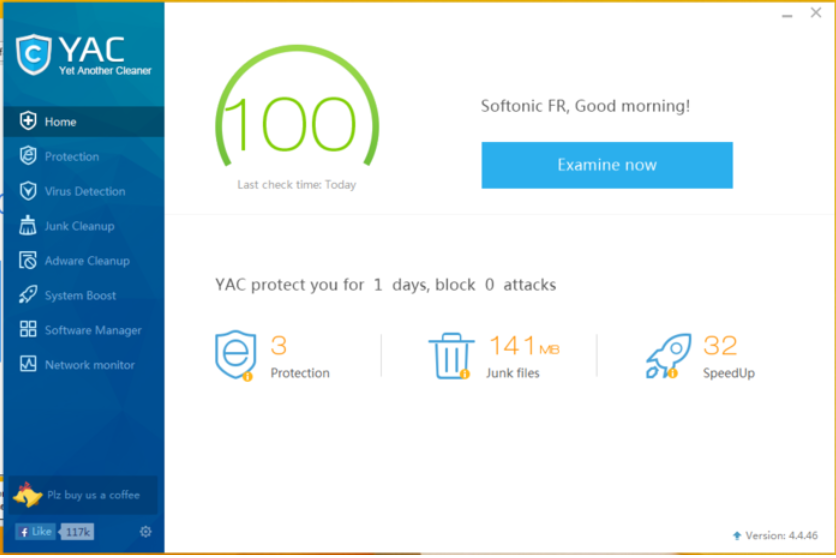
Decent PC optimizer do not act like this, so it is advisable to uninstall YAC from the system and then download a brand-new optimizer from the web. Some users even claim that they cannot delete YAC from their computers although the creators of this program claim that this can be done easily via Control Panel. We suspect that you do not know what to do to remove YAC from your computer too if you have opened this article. Do not worry too much because you will find information explaining how to get rid of it here.
What does YAC do?
Like other decent PC optimizers do, YAC starts scanning the computer after the installation. As expected, it displays untrustworthy scan results. The scan claims that there are hundreds of problems on the computer that need to be fixed. Some of these problems do not even exist on the computer and are fabricated by YAC, whereas others are only tiny problems, e.g. empty folders which do not have much impact on the performance of the system. Also, this program might start generating irritating pop-ups. It tries to convince users that the situation is bad, and they need to purchase the full version of the program to get those all problems fixed. In addition, users report that they find the unwanted changes applied on their browsers. If you have experienced that too, our advice for you would be to go to implement the YAC removal today. There are much more trustworthy tools out there, so it is not likely at all that you will regret getting rid of this program.
Why do I have YAC installed on my computer?
There are two reasons users have YAC installed on their computers. First, they have downloaded it from its official website yac.mx, or it has shown up on their computers without permission. Either way, the smartest decision would be to implement the YAC removal because it is not a fully reliable PC optimizer. If this untrustworthy program has entered your computer illegally, it means that other bad applications might find a way how to enter the system too. It does not mean that it is impossible to protect the system from malware – install a security application.
How can I delete YAC?
First, try to remove YAC via Control Panel, but if this does not work, or if you still see YAC pop-ups and changes it has made on your browsers, scan your computer with a reputable automatic tool. This is the easiest way to remove YAC because what you only need to do is to open the scanner and start the system scan.
Offers
Download Removal Toolto scan for Yet Another CleanerUse our recommended removal tool to scan for Yet Another Cleaner. Trial version of provides detection of computer threats like Yet Another Cleaner and assists in its removal for FREE. You can delete detected registry entries, files and processes yourself or purchase a full version.
More information about SpyWarrior and Uninstall Instructions. Please review SpyWarrior EULA and Privacy Policy. SpyWarrior scanner is free. If it detects a malware, purchase its full version to remove it.

WiperSoft Review Details WiperSoft (www.wipersoft.com) is a security tool that provides real-time security from potential threats. Nowadays, many users tend to download free software from the Intern ...
Download|more


Is MacKeeper a virus? MacKeeper is not a virus, nor is it a scam. While there are various opinions about the program on the Internet, a lot of the people who so notoriously hate the program have neve ...
Download|more


While the creators of MalwareBytes anti-malware have not been in this business for long time, they make up for it with their enthusiastic approach. Statistic from such websites like CNET shows that th ...
Download|more
Quick Menu
Step 1. Uninstall Yet Another Cleaner and related programs.
Remove Yet Another Cleaner from Windows 8
Right-click in the lower left corner of the screen. Once Quick Access Menu shows up, select Control Panel choose Programs and Features and select to Uninstall a software.


Uninstall Yet Another Cleaner from Windows 7
Click Start → Control Panel → Programs and Features → Uninstall a program.


Delete Yet Another Cleaner from Windows XP
Click Start → Settings → Control Panel. Locate and click → Add or Remove Programs.


Remove Yet Another Cleaner from Mac OS X
Click Go button at the top left of the screen and select Applications. Select applications folder and look for Yet Another Cleaner or any other suspicious software. Now right click on every of such entries and select Move to Trash, then right click the Trash icon and select Empty Trash.


Site Disclaimer
2-remove-virus.com is not sponsored, owned, affiliated, or linked to malware developers or distributors that are referenced in this article. The article does not promote or endorse any type of malware. We aim at providing useful information that will help computer users to detect and eliminate the unwanted malicious programs from their computers. This can be done manually by following the instructions presented in the article or automatically by implementing the suggested anti-malware tools.
The article is only meant to be used for educational purposes. If you follow the instructions given in the article, you agree to be contracted by the disclaimer. We do not guarantee that the artcile will present you with a solution that removes the malign threats completely. Malware changes constantly, which is why, in some cases, it may be difficult to clean the computer fully by using only the manual removal instructions.
