What is Yotosearch.com?
Yotosearch.com is a website created for users watching various sports online. It is promoted by the browser extension Easy Sports Access, and after its installation, Yotosearch.com takes over all users’ browsers, i.e. Internet Explorer, Google Chrome, and Mozilla Firefox. Users see this website set as a homepage and default search engine.
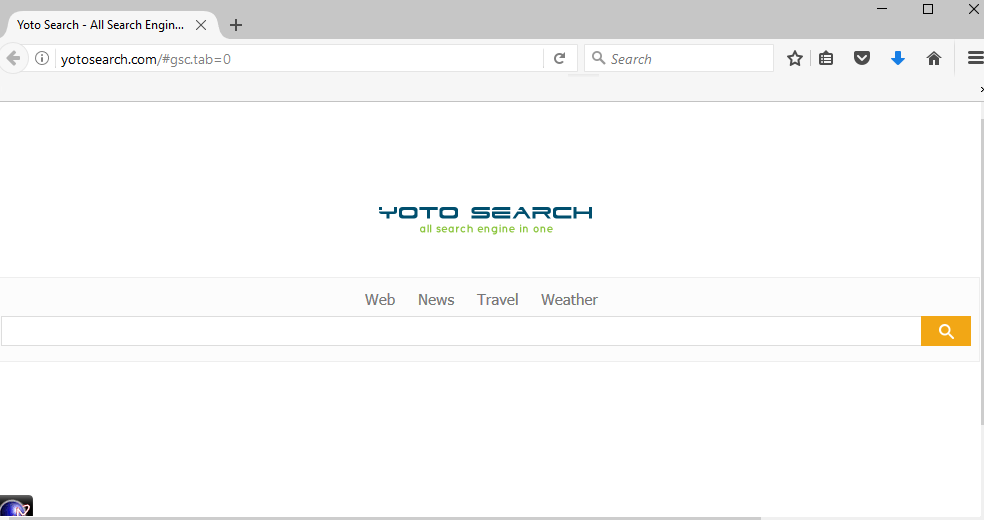
To be honest, many users who voluntarily install Easy Sports Access get disappointed when they find out that this application only sets a website which looks like a search tool and does not do anything else. It has buttons which should help users to access sports-related websites, but this is not enough that specialists could call it a decent website, so the best would be to go to implement the Yotosearch.com removal today. Removal methods will be presented in the last paragraph of this article but you should not skip other paragraphs too if you wish to find out why malware experts believe that it is such a good idea to uninstall Yotosearch.com.
What does Yotosearch.com do?
Yotosearch.com makes changes on all browsers users have so that it would be loaded when any web browser is launched. This website, at first glance, does not differ from other search tools available on the market today, but it has become immediately clear for experts that it cannot be compared to decent search engines, e.g. Google despite the fact that it contains quick access buttons and looks quite trustworthy. According to people specializing in cyber security, users should go to remove Yotosearch.com because it is going, unlike reliable search providers, present them with commercial advertisements. Ads might be found on the start page, i.e. the first page shown when Yotosearch.com is opened, but their usual location is the search results page. This means that users do not see ads until they enter a search query with the intention of finding information on the web. No matter where advertisements are located, they still might be dangerous in a sense that they can cause redirections to harmful third-party websites. Some of these websites might even try to install malicious software on users’ computers. Be cleverer than hundreds of users who use Yotosearch.com as a default search tool and go to delete Yotosearch.com today.
Why is Yotosearch.com set on all my browsers?
It is already known that users who see Yotosearch.com loaded for them when they open their browsers have Easy Sports Access installed on their computers. This extension might have an official website, but it is still more likely that it travels inside software bundles with freeware. Generally speaking, it enters computers almost illegally.
How can I remove Yotosearch.com?
To implement the Yotosearch.com removal, you need to remove Easy Sports Access, which is a browser extension, from all browsers. You can do that by resetting your all web browsers too. Alternatively, you can delete Yotosearch.com with a legitimate anti-malware/anti-spyware application. In this case, an undesirable website will be removed automatically and you will not need to do anything except to install and launch the automatic undesirable software remover.
Offers
Download Removal Toolto scan for Yotosearch.comUse our recommended removal tool to scan for Yotosearch.com. Trial version of provides detection of computer threats like Yotosearch.com and assists in its removal for FREE. You can delete detected registry entries, files and processes yourself or purchase a full version.
More information about SpyWarrior and Uninstall Instructions. Please review SpyWarrior EULA and Privacy Policy. SpyWarrior scanner is free. If it detects a malware, purchase its full version to remove it.

WiperSoft Review Details WiperSoft (www.wipersoft.com) is a security tool that provides real-time security from potential threats. Nowadays, many users tend to download free software from the Intern ...
Download|more


Is MacKeeper a virus? MacKeeper is not a virus, nor is it a scam. While there are various opinions about the program on the Internet, a lot of the people who so notoriously hate the program have neve ...
Download|more


While the creators of MalwareBytes anti-malware have not been in this business for long time, they make up for it with their enthusiastic approach. Statistic from such websites like CNET shows that th ...
Download|more
Quick Menu
Step 1. Uninstall Yotosearch.com and related programs.
Remove Yotosearch.com from Windows 8
Right-click in the lower left corner of the screen. Once Quick Access Menu shows up, select Control Panel choose Programs and Features and select to Uninstall a software.


Uninstall Yotosearch.com from Windows 7
Click Start → Control Panel → Programs and Features → Uninstall a program.


Delete Yotosearch.com from Windows XP
Click Start → Settings → Control Panel. Locate and click → Add or Remove Programs.


Remove Yotosearch.com from Mac OS X
Click Go button at the top left of the screen and select Applications. Select applications folder and look for Yotosearch.com or any other suspicious software. Now right click on every of such entries and select Move to Trash, then right click the Trash icon and select Empty Trash.


Step 2. Delete Yotosearch.com from your browsers
Terminate the unwanted extensions from Internet Explorer
- Tap the Gear icon and go to Manage Add-ons.


- Pick Toolbars and Extensions and eliminate all suspicious entries (other than Microsoft, Yahoo, Google, Oracle or Adobe)


- Leave the window.
Change Internet Explorer homepage if it was changed by virus:
- Tap the gear icon (menu) on the top right corner of your browser and click Internet Options.


- In General Tab remove malicious URL and enter preferable domain name. Press Apply to save changes.


Reset your browser
- Click the Gear icon and move to Internet Options.


- Open the Advanced tab and press Reset.


- Choose Delete personal settings and pick Reset one more time.


- Tap Close and leave your browser.


- If you were unable to reset your browsers, employ a reputable anti-malware and scan your entire computer with it.
Erase Yotosearch.com from Google Chrome
- Access menu (top right corner of the window) and pick Settings.


- Choose Extensions.


- Eliminate the suspicious extensions from the list by clicking the Trash bin next to them.


- If you are unsure which extensions to remove, you can disable them temporarily.


Reset Google Chrome homepage and default search engine if it was hijacker by virus
- Press on menu icon and click Settings.


- Look for the “Open a specific page” or “Set Pages” under “On start up” option and click on Set pages.


- In another window remove malicious search sites and enter the one that you want to use as your homepage.


- Under the Search section choose Manage Search engines. When in Search Engines..., remove malicious search websites. You should leave only Google or your preferred search name.




Reset your browser
- If the browser still does not work the way you prefer, you can reset its settings.
- Open menu and navigate to Settings.


- Press Reset button at the end of the page.


- Tap Reset button one more time in the confirmation box.


- If you cannot reset the settings, purchase a legitimate anti-malware and scan your PC.
Remove Yotosearch.com from Mozilla Firefox
- In the top right corner of the screen, press menu and choose Add-ons (or tap Ctrl+Shift+A simultaneously).


- Move to Extensions and Add-ons list and uninstall all suspicious and unknown entries.


Change Mozilla Firefox homepage if it was changed by virus:
- Tap on the menu (top right corner), choose Options.


- On General tab delete malicious URL and enter preferable website or click Restore to default.


- Press OK to save these changes.
Reset your browser
- Open the menu and tap Help button.


- Select Troubleshooting Information.


- Press Refresh Firefox.


- In the confirmation box, click Refresh Firefox once more.


- If you are unable to reset Mozilla Firefox, scan your entire computer with a trustworthy anti-malware.
Uninstall Yotosearch.com from Safari (Mac OS X)
- Access the menu.
- Pick Preferences.


- Go to the Extensions Tab.


- Tap the Uninstall button next to the undesirable Yotosearch.com and get rid of all the other unknown entries as well. If you are unsure whether the extension is reliable or not, simply uncheck the Enable box in order to disable it temporarily.
- Restart Safari.
Reset your browser
- Tap the menu icon and choose Reset Safari.


- Pick the options which you want to reset (often all of them are preselected) and press Reset.


- If you cannot reset the browser, scan your whole PC with an authentic malware removal software.
Site Disclaimer
2-remove-virus.com is not sponsored, owned, affiliated, or linked to malware developers or distributors that are referenced in this article. The article does not promote or endorse any type of malware. We aim at providing useful information that will help computer users to detect and eliminate the unwanted malicious programs from their computers. This can be done manually by following the instructions presented in the article or automatically by implementing the suggested anti-malware tools.
The article is only meant to be used for educational purposes. If you follow the instructions given in the article, you agree to be contracted by the disclaimer. We do not guarantee that the artcile will present you with a solution that removes the malign threats completely. Malware changes constantly, which is why, in some cases, it may be difficult to clean the computer fully by using only the manual removal instructions.
