Yoursearching.com Removal Guide
Computer experts classify Yoursearching.com as a browser hijacker which is a dangerous and annoying type of software. This application enters user’s computer in freeware bundles and changes home page and default search engine in Internet Explorer, Google Chrome, and Mozilla Firefox. However, we must warn you not to trust the presented search tool or home page.
The hijacker’s main goal is to promote the affiliate parties and to direct traffic to their pages which, unfortunately, are completely unknown and thus cannot be trusted. If you suspect that this software infiltrated your system, we recommend to delete Yoursearching.com and to recover your lost settings.
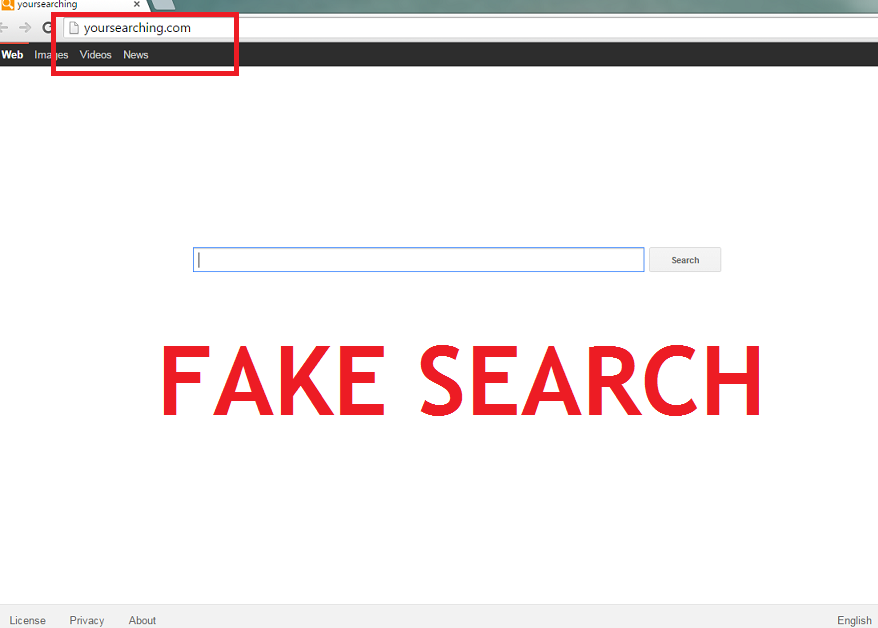
What does Yoursearching.com do?
Usually, Yoursearching.com enters a new system alongside freeware which you acquire from suspicious pages. If you are one of the users who frequently download free programs from such sources like soft32.com or download.com, you need to remember that these websites use various potentially undesirable applications to monetize their free downloads and thus, it is very likely that after an installation you will find additional software in your PC. To stop it from entering your system, choose Advanced or Custom option and deselect unknown programs.
After the intruder slithers in, it will alter your browsers’ settings and use these changes to present you with sponsored links and ads. Basically, this means that for as long as the application is in your computer, you will not be able to trust the presented search results without fear of getting redirected to suspicious websites controlled by cyber crooks. Needless to say, such an encounter would most likely result in malware infection. To prevent this outcome, we advise to eliminate Yoursearching.com.
In addition to the potential exposure to malicious content, you also need to know that the software follows your online activities and shares the gathered data with the same untrustworthy third parties. Furthermore, the software slows down your Internet speed, makes the system less responsive and generally worsen its performance. Add to that the never ending flow of advertisements and you will realize why many users take care of Yoursearching.com removal very quickly.
How to remove Yoursearching.com?
If this report convinced you that the best decision for your system is to delete Yoursearching.com, you will be happy to know that we prepared detailed guidelines which you will find bellow. Follow them and you should be able to uninstall Yoursearching.com by yourself. Another option is purchase a reputable anti-spyware and use it to get rid of Yoursearching.com. This option would also ensure your system’s protection after Yoursearching.com removal is complete.
Delete Yoursearching.com
Windows 8
- Tap Windows key + R and enter Control Panel.
- Click OK and choose Uninstall a program.
- Find and uninstall Yoursearching.com.
Windows Vista & Windows 7
- Press Start button and navigate to Control Panel.
- Pick Uninstall a program and uninstall Yoursearching.com.
Windows XP
- Access Start menu and click Control Panel.
- Select Add or Remove programs and remove Yoursearching.com.
Erase Yoursearching.com from your browsers
Internet Explorer
- Tap Alt+T and go to Internet Options.
- Choose the Advanced tab and click Reset.
- Mark Delete personal settings and then click the Reset button again.
Mozilla Firefox
- Press Alt+H and select Troubleshooting Information.
- Click Reset Firefox and wait for the dialog box to appear.
- Tap Reset Firefox again.
Google Chrome
- Click Alt+F and choose Settings.
- Go to Show Advanced settings and pick Reset browser settings.
- Press Reset.
Offers
Download Removal Toolto scan for Yoursearching.comUse our recommended removal tool to scan for Yoursearching.com. Trial version of provides detection of computer threats like Yoursearching.com and assists in its removal for FREE. You can delete detected registry entries, files and processes yourself or purchase a full version.
More information about SpyWarrior and Uninstall Instructions. Please review SpyWarrior EULA and Privacy Policy. SpyWarrior scanner is free. If it detects a malware, purchase its full version to remove it.

WiperSoft Review Details WiperSoft (www.wipersoft.com) is a security tool that provides real-time security from potential threats. Nowadays, many users tend to download free software from the Intern ...
Download|more


Is MacKeeper a virus? MacKeeper is not a virus, nor is it a scam. While there are various opinions about the program on the Internet, a lot of the people who so notoriously hate the program have neve ...
Download|more


While the creators of MalwareBytes anti-malware have not been in this business for long time, they make up for it with their enthusiastic approach. Statistic from such websites like CNET shows that th ...
Download|more
Incoming search terms:
Site Disclaimer
2-remove-virus.com is not sponsored, owned, affiliated, or linked to malware developers or distributors that are referenced in this article. The article does not promote or endorse any type of malware. We aim at providing useful information that will help computer users to detect and eliminate the unwanted malicious programs from their computers. This can be done manually by following the instructions presented in the article or automatically by implementing the suggested anti-malware tools.
The article is only meant to be used for educational purposes. If you follow the instructions given in the article, you agree to be contracted by the disclaimer. We do not guarantee that the artcile will present you with a solution that removes the malign threats completely. Malware changes constantly, which is why, in some cases, it may be difficult to clean the computer fully by using only the manual removal instructions.

Although I dont see this searching mCHINE (VIRUS) on my tabs…I still cannot uninstall it from the control panel..Why?It cant be uninstalled.Any clue?
Hello Cynthia,
In this case I suggest you to scan computer with spyhunter , to be sure that there is no any other trojan in the system. If there will be market any Yoursearching traces, just take a look the location of these files and remove it by yourself.
Respectfully,