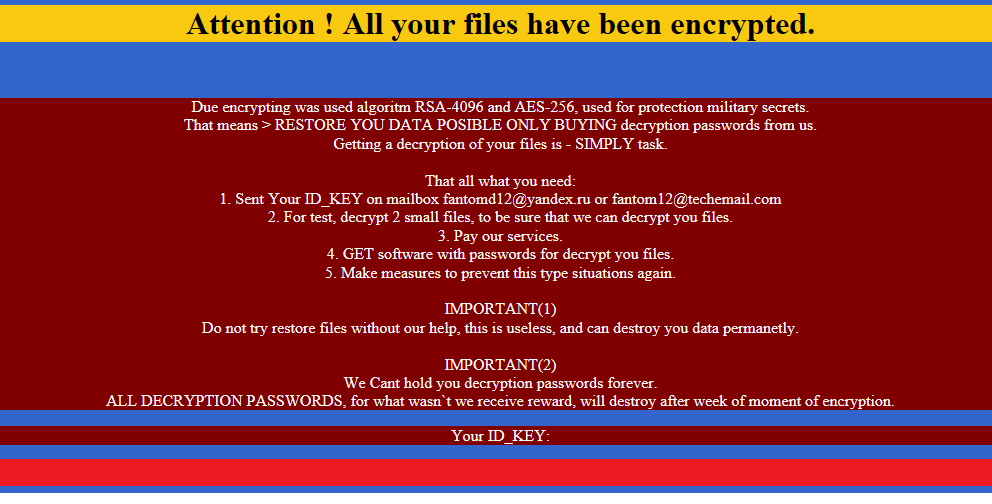What is Zekwacrypt?
Zekwacrypt is a file-encrypting malware that will make your files unreadable. It must have entered your computer when you opened a malicious email attachment. This is why security specialists always caution users not to open every single email attachment they get without first making sure it is safe to do so. When Zekwacrypt enters your computer, it will encrypt your files and then demand that you pay to get them back. While you might consider paying, we must warn you that it will not guarantee file decryption.
Ransomware developers are cyber criminals and they are not obligated to send you the decryption key. And they probably will not. In a lot of cases, they just take the victim’s money and leave the files as they are. Instead, you should remove Zekwacrypt. If you have backup, you can restore the files from there after you delete Zekwacrypt. And if you do not have backup, we suggest you invest in it.
Why is Zekwacrypt so dangerous?
If you are infected with Zekwacrypt, you must have recently opened a malicious spam email attachment. Spam emails are one the main ransomware distribution methods. An infected file is attached to an email and sent to hundreds of users. When the user opens that attachment, the ransomware downloads onto the computer. This is why you should never open email attachments without first making sure that they are safe. Look out for signs that it is ransomware, such as grammatical mistakes or the use of Dear Customer instead of your name. It is very easy to get infected so you must be careful. You should also avoid downloading software from unreliable websites as instead of the intended program, you might end up with ransomware.
As soon as it enters your computer, Zekwacrypt will encrypt most of you files. There is no way to prevent it once it is on your computer as it does not require Internet. All encrypted files will have the .zxcvbnm file attachment. You will then notice that ransom notes have been inserted into all folders containing encrypted files. Of course, the ransom note will explain that in order to restore the files, you will need to pay a ransom. Usually, the ransom varies between 0.2 – 2 Bitcoin, with 1 Bitcoin being $920 at the time of writing. Obviously, these would be rather large sums of money for only a possible decryption. We do not suggest you risk loosing your money for nothing, and instead, invest that money into reliable back. In the meantime, delete Zekwacrypt. Had you had backup, you could just remove Zekwacrypt and access your files.
Zekwacrypt removal
In order to erase Zekwacrypt, you will need to obtain reliable anti-malware software. After you install it, update and then scan your computer. As soon as it is found, eliminate Zekwacrypt. And while manual Zekwacrypt removal is possible, we cannot recommend it as you might end up damaging your computer.
Offers
Download Removal Toolto scan for ZekwacryptUse our recommended removal tool to scan for Zekwacrypt. Trial version of provides detection of computer threats like Zekwacrypt and assists in its removal for FREE. You can delete detected registry entries, files and processes yourself or purchase a full version.
More information about SpyWarrior and Uninstall Instructions. Please review SpyWarrior EULA and Privacy Policy. SpyWarrior scanner is free. If it detects a malware, purchase its full version to remove it.

WiperSoft Review Details WiperSoft (www.wipersoft.com) is a security tool that provides real-time security from potential threats. Nowadays, many users tend to download free software from the Intern ...
Download|more


Is MacKeeper a virus? MacKeeper is not a virus, nor is it a scam. While there are various opinions about the program on the Internet, a lot of the people who so notoriously hate the program have neve ...
Download|more


While the creators of MalwareBytes anti-malware have not been in this business for long time, they make up for it with their enthusiastic approach. Statistic from such websites like CNET shows that th ...
Download|more
Quick Menu
Step 1. Delete Zekwacrypt using Safe Mode with Networking.
Remove Zekwacrypt from Windows 7/Windows Vista/Windows XP
- Click on Start and select Shutdown.
- Choose Restart and click OK.


- Start tapping F8 when your PC starts loading.
- Under Advanced Boot Options, choose Safe Mode with Networking.


- Open your browser and download the anti-malware utility.
- Use the utility to remove Zekwacrypt
Remove Zekwacrypt from Windows 8/Windows 10
- On the Windows login screen, press the Power button.
- Tap and hold Shift and select Restart.


- Go to Troubleshoot → Advanced options → Start Settings.
- Choose Enable Safe Mode or Safe Mode with Networking under Startup Settings.


- Click Restart.
- Open your web browser and download the malware remover.
- Use the software to delete Zekwacrypt
Step 2. Restore Your Files using System Restore
Delete Zekwacrypt from Windows 7/Windows Vista/Windows XP
- Click Start and choose Shutdown.
- Select Restart and OK


- When your PC starts loading, press F8 repeatedly to open Advanced Boot Options
- Choose Command Prompt from the list.


- Type in cd restore and tap Enter.


- Type in rstrui.exe and press Enter.


- Click Next in the new window and select the restore point prior to the infection.


- Click Next again and click Yes to begin the system restore.


Delete Zekwacrypt from Windows 8/Windows 10
- Click the Power button on the Windows login screen.
- Press and hold Shift and click Restart.


- Choose Troubleshoot and go to Advanced options.
- Select Command Prompt and click Restart.


- In Command Prompt, input cd restore and tap Enter.


- Type in rstrui.exe and tap Enter again.


- Click Next in the new System Restore window.


- Choose the restore point prior to the infection.


- Click Next and then click Yes to restore your system.


Site Disclaimer
2-remove-virus.com is not sponsored, owned, affiliated, or linked to malware developers or distributors that are referenced in this article. The article does not promote or endorse any type of malware. We aim at providing useful information that will help computer users to detect and eliminate the unwanted malicious programs from their computers. This can be done manually by following the instructions presented in the article or automatically by implementing the suggested anti-malware tools.
The article is only meant to be used for educational purposes. If you follow the instructions given in the article, you agree to be contracted by the disclaimer. We do not guarantee that the artcile will present you with a solution that removes the malign threats completely. Malware changes constantly, which is why, in some cases, it may be difficult to clean the computer fully by using only the manual removal instructions.