What can be said about 4help ransomware
4help ransomware is a file-encrypting malware, generally known as ransomware. It is likely you’ve never encountered ransomware before, in which case, you might be particularly shocked. File encrypting malicious program uses strong encryption algorithms to encrypt data, and once it’s done executing the process, files will be locked and you will not be able to open them. The reason this malware is considered to be a severe threat is because it isn’t always possible to restore files. You do have the option of buying the decryptor from criminals but for various reasons, that isn’t the best choice.
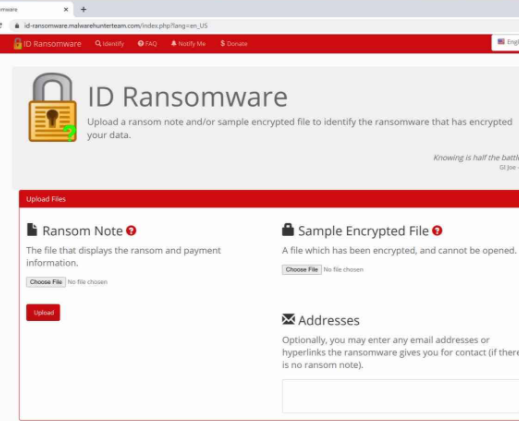
Paying doesn’t necessarily lead to file decryption, so expect that you might just be wasting your money. Keep in mind that you’re hoping that cyber criminals will feel any responsibility to help you in file recovery, when they could just take your money. Also consider that the money will be used for future malware projects. Would you really want to support something that does many millions of dollars in damage. The more people pay, the more profitable it becomes, thus luring more malicious parties to it. You may end up in this type of situation again, so investing the requested money into backup would be better because you wouldn’t need to worry about losing your data. If you made backup prior to contamination, fix 4help ransomware virus and proceed to file recovery. You may also not know file encrypting malware spread methods, and we’ll explain the most common ways in the below paragraphs.
How did you get the 4help ransomware
Ransomware is commonly distribution through spam email attachments, malicious downloads and exploit kits. Seeing as these methods are still quite popular, that means that people are pretty negligent when they use email and download files. More sophisticated methods might be used as well, although not as frequently. Crooks don’t have to do much, just write a simple email that less careful users could fall for, attach the infected file to the email and send it to potential victims, who may believe the sender is someone trustworthy. Money-related topics can frequently be encountered because users are more prone to opening those emails. If hackers used the name of a company such as Amazon, users may open the attachment without thinking if cyber criminals simply say questionable activity was noticed in the account or a purchase was made and the receipt is added. Because of this, you need to be cautious about opening emails, and look out for indications that they could be malicious. It is very important that you investigate whether you are familiar with the sender before you proceed to open the attachment. If the sender turns out to be someone you know, don’t rush to open the file, first cautiously check the email address. The emails also frequently contain grammar errors, which tend to be rather noticeable. Another noticeable clue could be your name being absent, if, lets say you use Amazon and they were to send you an email, they would not use typical greetings like Dear Customer/Member/User, and instead would insert the name you have given them with. Out-of-date program vulnerabilities could also be used for infection. Those weak spots in programs are commonly patched quickly after they are found so that they can’t be used by malware. As has been shown by WannaCry, however, not everyone rushes to install those updates. You are suggested to always update your software, whenever an update becomes available. Patches may also be installed automatically.
What does 4help ransomware do
Ransomware doesn’t target all files, only certain kinds, and when they are located, they will be encrypted. Your files won’t be accessible, so even if you do not notice the encryption process, you’ll know eventually. Files that have been encoded will have a weird file extension, which commonly helps users identify which data encoding malicious program they have. In a lot of cases, data restoring may impossible because the encryption algorithms used in encryption could be not restorable. You will notice a ransom notification that will warn you about file encryption and what you need to do next. You will be requested to pay a ransom in exchange for a file decryptor. The note should show the price for a decryption utility but if that’s not the case, you would have to contact cyber crooks via their provided email address to find out how much you would have to pay. For the reasons we have discussed above, we don’t suggest paying the ransom. Only think about paying when everything else is not a success. Try to recall whether you have recently uploaded your data somewhere but forgotten. It’s also possible a free decryptor has been made available. Sometimes malicious software specialists are capable of decrypting a file encoding malware, which means you may decrypt files with no payments necessary. Before you make a choice to pay, look into that option. If you use some of that money to buy backup, you wouldn’t be put in this kind of situation again because you could always access copies of those files. If you made backup before the infection invaded, you might perform file recovery after you eliminate 4help ransomware virus. You can secure your computer from ransomware in the future and one of the methods to do that is to become aware of probable means through which it may infect your device. At the very least, don’t open email attachments randomly, keep your programs updated, and only download from sources you know to be legitimate.
Ways to remove 4help ransomware
If the is still present on your system, we recommend obtaining a malware removal software to terminate it. If you have little experience with computers, accidental damage could be caused to your system when attempting to fix 4help ransomware manually. Going with the automatic option would be a much better choice. A malware removal tool is created to take care of these kinds of threats, it could even prevent an infection. Find which anti-malware utility is most suitable for you, install it and scan your system to identify the threat. The program won’t help recover your data, however. Once the device is clean, normal computer usage should be restored.
Offers
Download Removal Toolto scan for 4help ransomwareUse our recommended removal tool to scan for 4help ransomware. Trial version of provides detection of computer threats like 4help ransomware and assists in its removal for FREE. You can delete detected registry entries, files and processes yourself or purchase a full version.
More information about SpyWarrior and Uninstall Instructions. Please review SpyWarrior EULA and Privacy Policy. SpyWarrior scanner is free. If it detects a malware, purchase its full version to remove it.

WiperSoft Review Details WiperSoft (www.wipersoft.com) is a security tool that provides real-time security from potential threats. Nowadays, many users tend to download free software from the Intern ...
Download|more


Is MacKeeper a virus? MacKeeper is not a virus, nor is it a scam. While there are various opinions about the program on the Internet, a lot of the people who so notoriously hate the program have neve ...
Download|more


While the creators of MalwareBytes anti-malware have not been in this business for long time, they make up for it with their enthusiastic approach. Statistic from such websites like CNET shows that th ...
Download|more
Quick Menu
Step 1. Delete 4help ransomware using Safe Mode with Networking.
Remove 4help ransomware from Windows 7/Windows Vista/Windows XP
- Click on Start and select Shutdown.
- Choose Restart and click OK.


- Start tapping F8 when your PC starts loading.
- Under Advanced Boot Options, choose Safe Mode with Networking.


- Open your browser and download the anti-malware utility.
- Use the utility to remove 4help ransomware
Remove 4help ransomware from Windows 8/Windows 10
- On the Windows login screen, press the Power button.
- Tap and hold Shift and select Restart.


- Go to Troubleshoot → Advanced options → Start Settings.
- Choose Enable Safe Mode or Safe Mode with Networking under Startup Settings.


- Click Restart.
- Open your web browser and download the malware remover.
- Use the software to delete 4help ransomware
Step 2. Restore Your Files using System Restore
Delete 4help ransomware from Windows 7/Windows Vista/Windows XP
- Click Start and choose Shutdown.
- Select Restart and OK


- When your PC starts loading, press F8 repeatedly to open Advanced Boot Options
- Choose Command Prompt from the list.


- Type in cd restore and tap Enter.


- Type in rstrui.exe and press Enter.


- Click Next in the new window and select the restore point prior to the infection.


- Click Next again and click Yes to begin the system restore.


Delete 4help ransomware from Windows 8/Windows 10
- Click the Power button on the Windows login screen.
- Press and hold Shift and click Restart.


- Choose Troubleshoot and go to Advanced options.
- Select Command Prompt and click Restart.


- In Command Prompt, input cd restore and tap Enter.


- Type in rstrui.exe and tap Enter again.


- Click Next in the new System Restore window.


- Choose the restore point prior to the infection.


- Click Next and then click Yes to restore your system.


Site Disclaimer
2-remove-virus.com is not sponsored, owned, affiliated, or linked to malware developers or distributors that are referenced in this article. The article does not promote or endorse any type of malware. We aim at providing useful information that will help computer users to detect and eliminate the unwanted malicious programs from their computers. This can be done manually by following the instructions presented in the article or automatically by implementing the suggested anti-malware tools.
The article is only meant to be used for educational purposes. If you follow the instructions given in the article, you agree to be contracted by the disclaimer. We do not guarantee that the artcile will present you with a solution that removes the malign threats completely. Malware changes constantly, which is why, in some cases, it may be difficult to clean the computer fully by using only the manual removal instructions.
