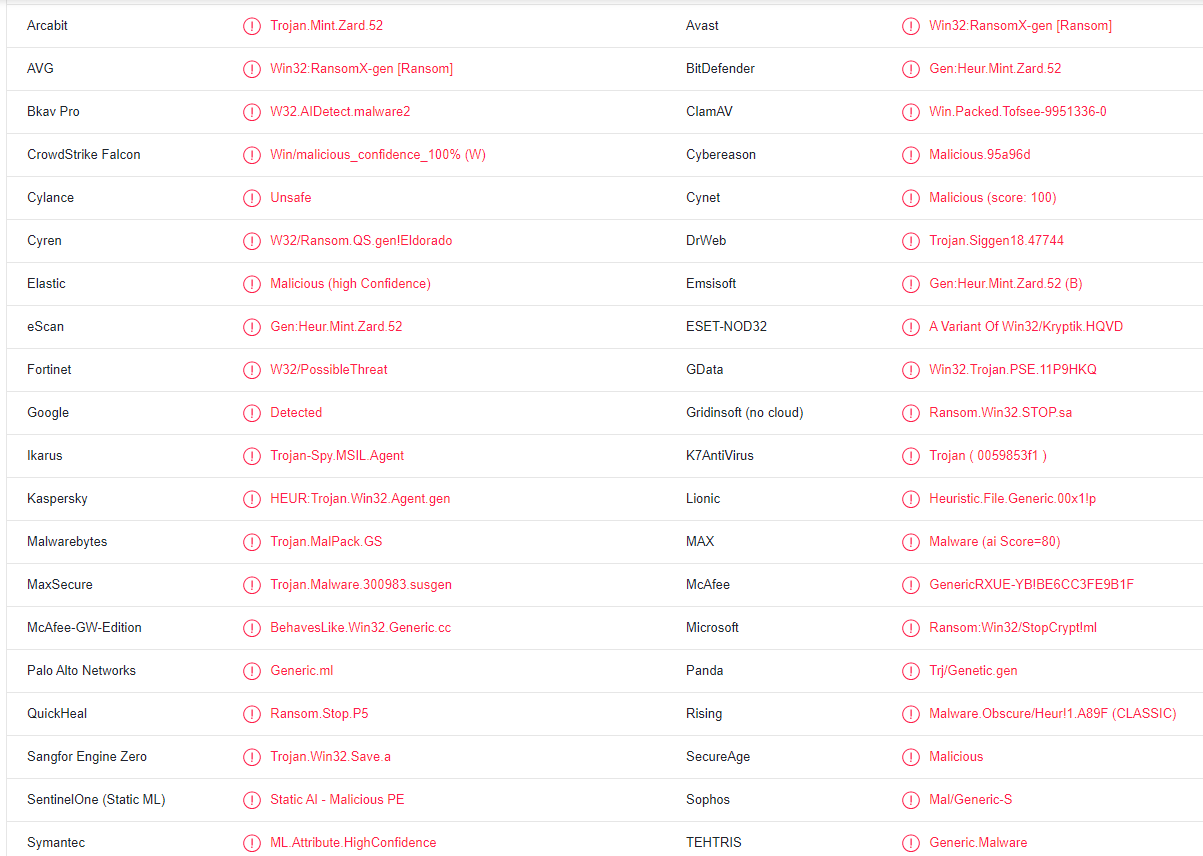Aamv ransomware is a variant of the Djvu/STOP ransomware, a type of malware that encrypts files. If your files suddenly have .aamv added to them, they have been encrypted by this malware. The malware basically takes files hostage. Once files have been encrypted, the ransomware operators will try to extort $980 by offering a decryptor. But paying is not recommended because it does not guarantee a working decryptor.
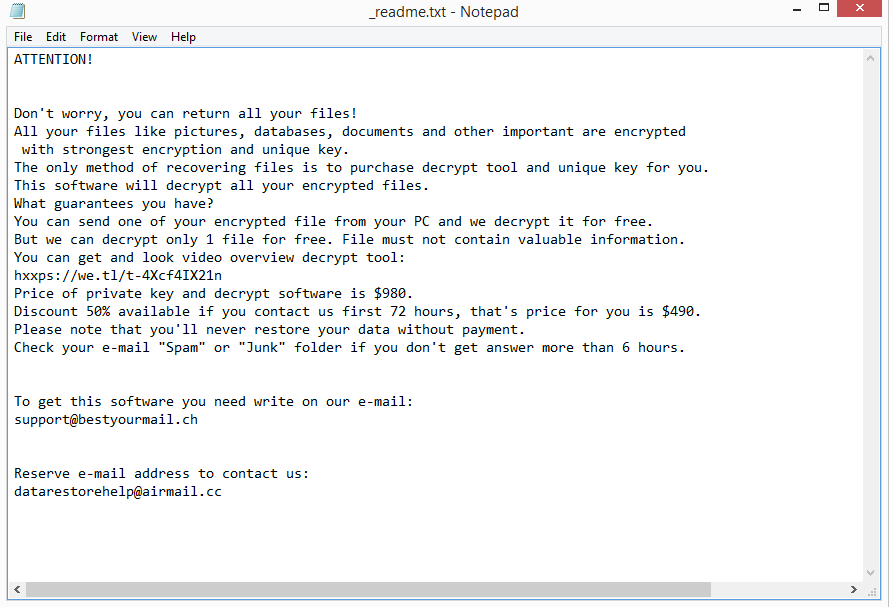
As soon as the ransomware initiates, it will start encrypting files. It primarily targets personal files, including photos, videos, documents, etc. You can identify which files have been encrypted by the extension added to files. This ransomware adds .aamv, so a text.txt file would become text.txt.aamv when encrypted. You will not be able to open any files with this extension unless you first use a decryptor on them. The process of getting the decryptor is explained in the _readme.txt ransom note. Unfortunately, getting the decryptor involves paying a $980 ransom. There’s also supposedly a 50% discount for victims who contact the malware operators within the first 72 hours. Whether that is true or not is dubious but paying the ransom is not a good idea. Ransomware does not operate like a regular business, and there are no guarantees that you would actually get the decryptor even if you pay. Unfortunately, many victims in the past have not received the decryptors they paid for.
If you have your files saved in a backup, you can start file recovery as soon as you remove Aamv ransomware from your computer. Make sure to use anti-malware software to delete Aamv ransomware because otherwise, you risk causing additional damage to your device.
If you do not have a backup, your only option is to wait for a free Aamv ransomware decryptor to be released. But that is quite complicated because ransomware from the Djvu/STOP ransomware use online keys to encrypt files. That means the keys are unique to each victim. Unless your specific key is released, a free Aamv ransomware decryptor is unlikely to work in your case. It’s worth mentioning that there is a free STOP/Djvu decryptor by Emsisoft, but while it’s worth a try, it’s unlikely to work.
Aamv ransomware distribution methods
There are numerous methods used by malicious actors to infect a computer with malware. If you open malicious email attachments, use torrents to download copyrighted content, neglect to install security updates, etc., you risk picking up a serious malware infection. Generally, users’ poor browsing practices frequently result in malware infections.
One of the most common ways for malware to infect computers is through users opening malicious email attachments. Malware-infected emails are frequently disguised to appear as though they were sent by legitimate companies. But because such emails are often very low-effort, they are relatively easy to identify. For example, no matter what language they are written in, they are typically full of grammar and spelling errors. You will very rarely see any grammar/spelling mistakes in emails sent by legitimate companies. For example, if you receive an email about a parcel delivery but it’s full of mistakes, it’s almost certainly a malicious email. Additionally, you might be dealing with a malicious email if the email uses generic words like “User”, “Member”, and “Customer” instead of your name. Customers’ names are included in emails automatically because that makes the emails seem more personal. But unless cybercriminals target someone specific, they do not have access to users’ personal information, hence why they’re forced to use generic words.
You can also identify a malicious email by checking the sender’s email address. Malicious emails are frequently sent from email addresses that look completely random. That’s an immediate giveaway of a malicious email. However, there are cases when email addresses can seem more legitimate, which is why it’s crucial to verify the sender. If you want to verify that the sender is who they say they are, you can use a search engine to look up the email address.
It’s important to remember that malicious emails can occasionally be very sophisticated. When you are targeted specifically, that is typically the case. If malicious actors have access to certain personal information, their malicious spam would not have any grammar/spelling mistakes, they would address you by name, and would contain some details that would make the email look much more credible. Therefore, we always recommend scanning email attachments with VirusTotal or anti-virus software before opening them.
It’s also worth mentioning that malware is frequently distributed using torrents. Because torrent sites are very poorly moderated, it’s not difficult to upload torrents with malware in them. You run the risk of downloading malicious torrents onto your computer if you don’t know how to identify malicious torrents. You probably already know this, but torrents for movies, TV shows, video games, and software most commonly have malware in them. Thus, downloading copyrighted content using torrents is not only illegal but also dangerous for your computer/data.
How to delete Aamv ransomware
It’s generally not recommended to remove Aamv ransomware manually. It’s a very sophisticated infection, and incorrect removal could result in additional damage to a device. It’s also possible to not delete Aamv ransomware fully and accidentally leave some files behind. This could allow the ransomware to recover. And if that happened when you were connected to your backup, the backed-up files would become encrypted as well. Instead, you need to use anti-virus software to remove Aamv ransomware.
Once your anti-virus software has removed Aamv ransomware from your computer, you can connect to your backup to start recovering your files. Unfortunately, if you do not have a backup, you don’t have many file recovery options. You can wait for a free Aamv ransomware decryptor to be released. But whether a free Aamv ransomware decryptor is ever released likely depends on whether the cybercriminals get arrested. And keep in mind that if you cannot find a free Aamv ransomware decryptor on NoMoreRansom, you won’t find it on a questionable forum.
Aamv ransomware is detected as:
- Win32:RansomX-gen [Ransom] by Avast/AVG
- HEUR:Trojan.Win32.Agent.gen by Kaspersky
- Trojan.MalPack.GS by Malwarebytes
- ML.Attribute.HighConfidence by Symantec
- Gen:Heur.Mint.Zard.52 by BitDefender
- Gen:Heur.Mint.Zard.52 (B) by Emsisoft
- A Variant Of Win32/Kryptik.HQVD by ESET
- Ransom:Win32/StopCrypt!ml by Microsoft
Quick Menu
Step 1. Delete Aamv ransomware using Safe Mode with Networking.
Remove Aamv ransomware from Windows 7/Windows Vista/Windows XP
- Click on Start and select Shutdown.
- Choose Restart and click OK.

- Start tapping F8 when your PC starts loading.
- Under Advanced Boot Options, choose Safe Mode with Networking.

- Open your browser and download the anti-malware utility.
- Use the utility to remove Aamv ransomware
Remove Aamv ransomware from Windows 8/Windows 10
- On the Windows login screen, press the Power button.
- Tap and hold Shift and select Restart.

- Go to Troubleshoot → Advanced options → Start Settings.
- Choose Enable Safe Mode or Safe Mode with Networking under Startup Settings.

- Click Restart.
- Open your web browser and download the malware remover.
- Use the software to delete Aamv ransomware
Step 2. Restore Your Files using System Restore
Delete Aamv ransomware from Windows 7/Windows Vista/Windows XP
- Click Start and choose Shutdown.
- Select Restart and OK

- When your PC starts loading, press F8 repeatedly to open Advanced Boot Options
- Choose Command Prompt from the list.

- Type in cd restore and tap Enter.

- Type in rstrui.exe and press Enter.

- Click Next in the new window and select the restore point prior to the infection.

- Click Next again and click Yes to begin the system restore.

Delete Aamv ransomware from Windows 8/Windows 10
- Click the Power button on the Windows login screen.
- Press and hold Shift and click Restart.

- Choose Troubleshoot and go to Advanced options.
- Select Command Prompt and click Restart.

- In Command Prompt, input cd restore and tap Enter.

- Type in rstrui.exe and tap Enter again.

- Click Next in the new System Restore window.

- Choose the restore point prior to the infection.

- Click Next and then click Yes to restore your system.

Offers
Download Removal Toolto scan for Aamv ransomwareUse our recommended removal tool to scan for Aamv ransomware. Trial version of provides detection of computer threats like Aamv ransomware and assists in its removal for FREE. You can delete detected registry entries, files and processes yourself or purchase a full version.
More information about SpyWarrior and Uninstall Instructions. Please review SpyWarrior EULA and Privacy Policy. SpyWarrior scanner is free. If it detects a malware, purchase its full version to remove it.

WiperSoft Review Details WiperSoft (www.wipersoft.com) is a security tool that provides real-time security from potential threats. Nowadays, many users tend to download free software from the Intern ...
Download|more


Is MacKeeper a virus? MacKeeper is not a virus, nor is it a scam. While there are various opinions about the program on the Internet, a lot of the people who so notoriously hate the program have neve ...
Download|more


While the creators of MalwareBytes anti-malware have not been in this business for long time, they make up for it with their enthusiastic approach. Statistic from such websites like CNET shows that th ...
Download|more
Site Disclaimer
2-remove-virus.com is not sponsored, owned, affiliated, or linked to malware developers or distributors that are referenced in this article. The article does not promote or endorse any type of malware. We aim at providing useful information that will help computer users to detect and eliminate the unwanted malicious programs from their computers. This can be done manually by following the instructions presented in the article or automatically by implementing the suggested anti-malware tools.
The article is only meant to be used for educational purposes. If you follow the instructions given in the article, you agree to be contracted by the disclaimer. We do not guarantee that the artcile will present you with a solution that removes the malign threats completely. Malware changes constantly, which is why, in some cases, it may be difficult to clean the computer fully by using only the manual removal instructions.