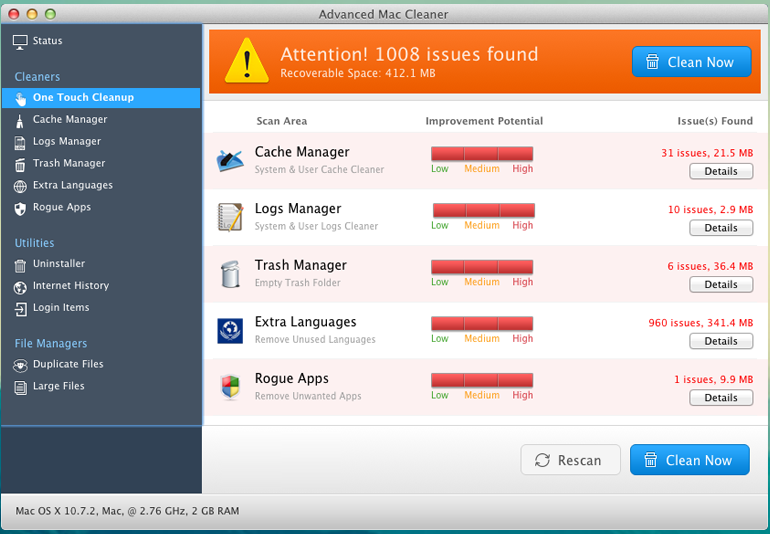What is Advanced Mac Cleaner
Advanced Mac Cleaner is a deceptive system optimization tool, classified as a potentially unwanted program (PUP) by many anti-virus programs. It’s advertised as a system optimization program for Mac computers and promises to keep the Mac running smooth, fast, and error-free. However, in reality, it tries to trick users into thinking their computers are full of issues so they buy the program’s full version.
As soon as the program is installed, you will start getting notifications in your Mac about needing to scan it. If you use Advanced Mac Cleaner to scan the Mac, you may get alarming results. The results may show that there are hundreds of issues, all to do with cache, large/unused files, etc. When users see results saying there are over 1000 found issues, they may get alarmed. However, the majority of these issues are non-issues. For example, the program will detect extra languages as issues. If you try to fix the detected issues using the program, you will be asked to purchase the full program. And that is the scheme. The program is essentially trying to deceive you because the detected issues are either very exaggerated or non-existent at all.
We don’t recommend buying the program or even using it. System optimizers in general are debatable because the majority of the issues they fix can be fixed manually, so you don’t really need optimization programs. You certainly don’t need to pay for such programs because you can find free tools if you don’t want to do everything manually. You should also not expect programs like Advanced Mac Cleaner to speed up your computer or have any noticeable effect because clearing the cache does nothing.
Since the program is essentially useless, there is no reason to keep it installed. We recommend using anti-virus software to remove Advanced Mac Cleaner from your computer because it would be easiest. Once the program is gone, the notifications will stop.
How do PUPs install?
Users are usually tricked into installing Advanced Mac Cleaner and similar programs. There are several ways this can happen. PUPs can come attached to free programs, or they can be advertised in fake virus alerts.
Software bundling is a convenient method for unwanted program developers because it essentially allows their programs to sneak into users’ computers without explicit permission. The way software bundling works is unwanted programs (adware, browser hijackers, and PUPs) can come attached to free software as extra offers. These offers, while optional, are permitted to install alongside without users’ permission. If users don’t pay attention when installing freeware, they end up filling their computers with these extra offers, and most of them are junk.
If you want to prevent these unwanted installations, you need to pay attention when installing free programs. Most importantly, you need to opt for Advanced (Custom) settings when given the option. The installation window will recommend that you use Default settings but those settings will automatically allow all added offers to install. However, if you opt for Advanced settings, all added offers will be made visible. Those settings will also give you the option to deselect the extra offers. We always recommend that you deselect all offers because otherwise, you will fill your computer with junk programs that can be quite difficult to get rid of later on.
You may also come across Advanced Mac Cleaner being advertised on questionable websites, as well as pop-up ads that falsely warn users about issues on their computers. These ads are usually made to scare users into thinking the issues are very serious and that they need to download the advertised program to fix them. Keep in mind that your browser cannot detect issues, so all ads that warn about issues on your computer will be scams. You should also never download anything from advertisements because it’s unsafe.
Advanced Mac Cleaner removal
Since Advanced Mac Cleaner is not malware, it shouldn’t be difficult to get rid of. You can remove Advanced Mac Cleaner manually if you want, and instructions will be provided at the very end of this report. But using anti-virus software to delete Advanced Mac Cleaner would be easiest because the program would take care of everything.
Offers
Download Removal Toolto scan for Advanced Mac CleanerUse our recommended removal tool to scan for Advanced Mac Cleaner. Trial version of provides detection of computer threats like Advanced Mac Cleaner and assists in its removal for FREE. You can delete detected registry entries, files and processes yourself or purchase a full version.
More information about SpyWarrior and Uninstall Instructions. Please review SpyWarrior EULA and Privacy Policy. SpyWarrior scanner is free. If it detects a malware, purchase its full version to remove it.

WiperSoft Review Details WiperSoft (www.wipersoft.com) is a security tool that provides real-time security from potential threats. Nowadays, many users tend to download free software from the Intern ...
Download|more


Is MacKeeper a virus? MacKeeper is not a virus, nor is it a scam. While there are various opinions about the program on the Internet, a lot of the people who so notoriously hate the program have neve ...
Download|more


While the creators of MalwareBytes anti-malware have not been in this business for long time, they make up for it with their enthusiastic approach. Statistic from such websites like CNET shows that th ...
Download|more
Quick Menu
Step 1. Uninstall Advanced Mac Cleaner and related programs.
Remove Advanced Mac Cleaner from Windows 8
Right-click in the lower left corner of the screen. Once Quick Access Menu shows up, select Control Panel choose Programs and Features and select to Uninstall a software.


Uninstall Advanced Mac Cleaner from Windows 7
Click Start → Control Panel → Programs and Features → Uninstall a program.


Delete Advanced Mac Cleaner from Windows XP
Click Start → Settings → Control Panel. Locate and click → Add or Remove Programs.


Remove Advanced Mac Cleaner from Mac OS X
Click Go button at the top left of the screen and select Applications. Select applications folder and look for Advanced Mac Cleaner or any other suspicious software. Now right click on every of such entries and select Move to Trash, then right click the Trash icon and select Empty Trash.


Site Disclaimer
2-remove-virus.com is not sponsored, owned, affiliated, or linked to malware developers or distributors that are referenced in this article. The article does not promote or endorse any type of malware. We aim at providing useful information that will help computer users to detect and eliminate the unwanted malicious programs from their computers. This can be done manually by following the instructions presented in the article or automatically by implementing the suggested anti-malware tools.
The article is only meant to be used for educational purposes. If you follow the instructions given in the article, you agree to be contracted by the disclaimer. We do not guarantee that the artcile will present you with a solution that removes the malign threats completely. Malware changes constantly, which is why, in some cases, it may be difficult to clean the computer fully by using only the manual removal instructions.