What is All_Your_Documents Ransomware?
All_Your_Documents Ransomware is a ransomware type of virus that will lock all your important files. If you recently opened an infected email attachment, that is how you must have picked up this ransomware. If this ransomware is indeed on your computer, your files will be compressed and password-protected. When the compression process is complete, you will be asked to pay a certain amount of money in order to get the password to unlock the files. We never suggest paying the ransom as you can never be sure if the cyber criminals will provide you with the password. In a lot of cases, ransomware developers just take the money and not restore the files. We do not suggest giving into the demands of the crooks and instead, remove All_Your_Documents Ransomware.
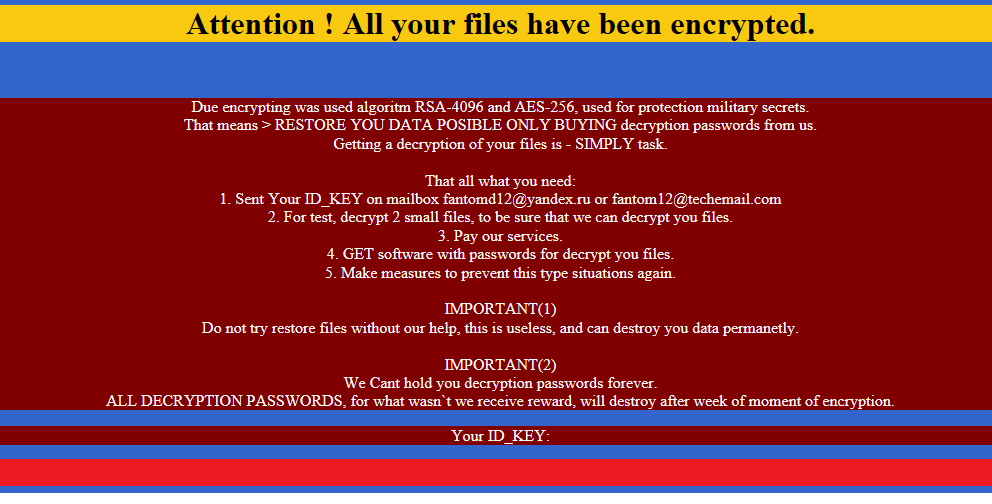
How does All_Your_Documents Ransomware spread?
Spam emails are usually used to distribute these malicious viruses. If you get a suspicious email with the sender claiming the attachment is an important document, make sure it is legitimate before you open it. All you have to do to get infected is open the attachment. And the senders usually pretend to be from real companies or government organizations so that you feel pressured to open the file. Never open unexpected attachments from senders you do not recognize before you make sure it is safe to do so. If you are not careful, you might end up losing your files.
What does All_Your_Documents Ransomware do?
Once it enters your computer, it will compress your important files and set a password so that you cannot access it. Usually ransomware encrypts files but in this case, it just locks them. You will be asked to pay a ransom of 0.35 Bitcoin (which equals to $356 at the time of writing) and supposedly the criminals would send you the password. Usually, ransomware developers just take the money and not provide any way to decrypt or restore the files. This is why backup is a must for all users who care about their data. If you have backup, you do not need to worry about file encryption as you can always just access them. If you do not have it, paying might seem like an option but we must caution you that it does not mean your files will be restored. In addition, you will be essentially supporting cyber criminals and their future projects. We suggest that you delete All_Your_Documents Ransomware. And if you did have backup, access your files there only after you remove All_Your_Documents Ransomware.
All_Your_Documents Ransomware removal
You will need to obtain reliable anti-malware software to delete All_Your_Documents Ransomware. Manual All_Your_Documents Ransomware removal is possible but if you do not have the required knowledge, you might end up damaging your computer. Which is why we suggest you use the program to erase All_Your_Documents Ransomware.
Offers
Download Removal Toolto scan for All_Your_Documents RansomwareUse our recommended removal tool to scan for All_Your_Documents Ransomware. Trial version of provides detection of computer threats like All_Your_Documents Ransomware and assists in its removal for FREE. You can delete detected registry entries, files and processes yourself or purchase a full version.
More information about SpyWarrior and Uninstall Instructions. Please review SpyWarrior EULA and Privacy Policy. SpyWarrior scanner is free. If it detects a malware, purchase its full version to remove it.

WiperSoft Review Details WiperSoft (www.wipersoft.com) is a security tool that provides real-time security from potential threats. Nowadays, many users tend to download free software from the Intern ...
Download|more


Is MacKeeper a virus? MacKeeper is not a virus, nor is it a scam. While there are various opinions about the program on the Internet, a lot of the people who so notoriously hate the program have neve ...
Download|more


While the creators of MalwareBytes anti-malware have not been in this business for long time, they make up for it with their enthusiastic approach. Statistic from such websites like CNET shows that th ...
Download|more
Quick Menu
Step 1. Delete All_Your_Documents Ransomware using Safe Mode with Networking.
Remove All_Your_Documents Ransomware from Windows 7/Windows Vista/Windows XP
- Click on Start and select Shutdown.
- Choose Restart and click OK.


- Start tapping F8 when your PC starts loading.
- Under Advanced Boot Options, choose Safe Mode with Networking.


- Open your browser and download the anti-malware utility.
- Use the utility to remove All_Your_Documents Ransomware
Remove All_Your_Documents Ransomware from Windows 8/Windows 10
- On the Windows login screen, press the Power button.
- Tap and hold Shift and select Restart.


- Go to Troubleshoot → Advanced options → Start Settings.
- Choose Enable Safe Mode or Safe Mode with Networking under Startup Settings.


- Click Restart.
- Open your web browser and download the malware remover.
- Use the software to delete All_Your_Documents Ransomware
Step 2. Restore Your Files using System Restore
Delete All_Your_Documents Ransomware from Windows 7/Windows Vista/Windows XP
- Click Start and choose Shutdown.
- Select Restart and OK


- When your PC starts loading, press F8 repeatedly to open Advanced Boot Options
- Choose Command Prompt from the list.


- Type in cd restore and tap Enter.


- Type in rstrui.exe and press Enter.


- Click Next in the new window and select the restore point prior to the infection.


- Click Next again and click Yes to begin the system restore.


Delete All_Your_Documents Ransomware from Windows 8/Windows 10
- Click the Power button on the Windows login screen.
- Press and hold Shift and click Restart.


- Choose Troubleshoot and go to Advanced options.
- Select Command Prompt and click Restart.


- In Command Prompt, input cd restore and tap Enter.


- Type in rstrui.exe and tap Enter again.


- Click Next in the new System Restore window.


- Choose the restore point prior to the infection.


- Click Next and then click Yes to restore your system.


Site Disclaimer
2-remove-virus.com is not sponsored, owned, affiliated, or linked to malware developers or distributors that are referenced in this article. The article does not promote or endorse any type of malware. We aim at providing useful information that will help computer users to detect and eliminate the unwanted malicious programs from their computers. This can be done manually by following the instructions presented in the article or automatically by implementing the suggested anti-malware tools.
The article is only meant to be used for educational purposes. If you follow the instructions given in the article, you agree to be contracted by the disclaimer. We do not guarantee that the artcile will present you with a solution that removes the malign threats completely. Malware changes constantly, which is why, in some cases, it may be difficult to clean the computer fully by using only the manual removal instructions.
