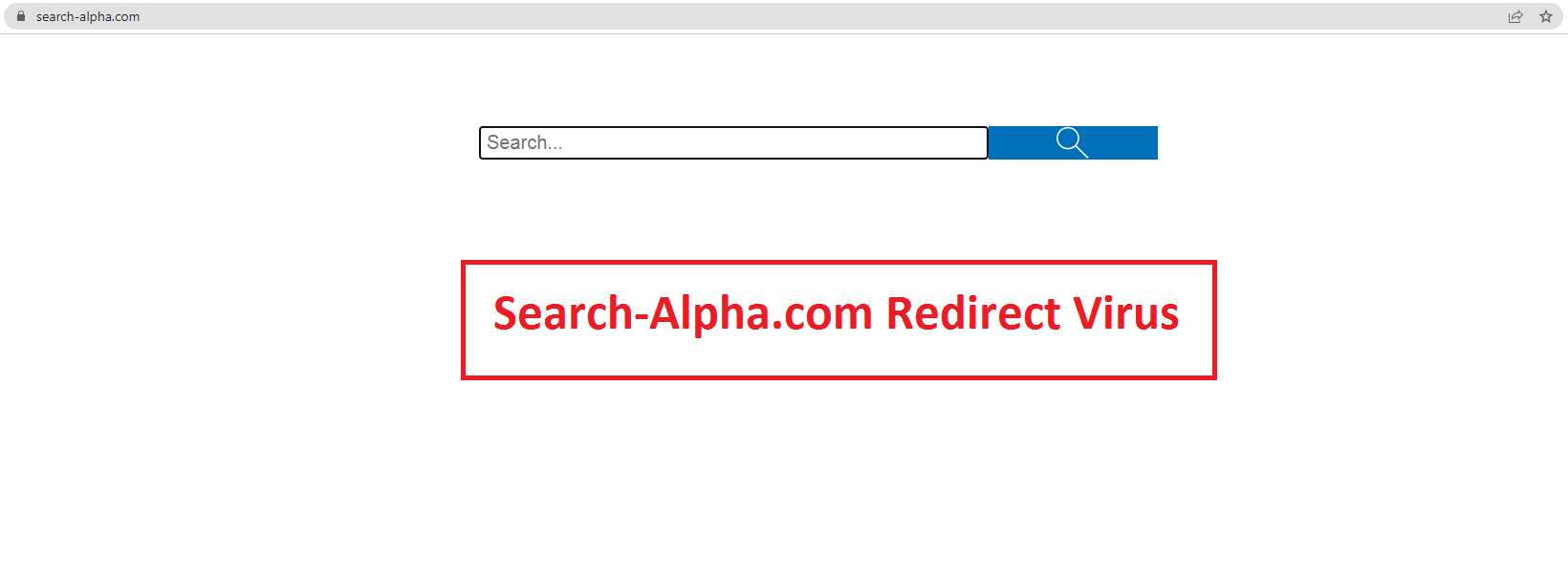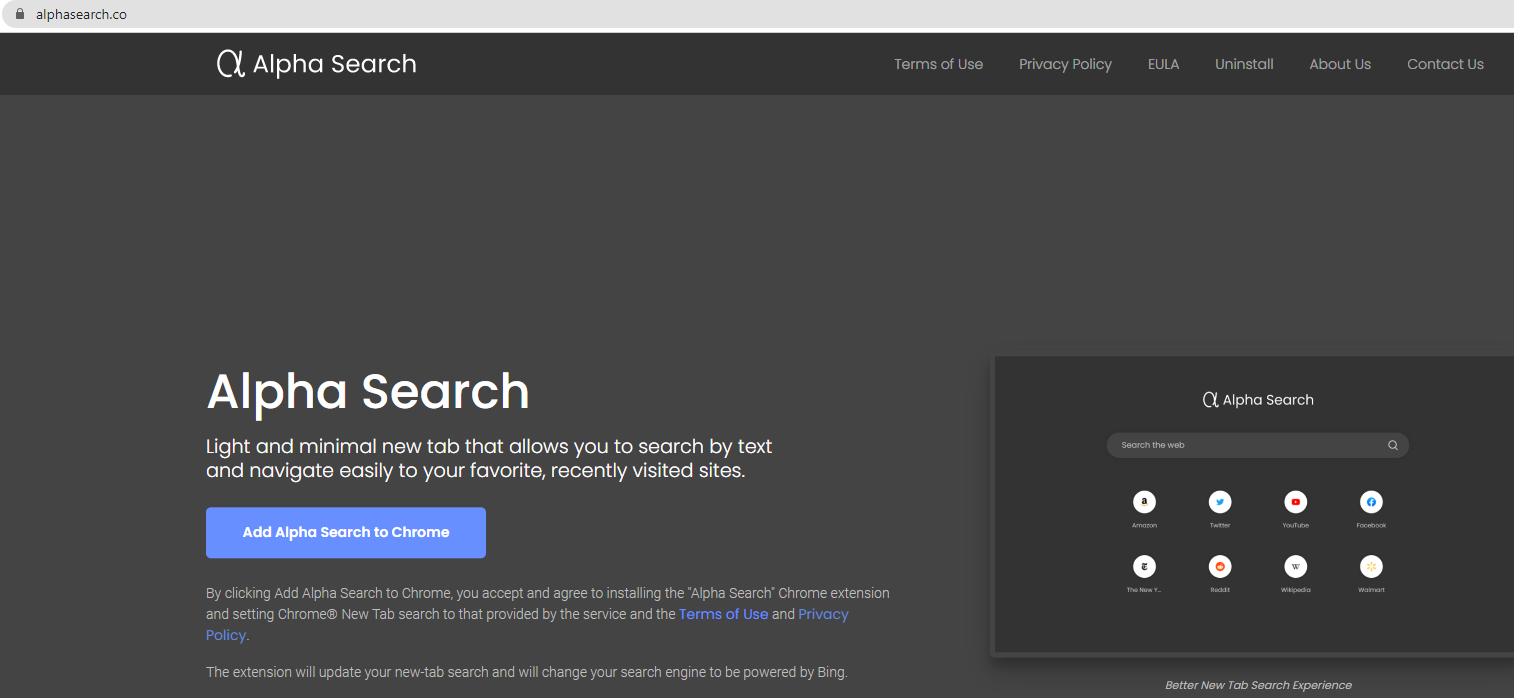What is Alpha Search Browser Hijacker
Alpha Search Browser Hijacker is a minor computer infection that makes unwanted changes to a browser’s settings. It’s a pretty typical browser hijacker that takes over browsers and sets a questionable site as the default search engine and homepage. This particular hijacker sets alphasearch.co as the default homepage. This is done to promote the questionable website and essentially force you to use it.
The hijacker will make the changes as soon as it is installed. It can affect all popular browsers, including Google Chrome and Mozilla Firefox. It’s also worth mentioning that once the changes are made, you will not be able to reverse them while the hijacker remains installed. Until then, you are stuck with alphasearch.co loading as your homepage and new tabs. The site looks like any other search engine site, with a search box and quick links to popular sites. If you use the search box (or if you perform a search via your browser’s address bar), you will be shown results generated by search.yahoo.com. Yahoo is a completely legitimate search engine and you are free to use it but if you do, you should go to it directly. There’s no need for sites like alphasearch.co to be the middlemen.
Browser hijackers are not particularly dangerous infections because they do not do direct harm. However, they are not harmless either. In addition to the unwanted changes, hijackers can also redirect to highly questionable websites, including those that conceal malware or promote scams. So if you notice it installed on your computer, we strongly recommend you remove Alpha Search Browser Hijacker as soon as possible. Once the hijacker is gone, you will be able to change your browser’s settings like normal.
Lastly, we should mention that browser hijackers also track your online activities. In particular, Alpha Search Browser Hijacker will log what you search for, what sites you visit, what content you interact with, and your IP address. This information will also be shared with third parties for advertisement purposes. While the hijacker will not collect personal information, its data collection practices are still intrusive. There’s really no need to put up with it, especially because you get nothing in return.
How did the browser hijacker install
Infections like browser hijackers and adware install via a questionable method known as software bundling. The method allows these infections to install without explicit permission, which is why it’s controversial. It’s not uncommon for anti-virus vendors to detect programs that use it to install as potential threats.
The way software bundling works is said infections come attached to free programs as extra offers. These offers are added in a way that allows them to install alongside automatically. Furthermore, the offers are hidden. They are technically optional but users need to manually deselect them to prevent their installations. And many users cannot do that because the offers are hidden in settings users don’t normally use.
If you want to prevent these unwanted installations, you need to pay attention when installing programs. Most importantly, when given the option, you need to choose Advanced (Custom) settings instead of Default. Default settings will be recommended by the installation window but if use those settings, all added offers will install without your permission. If you opt for Advanced, however, you will be able to review the offers and deselect the ones you do not want. We generally recommend deselecting all offers. Even if some seem like they could be useful at first, they will cause nothing but issues once installed. It’s also significantly easier to uncheck a couple of boxes than it is to remove fully installed infections.
How to remove Alpha Search Browser Hijacker from your computer
Because it’s not a particularly serious infection, you can remove Alpha Search Browser Hijacker both manually and using anti-virus software. Using an anti-virus program would be easier because the program would take care of everything for you, and hijackers can be pretty persistent. However, if you want to delete Alpha Search Browser Hijacker manually, you can use the directions provided below to help you.
Offers
Download Removal Toolto scan for Alpha SearchUse our recommended removal tool to scan for Alpha Search. Trial version of provides detection of computer threats like Alpha Search and assists in its removal for FREE. You can delete detected registry entries, files and processes yourself or purchase a full version.
More information about SpyWarrior and Uninstall Instructions. Please review SpyWarrior EULA and Privacy Policy. SpyWarrior scanner is free. If it detects a malware, purchase its full version to remove it.

WiperSoft Review Details WiperSoft (www.wipersoft.com) is a security tool that provides real-time security from potential threats. Nowadays, many users tend to download free software from the Intern ...
Download|more


Is MacKeeper a virus? MacKeeper is not a virus, nor is it a scam. While there are various opinions about the program on the Internet, a lot of the people who so notoriously hate the program have neve ...
Download|more


While the creators of MalwareBytes anti-malware have not been in this business for long time, they make up for it with their enthusiastic approach. Statistic from such websites like CNET shows that th ...
Download|more
Quick Menu
Step 1. Uninstall Alpha Search and related programs.
Remove Alpha Search from Windows 8
Right-click in the lower left corner of the screen. Once Quick Access Menu shows up, select Control Panel choose Programs and Features and select to Uninstall a software.


Uninstall Alpha Search from Windows 7
Click Start → Control Panel → Programs and Features → Uninstall a program.


Delete Alpha Search from Windows XP
Click Start → Settings → Control Panel. Locate and click → Add or Remove Programs.


Remove Alpha Search from Mac OS X
Click Go button at the top left of the screen and select Applications. Select applications folder and look for Alpha Search or any other suspicious software. Now right click on every of such entries and select Move to Trash, then right click the Trash icon and select Empty Trash.


Step 2. Delete Alpha Search from your browsers
Terminate the unwanted extensions from Internet Explorer
- Tap the Gear icon and go to Manage Add-ons.


- Pick Toolbars and Extensions and eliminate all suspicious entries (other than Microsoft, Yahoo, Google, Oracle or Adobe)


- Leave the window.
Change Internet Explorer homepage if it was changed by virus:
- Tap the gear icon (menu) on the top right corner of your browser and click Internet Options.


- In General Tab remove malicious URL and enter preferable domain name. Press Apply to save changes.


Reset your browser
- Click the Gear icon and move to Internet Options.


- Open the Advanced tab and press Reset.


- Choose Delete personal settings and pick Reset one more time.


- Tap Close and leave your browser.


- If you were unable to reset your browsers, employ a reputable anti-malware and scan your entire computer with it.
Erase Alpha Search from Google Chrome
- Access menu (top right corner of the window) and pick Settings.


- Choose Extensions.


- Eliminate the suspicious extensions from the list by clicking the Trash bin next to them.


- If you are unsure which extensions to remove, you can disable them temporarily.


Reset Google Chrome homepage and default search engine if it was hijacker by virus
- Press on menu icon and click Settings.


- Look for the “Open a specific page” or “Set Pages” under “On start up” option and click on Set pages.


- In another window remove malicious search sites and enter the one that you want to use as your homepage.


- Under the Search section choose Manage Search engines. When in Search Engines..., remove malicious search websites. You should leave only Google or your preferred search name.




Reset your browser
- If the browser still does not work the way you prefer, you can reset its settings.
- Open menu and navigate to Settings.


- Press Reset button at the end of the page.


- Tap Reset button one more time in the confirmation box.


- If you cannot reset the settings, purchase a legitimate anti-malware and scan your PC.
Remove Alpha Search from Mozilla Firefox
- In the top right corner of the screen, press menu and choose Add-ons (or tap Ctrl+Shift+A simultaneously).


- Move to Extensions and Add-ons list and uninstall all suspicious and unknown entries.


Change Mozilla Firefox homepage if it was changed by virus:
- Tap on the menu (top right corner), choose Options.


- On General tab delete malicious URL and enter preferable website or click Restore to default.


- Press OK to save these changes.
Reset your browser
- Open the menu and tap Help button.


- Select Troubleshooting Information.


- Press Refresh Firefox.


- In the confirmation box, click Refresh Firefox once more.


- If you are unable to reset Mozilla Firefox, scan your entire computer with a trustworthy anti-malware.
Uninstall Alpha Search from Safari (Mac OS X)
- Access the menu.
- Pick Preferences.


- Go to the Extensions Tab.


- Tap the Uninstall button next to the undesirable Alpha Search and get rid of all the other unknown entries as well. If you are unsure whether the extension is reliable or not, simply uncheck the Enable box in order to disable it temporarily.
- Restart Safari.
Reset your browser
- Tap the menu icon and choose Reset Safari.


- Pick the options which you want to reset (often all of them are preselected) and press Reset.


- If you cannot reset the browser, scan your whole PC with an authentic malware removal software.
Site Disclaimer
2-remove-virus.com is not sponsored, owned, affiliated, or linked to malware developers or distributors that are referenced in this article. The article does not promote or endorse any type of malware. We aim at providing useful information that will help computer users to detect and eliminate the unwanted malicious programs from their computers. This can be done manually by following the instructions presented in the article or automatically by implementing the suggested anti-malware tools.
The article is only meant to be used for educational purposes. If you follow the instructions given in the article, you agree to be contracted by the disclaimer. We do not guarantee that the artcile will present you with a solution that removes the malign threats completely. Malware changes constantly, which is why, in some cases, it may be difficult to clean the computer fully by using only the manual removal instructions.