About this threat
Better Search Tools is a questionable browser extension that advertises itself as a tool that helps you search without anyone tracking your searches. For any security cautious user that sounds ideal, but no such user would ever install this extension willingly. It can also be classified as a potentially unwanted program (PUP) because of its intrusive behavior.
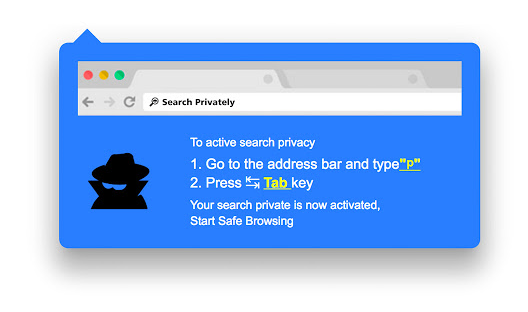
It may change your browser’s settings to display its promoted website as your homepage/new tabs, and you would be unable to alter the settings back. This is common behavior among browser hijackers, but isn’t particularly alarming. These kinds of extensions aren’t malicious, nor do they harm computers directly. However, some aim to redirect users to sponsored sites, whose owners employ them. Not all of those sites are safe, thus even if PUPs aren’t malicious themselves, they can indirectly lead to malware. It should also be mentioned that while this extension claims to protect you from personal information collection, it does it itself. It will keep your personally identifiable information, and that is not something you should allow a questionable add-on to do. We would recommend you delete Better Search Tools.
There are a couple of ways you could have gotten this extension, but the most likely is via freeware. It could have been added to freeware as an extra offer, and you did not see it, thus were unable to deselect it. This happens pretty often because users tend to be inattentive when installing programs.
Should you uninstall Better Search Tools?
The extension will supposedly allow you to search more privately. It basically acts like a private search every browser offers by default, so you might not find it that useful. It’s primarily a Google Chrome extension but there probably is something similar for other browsers as well. Once it’s installed, you would need to activate it by typing the letter ‘p’ into the address bar and pressing the Tab key on your keyboard. Your search would then supposedly become private. Although, if the extension still collects your information, it’s not really private.
You might also have your browser’s settings changed so that you have a new homepage/new tabs. These kinds of infections do this so that they could redirect users to sponsored pages. They are employed by site owners to generate traffic for their sites, which earns them revenue. Some infections can expose users to dangerous sites this way, and that could lead to a serious infection. While this extension is not malicious, nor should it harm your computer, it’s not exactly useful. And if it entered without your explicit permission, all the more reason to get rid of it. And besides, just turn on private search in your browser if you want to search more privately.
How did you install it?
While it’s available in the Chrome store, it’s also possible you got it when installing freeware. Free programs often come together with unwanted offers, which will install alongside unless you deselect them. To be able to this, you need to select Advanced or Custom settings when installing a program. Those settings will make added offers visible, and you will be able to deselect everything. All you need to do is uncheck a few boxes. After you do this, you can continue installing the program. You should also be more careful about where you get your programs from. Avoid questionable reputation sites because they could expose you to serious infections.
Better Search Tools removal
If you have decided to remove Better Search Tools, you have two ways to do it. If you would prefer to do everything yourself, you are welcome to use the below provided instructions to help you. Otherwise, you can obtain anti-spyware software and have it take care of everything for you.
Offers
Download Removal Toolto scan for Better Search ToolsUse our recommended removal tool to scan for Better Search Tools. Trial version of provides detection of computer threats like Better Search Tools and assists in its removal for FREE. You can delete detected registry entries, files and processes yourself or purchase a full version.
More information about SpyWarrior and Uninstall Instructions. Please review SpyWarrior EULA and Privacy Policy. SpyWarrior scanner is free. If it detects a malware, purchase its full version to remove it.

WiperSoft Review Details WiperSoft (www.wipersoft.com) is a security tool that provides real-time security from potential threats. Nowadays, many users tend to download free software from the Intern ...
Download|more


Is MacKeeper a virus? MacKeeper is not a virus, nor is it a scam. While there are various opinions about the program on the Internet, a lot of the people who so notoriously hate the program have neve ...
Download|more


While the creators of MalwareBytes anti-malware have not been in this business for long time, they make up for it with their enthusiastic approach. Statistic from such websites like CNET shows that th ...
Download|more
Quick Menu
Step 1. Uninstall Better Search Tools and related programs.
Remove Better Search Tools from Windows 8
Right-click in the lower left corner of the screen. Once Quick Access Menu shows up, select Control Panel choose Programs and Features and select to Uninstall a software.


Uninstall Better Search Tools from Windows 7
Click Start → Control Panel → Programs and Features → Uninstall a program.


Delete Better Search Tools from Windows XP
Click Start → Settings → Control Panel. Locate and click → Add or Remove Programs.


Remove Better Search Tools from Mac OS X
Click Go button at the top left of the screen and select Applications. Select applications folder and look for Better Search Tools or any other suspicious software. Now right click on every of such entries and select Move to Trash, then right click the Trash icon and select Empty Trash.


Step 2. Delete Better Search Tools from your browsers
Terminate the unwanted extensions from Internet Explorer
- Tap the Gear icon and go to Manage Add-ons.


- Pick Toolbars and Extensions and eliminate all suspicious entries (other than Microsoft, Yahoo, Google, Oracle or Adobe)


- Leave the window.
Change Internet Explorer homepage if it was changed by virus:
- Tap the gear icon (menu) on the top right corner of your browser and click Internet Options.


- In General Tab remove malicious URL and enter preferable domain name. Press Apply to save changes.


Reset your browser
- Click the Gear icon and move to Internet Options.


- Open the Advanced tab and press Reset.


- Choose Delete personal settings and pick Reset one more time.


- Tap Close and leave your browser.


- If you were unable to reset your browsers, employ a reputable anti-malware and scan your entire computer with it.
Erase Better Search Tools from Google Chrome
- Access menu (top right corner of the window) and pick Settings.


- Choose Extensions.


- Eliminate the suspicious extensions from the list by clicking the Trash bin next to them.


- If you are unsure which extensions to remove, you can disable them temporarily.


Reset Google Chrome homepage and default search engine if it was hijacker by virus
- Press on menu icon and click Settings.


- Look for the “Open a specific page” or “Set Pages” under “On start up” option and click on Set pages.


- In another window remove malicious search sites and enter the one that you want to use as your homepage.


- Under the Search section choose Manage Search engines. When in Search Engines..., remove malicious search websites. You should leave only Google or your preferred search name.




Reset your browser
- If the browser still does not work the way you prefer, you can reset its settings.
- Open menu and navigate to Settings.


- Press Reset button at the end of the page.


- Tap Reset button one more time in the confirmation box.


- If you cannot reset the settings, purchase a legitimate anti-malware and scan your PC.
Remove Better Search Tools from Mozilla Firefox
- In the top right corner of the screen, press menu and choose Add-ons (or tap Ctrl+Shift+A simultaneously).


- Move to Extensions and Add-ons list and uninstall all suspicious and unknown entries.


Change Mozilla Firefox homepage if it was changed by virus:
- Tap on the menu (top right corner), choose Options.


- On General tab delete malicious URL and enter preferable website or click Restore to default.


- Press OK to save these changes.
Reset your browser
- Open the menu and tap Help button.


- Select Troubleshooting Information.


- Press Refresh Firefox.


- In the confirmation box, click Refresh Firefox once more.


- If you are unable to reset Mozilla Firefox, scan your entire computer with a trustworthy anti-malware.
Uninstall Better Search Tools from Safari (Mac OS X)
- Access the menu.
- Pick Preferences.


- Go to the Extensions Tab.


- Tap the Uninstall button next to the undesirable Better Search Tools and get rid of all the other unknown entries as well. If you are unsure whether the extension is reliable or not, simply uncheck the Enable box in order to disable it temporarily.
- Restart Safari.
Reset your browser
- Tap the menu icon and choose Reset Safari.


- Pick the options which you want to reset (often all of them are preselected) and press Reset.


- If you cannot reset the browser, scan your whole PC with an authentic malware removal software.
Site Disclaimer
2-remove-virus.com is not sponsored, owned, affiliated, or linked to malware developers or distributors that are referenced in this article. The article does not promote or endorse any type of malware. We aim at providing useful information that will help computer users to detect and eliminate the unwanted malicious programs from their computers. This can be done manually by following the instructions presented in the article or automatically by implementing the suggested anti-malware tools.
The article is only meant to be used for educational purposes. If you follow the instructions given in the article, you agree to be contracted by the disclaimer. We do not guarantee that the artcile will present you with a solution that removes the malign threats completely. Malware changes constantly, which is why, in some cases, it may be difficult to clean the computer fully by using only the manual removal instructions.
