About BitKangoroo ransomware
BitKangoroo ransomware is a file-encrypting type of malware that will make all your files unreadable and then demand that you pay to get them back. Generally, ransomware is one of the most dangerous viruses you could get but in the case of BitKangoroo ransomware, you may be in luck because a decryptor has already been developed. If you get infected, and that usually happens if you open malicious email attachments or download something from unreliable sources, the ransomware would immediately encrypt files stored on your Desktop.
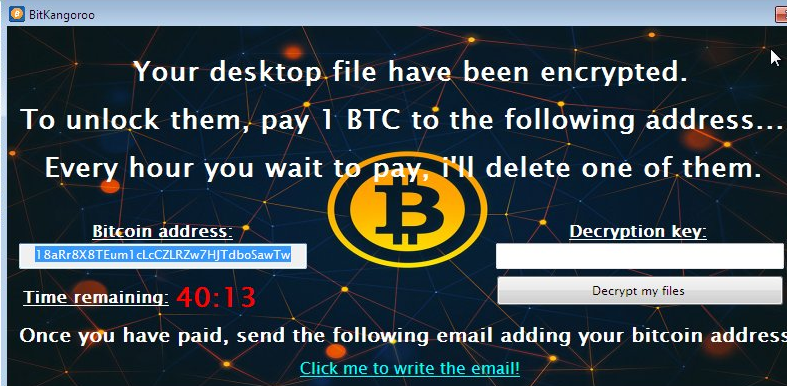
It would then demand that you pay a ransom. There are a couple of reasons why you should not pay it. First of all, there is free decryptor available and second, paying does not necessarily mean your files will be decrypted. Remember that you are dealing with cyber criminals who will not care if you lose your files. Instead, you should not hesitate to delete BitKangoroo ransomware.
How does ransomware spread?
Ransomware usually spreads using email attachments and fake downloads/updates. In the case of email attachments, an infected file is attached to an email. One click is enough to infect your computer so you need to be careful when it comes to opening email attachments. Usually, it is rather easy to spot that kind of email because the text is full of mistakes, and the sender is trying to pressure you into opening the attachment. Even if the sender claims to be from a government organization, it is important that you stay alert and first make sure that the attachment is safe. You should also refrain from downloading things from unreliable sources. Only trust legitimate/official sites to provide you with secure downloads.
Is BitKangoroo ransomware dangerous?
As soon as it enters your computer, the ransomware will encrypt files found on your Desktop. This could mean that it still is being developed. It will add the .bitkangoroo to all affected files and you will then notice a ransom note. It will inform you that your files have been encrypted and that you need to pay 1 Bitcoin ($1749, €1610) to get them back. You are given one hour to make the payment and when time runs out, it will delete one file. It will also delete all your files if you enter the wring decryption key. Fortunately, a decryptor has been developed by Michael Gillespie so there is no need to pay the ransom. If you have backup, you can also get your files from there but you must make sure you remove BitKangoroo ransomware first. Having backup is essential in this day of age so if you do not already have one, you need to invest in it because otherwise, you could be putting your data at risk.
BitKangoroo ransomware removal
You will need to obtain anti-malware software to delete BitKangoroo ransomware because manual BitKangoroo ransomware removal could be a bit complex for the regular user. After you remove BitKangoroo ransomware, you can get your files back from backup.
Offers
Download Removal Toolto scan for BitKangorooUse our recommended removal tool to scan for BitKangoroo. Trial version of provides detection of computer threats like BitKangoroo and assists in its removal for FREE. You can delete detected registry entries, files and processes yourself or purchase a full version.
More information about SpyWarrior and Uninstall Instructions. Please review SpyWarrior EULA and Privacy Policy. SpyWarrior scanner is free. If it detects a malware, purchase its full version to remove it.

WiperSoft Review Details WiperSoft (www.wipersoft.com) is a security tool that provides real-time security from potential threats. Nowadays, many users tend to download free software from the Intern ...
Download|more


Is MacKeeper a virus? MacKeeper is not a virus, nor is it a scam. While there are various opinions about the program on the Internet, a lot of the people who so notoriously hate the program have neve ...
Download|more


While the creators of MalwareBytes anti-malware have not been in this business for long time, they make up for it with their enthusiastic approach. Statistic from such websites like CNET shows that th ...
Download|more
Quick Menu
Step 1. Delete BitKangoroo using Safe Mode with Networking.
Remove BitKangoroo from Windows 7/Windows Vista/Windows XP
- Click on Start and select Shutdown.
- Choose Restart and click OK.


- Start tapping F8 when your PC starts loading.
- Under Advanced Boot Options, choose Safe Mode with Networking.

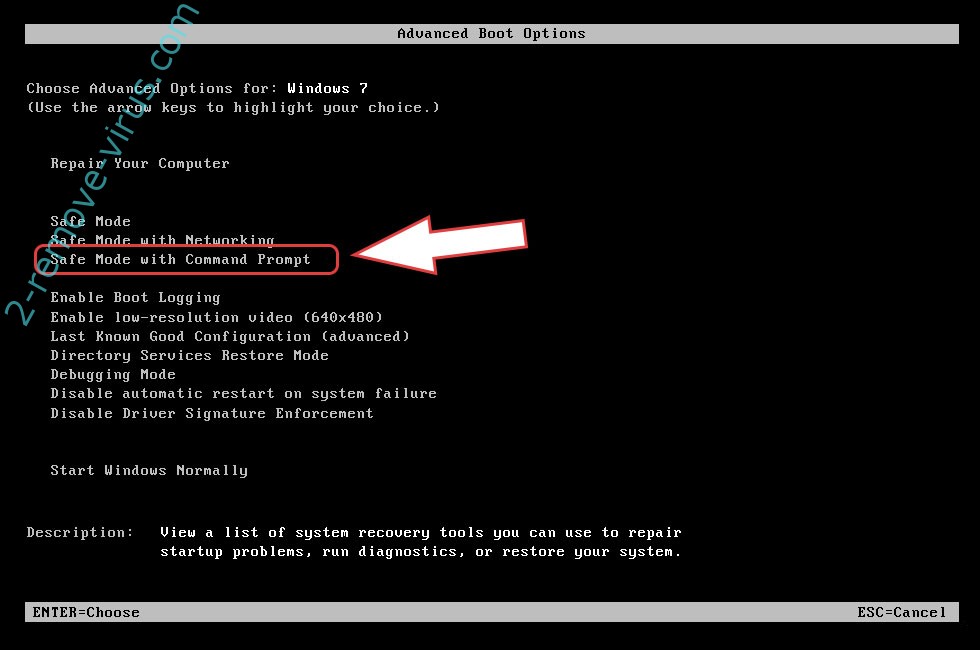
- Open your browser and download the anti-malware utility.
- Use the utility to remove BitKangoroo
Remove BitKangoroo from Windows 8/Windows 10
- On the Windows login screen, press the Power button.
- Tap and hold Shift and select Restart.


- Go to Troubleshoot → Advanced options → Start Settings.
- Choose Enable Safe Mode or Safe Mode with Networking under Startup Settings.

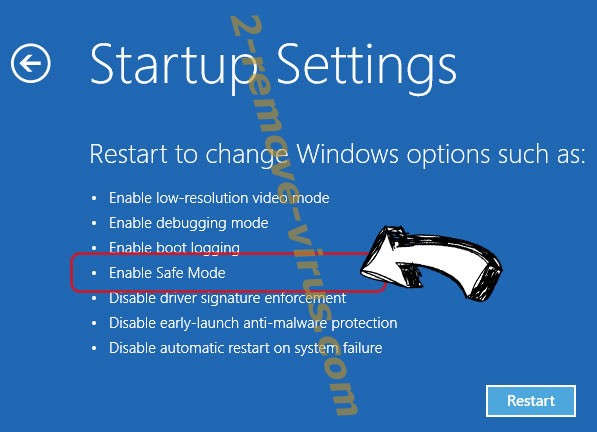
- Click Restart.
- Open your web browser and download the malware remover.
- Use the software to delete BitKangoroo
Step 2. Restore Your Files using System Restore
Delete BitKangoroo from Windows 7/Windows Vista/Windows XP
- Click Start and choose Shutdown.
- Select Restart and OK


- When your PC starts loading, press F8 repeatedly to open Advanced Boot Options
- Choose Command Prompt from the list.

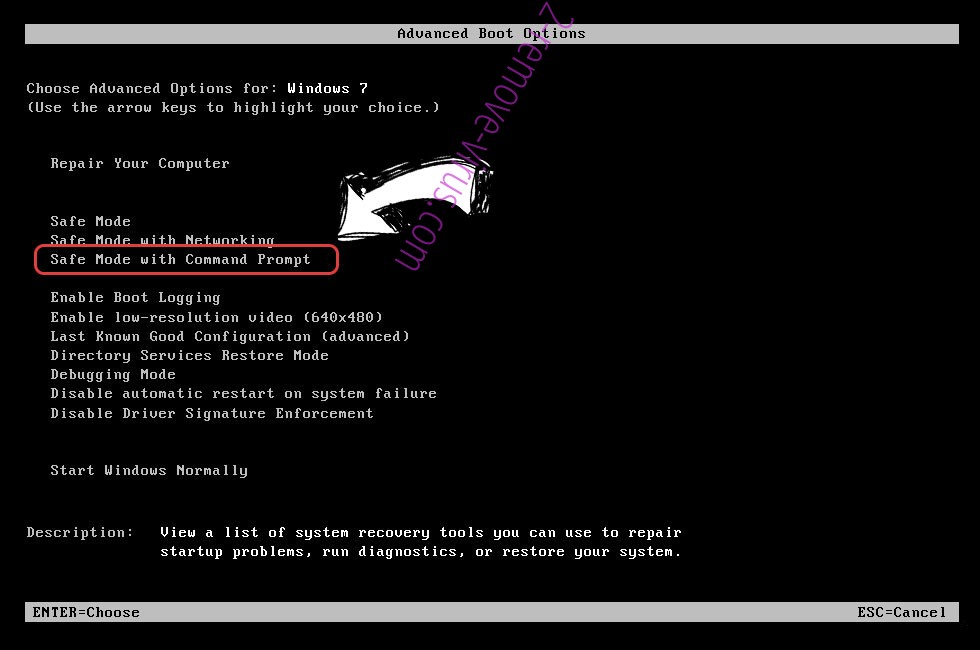
- Type in cd restore and tap Enter.


- Type in rstrui.exe and press Enter.


- Click Next in the new window and select the restore point prior to the infection.


- Click Next again and click Yes to begin the system restore.


Delete BitKangoroo from Windows 8/Windows 10
- Click the Power button on the Windows login screen.
- Press and hold Shift and click Restart.


- Choose Troubleshoot and go to Advanced options.
- Select Command Prompt and click Restart.

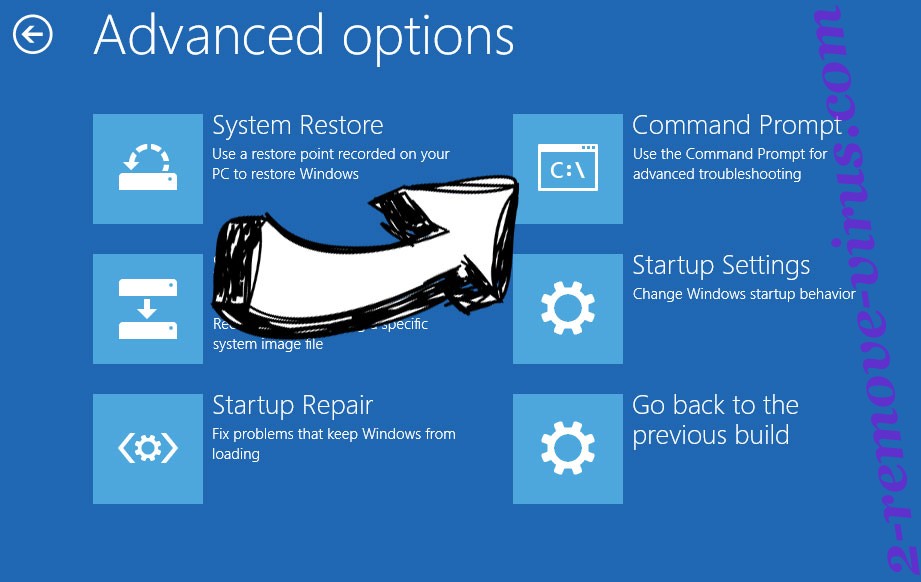
- In Command Prompt, input cd restore and tap Enter.


- Type in rstrui.exe and tap Enter again.


- Click Next in the new System Restore window.

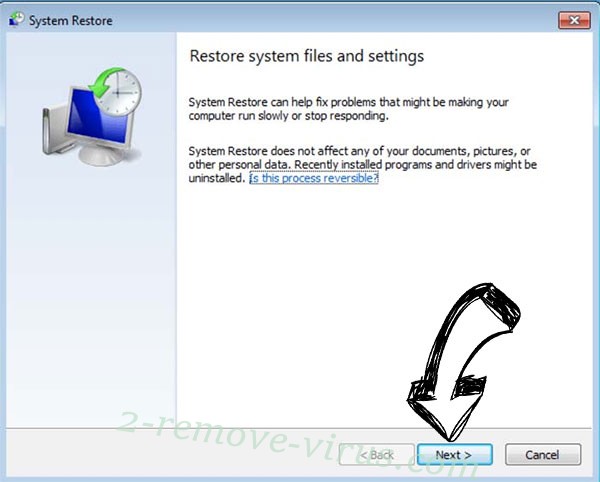
- Choose the restore point prior to the infection.


- Click Next and then click Yes to restore your system.


Site Disclaimer
2-remove-virus.com is not sponsored, owned, affiliated, or linked to malware developers or distributors that are referenced in this article. The article does not promote or endorse any type of malware. We aim at providing useful information that will help computer users to detect and eliminate the unwanted malicious programs from their computers. This can be done manually by following the instructions presented in the article or automatically by implementing the suggested anti-malware tools.
The article is only meant to be used for educational purposes. If you follow the instructions given in the article, you agree to be contracted by the disclaimer. We do not guarantee that the artcile will present you with a solution that removes the malign threats completely. Malware changes constantly, which is why, in some cases, it may be difficult to clean the computer fully by using only the manual removal instructions.
