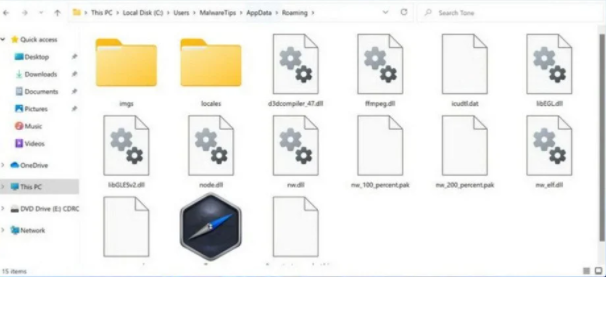What is Bloom Adware?
Bloom Adware is an infection that will interrupt your regular browsing with intrusive advertisements, provided your computer and browser meet certain conditions that would allow the adware to work. The adware isn’t particularly dangerous because it doesn’t directly harm the computer. However, it’s also not something you want on your computer because you will constantly be exposed to advertisements. Some of those could also expose you to dangerous content, including scams and even malware.
Adware-generated ads are known to show tech-support scams and fake alerts claiming there’s something wrong with your computer. These scams either aim to trick users into paying for fake tech support services or they want users to install highly questionable programs. These fake alerts usually claim that your computer is infected with malware or has some other issue, like an invalid Windows license. The scams either have a phone number or promote scam programs. In the former case, if you were to call, you would be connected to professional scammers pretending to be legitimate technicians. They would try to trick you into paying for fake tech support when in reality, there’s nothing wrong with your computer.
It should also be mentioned that adware tracks your browsing and collects information, including what you search for, sites you visit, what content you interact with, your IP address, etc. This information is usually shared with third parties for advertising purposes as well.
If you notice that adware is installed on your computer, we strongly recommend you get rid of it as soon as possible. It would be easiest to remove Bloom Adware using anti-virus software because the program would do everything for you. However, you can also delete Bloom Adware manually. Once the adware is gone, the additional ads and redirects will stop.
How did the adware install on your computer?
Adware infections like Bloom are usually distributed in many ways, including via software bundling, questionable ads, fake/deceptive virus alerts, etc. Because users are usually tricked into downloading adware, they often don’t even notice until they start gettings spammed with ads.
Bloom adware can be encountered advertised on questionable websites, usually disguised as a useful program to trick users into installing it. Generally, it’s not recommended to download anything from ads because you have no way of knowing what exactly you’ll end up downloading. If you see an ad for a program you want to download, research the program first and only then download it. However, instead of the ad, download the program from its official website or other legitimate sources.
You may also come across ads claiming that your computer is infected with some kind of malware or that there is an issue. These fake alerts advertise questionable programs, including adware. In case you were not aware of this, know that your browser cannot detect malware or issues related to your computer. Legitimate virus/issue alerts will never appear in your browser. So never download anything from browser ads claiming there is a virus on your computer.
It’s also very common for adware, browser hijackers, and similar infections to install using the software bundling method. The way the method works is these infections come attached to free software as extra offers. These extra offers are optional but they are preselected to install alongside automatically. Users do have the option to deselect them but they are initially hidden, and users often do not pay enough attention to notice them.
The majority of free programs come with these added offers. If you install free programs but do not deselect the offers, you will fill your computer with junk programs that can be difficult to get rid of. But fortunately, preventing these unwanted installations is not difficult. During installation, you will be asked to choose either Basic (Default) or Advanced (Custom) settings. The installation window will recommend using Default but keep in mind that those settings will allow all offers to install alongside automatically without you needing to permit it. If you opt for Advanced settings, all offers will be made visible. Not only will you be able to review what has been added but also deselect all offers. We generally recommend always deselecting all offers because they will be of no use to you.
Bloom Adware removal
When it comes to adware, it can be quite tricky to deal with manually. Thus, we recommend scanning the computer with anti-virus software. The anti-virus program would delete Bloom Adware, thus stopping the ads and redirects. However, it is possible to remove Bloom Adware manually, and instructions will be provided at the end of the report.
Offers
Download Removal Toolto scan for Bloom AdwareUse our recommended removal tool to scan for Bloom Adware. Trial version of provides detection of computer threats like Bloom Adware and assists in its removal for FREE. You can delete detected registry entries, files and processes yourself or purchase a full version.
More information about SpyWarrior and Uninstall Instructions. Please review SpyWarrior EULA and Privacy Policy. SpyWarrior scanner is free. If it detects a malware, purchase its full version to remove it.

WiperSoft Review Details WiperSoft (www.wipersoft.com) is a security tool that provides real-time security from potential threats. Nowadays, many users tend to download free software from the Intern ...
Download|more


Is MacKeeper a virus? MacKeeper is not a virus, nor is it a scam. While there are various opinions about the program on the Internet, a lot of the people who so notoriously hate the program have neve ...
Download|more


While the creators of MalwareBytes anti-malware have not been in this business for long time, they make up for it with their enthusiastic approach. Statistic from such websites like CNET shows that th ...
Download|more
Quick Menu
Step 1. Uninstall Bloom Adware and related programs.
Remove Bloom Adware from Windows 8
Right-click in the lower left corner of the screen. Once Quick Access Menu shows up, select Control Panel choose Programs and Features and select to Uninstall a software.


Uninstall Bloom Adware from Windows 7
Click Start → Control Panel → Programs and Features → Uninstall a program.


Delete Bloom Adware from Windows XP
Click Start → Settings → Control Panel. Locate and click → Add or Remove Programs.


Remove Bloom Adware from Mac OS X
Click Go button at the top left of the screen and select Applications. Select applications folder and look for Bloom Adware or any other suspicious software. Now right click on every of such entries and select Move to Trash, then right click the Trash icon and select Empty Trash.


Step 2. Delete Bloom Adware from your browsers
Terminate the unwanted extensions from Internet Explorer
- Tap the Gear icon and go to Manage Add-ons.


- Pick Toolbars and Extensions and eliminate all suspicious entries (other than Microsoft, Yahoo, Google, Oracle or Adobe)


- Leave the window.
Change Internet Explorer homepage if it was changed by virus:
- Tap the gear icon (menu) on the top right corner of your browser and click Internet Options.


- In General Tab remove malicious URL and enter preferable domain name. Press Apply to save changes.


Reset your browser
- Click the Gear icon and move to Internet Options.


- Open the Advanced tab and press Reset.


- Choose Delete personal settings and pick Reset one more time.


- Tap Close and leave your browser.


- If you were unable to reset your browsers, employ a reputable anti-malware and scan your entire computer with it.
Erase Bloom Adware from Google Chrome
- Access menu (top right corner of the window) and pick Settings.


- Choose Extensions.


- Eliminate the suspicious extensions from the list by clicking the Trash bin next to them.


- If you are unsure which extensions to remove, you can disable them temporarily.


Reset Google Chrome homepage and default search engine if it was hijacker by virus
- Press on menu icon and click Settings.


- Look for the “Open a specific page” or “Set Pages” under “On start up” option and click on Set pages.


- In another window remove malicious search sites and enter the one that you want to use as your homepage.


- Under the Search section choose Manage Search engines. When in Search Engines..., remove malicious search websites. You should leave only Google or your preferred search name.




Reset your browser
- If the browser still does not work the way you prefer, you can reset its settings.
- Open menu and navigate to Settings.


- Press Reset button at the end of the page.


- Tap Reset button one more time in the confirmation box.


- If you cannot reset the settings, purchase a legitimate anti-malware and scan your PC.
Remove Bloom Adware from Mozilla Firefox
- In the top right corner of the screen, press menu and choose Add-ons (or tap Ctrl+Shift+A simultaneously).


- Move to Extensions and Add-ons list and uninstall all suspicious and unknown entries.


Change Mozilla Firefox homepage if it was changed by virus:
- Tap on the menu (top right corner), choose Options.


- On General tab delete malicious URL and enter preferable website or click Restore to default.


- Press OK to save these changes.
Reset your browser
- Open the menu and tap Help button.


- Select Troubleshooting Information.


- Press Refresh Firefox.


- In the confirmation box, click Refresh Firefox once more.


- If you are unable to reset Mozilla Firefox, scan your entire computer with a trustworthy anti-malware.
Uninstall Bloom Adware from Safari (Mac OS X)
- Access the menu.
- Pick Preferences.


- Go to the Extensions Tab.


- Tap the Uninstall button next to the undesirable Bloom Adware and get rid of all the other unknown entries as well. If you are unsure whether the extension is reliable or not, simply uncheck the Enable box in order to disable it temporarily.
- Restart Safari.
Reset your browser
- Tap the menu icon and choose Reset Safari.


- Pick the options which you want to reset (often all of them are preselected) and press Reset.


- If you cannot reset the browser, scan your whole PC with an authentic malware removal software.
Site Disclaimer
2-remove-virus.com is not sponsored, owned, affiliated, or linked to malware developers or distributors that are referenced in this article. The article does not promote or endorse any type of malware. We aim at providing useful information that will help computer users to detect and eliminate the unwanted malicious programs from their computers. This can be done manually by following the instructions presented in the article or automatically by implementing the suggested anti-malware tools.
The article is only meant to be used for educational purposes. If you follow the instructions given in the article, you agree to be contracted by the disclaimer. We do not guarantee that the artcile will present you with a solution that removes the malign threats completely. Malware changes constantly, which is why, in some cases, it may be difficult to clean the computer fully by using only the manual removal instructions.